Instructions for activating and using Wifi Calling feature on iOS 8
Wifi Calling allows iPhone users to receive or send messages and calls anywhere if the phone has a Wifi connection. Apple supports adding Wifi Calling feature on iOS 8 operating system. To activate and use Wifi Calling on iPhone , follow the steps below.
By default, Wifi Calling feature on iOS 8 is disabled, so to use this feature you have to conduct activation.
After activating Wifi Calling, you can use Wifi Calling to make calls as well as send free SMS just need your iPhone connected to Wifi.
1. Activate the Wifi Calling feature
To activate Wifi Calling, first go to the Settings app on your iPhone phone , scroll down to find Phone section and click on it to select.
Click on "Wifi Calling" under the Calls section.
"WiFi Calling on This iPhone" is in Off mode , you switch to On mode, so you have enabled Wifi Calling on your iPhone phone.

If for any reason you don't want to use Wifi Calling , you can disable it by doing the same steps as you do to enable Wifi Calling , but in the "Wifi Calling on this iPhone" section , you switch to Off.
Explore more:
-
How to activate Wifi Calling on Android phones?
-
7 security measures for iPhone
-
Tips to fix iPhone 5 error turn off and don't restart
2. Use Wifi Calling with Continuity feature
WiFi Calling does not work with the Continuity feature . You can't make or receive any calls on your Mac or iOS devices like the iPad . , if you enable Wifi Calling .
If you are using iOS 9 and OS X El Capitan , you can use the Continuity feature with Wifi Calling by activating this feature.
You go to the Settings app (Settings) . Under the Wifi Calling option on your phone screen, click "Calls on Other Devices".
Next click on "Add Wi-Fi Calling For Other Devices" and other devices logged in with your iCloud account can make and receive calls normally when Wifi Calling is activated.
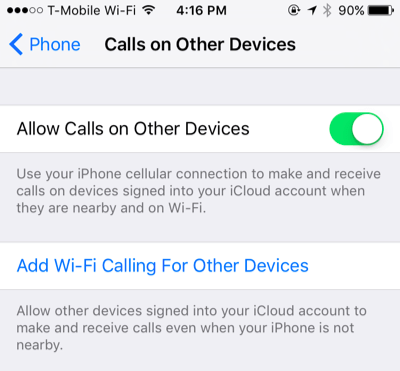
Good luck!
You should read it
- What is WiFi Calling? How does it work?
- How to activate Wifi Calling on Android phones?
- Calling via Wi-Fi depends on the carrier
- Difference between WiFi 5, WiFi 6 and WiFi 6E
- What is WiFi 6E? How is WiFi 6E different from WiFi 6?
- What is WiFi 6? What is WiFi 6E? Things you need to know about WiFi 6 and WiFi 6E
 Delete Web Browser Cookies / Cache on iPhone, iPad
Delete Web Browser Cookies / Cache on iPhone, iPad 9 tips to extend iPhone battery life
9 tips to extend iPhone battery life 8 Safari Web browsing tips on iPhone, iPad
8 Safari Web browsing tips on iPhone, iPad Enable Text-to-Speech feature in iOS
Enable Text-to-Speech feature in iOS 6 ways to fix Wifi connection errors on iPhone 6
6 ways to fix Wifi connection errors on iPhone 6 5 cool weather apps for smartphones
5 cool weather apps for smartphones