How to Update Ps4 Games
Set up automatic updates
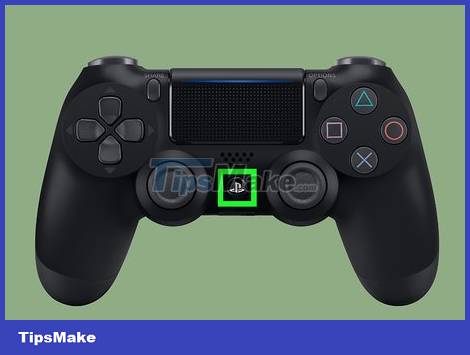
Turn on the PS4 by pressing the button located in the middle of the controller. Tap this button again if an additional screen prompts you to do so. On the next screen asks 'Who is using this controller?' (Who is using this game controller?), select your user profile and press the 'X' button.
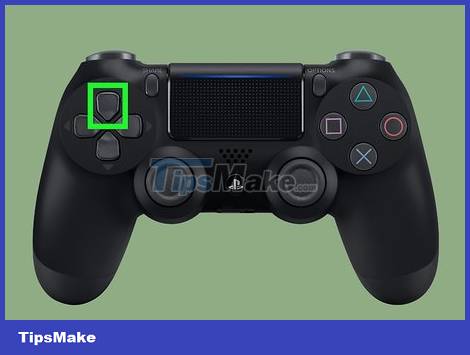
Press up on the game controller and scroll to the 'settings' screen. The settings button is white and orange with a small toolbox logo inside the circle. This button is located between the power options and title menu. Use the 4-way D-pad or left button to navigate to the settings option, then press the 'X' button on the controller to access the menu.
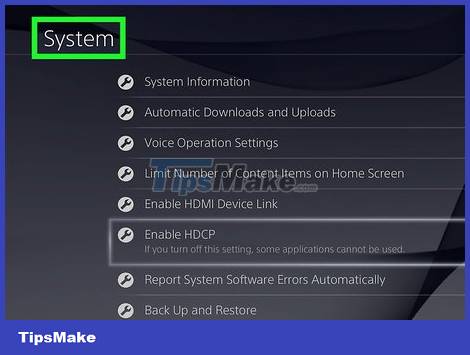
Scroll down on the menu options to 'system'. The 'system' option is located between 'accessibility' and 'initialisation'. Press the 'X' button on the game controller to access the system menu.
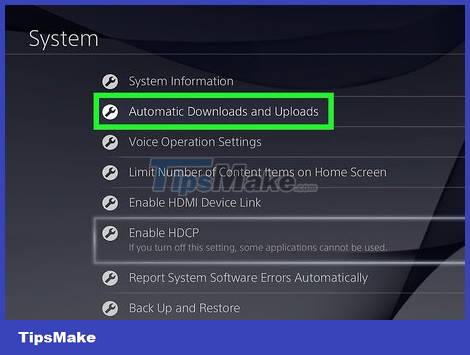
Scroll down to 'automatic downloads and uploads'. This is the second menu item, located between 'system information' and 'voice operation settings'. Press the 'X' button on the handle to access this menu.
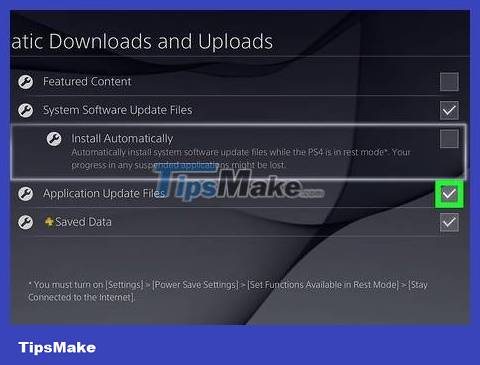
Check the 'application update files' box. Once you press the 'X' button on the controller to select 'application update files', the apps and games will be automatically updated. The 'application update files' option will be located between 'saved data' and 'install automatically'.
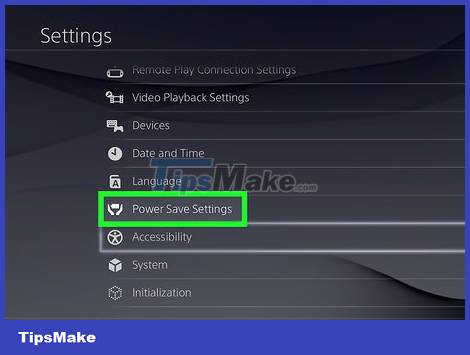
Go to the 'power settings' menu. Press the 'O' button on the game controller twice to return to the 'settings' menu screen, then scroll down to the 'power settings' option with the small white logo of two hands holding the battery. Once you scroll to the 'power settings' option, press the 'X' button on the gamepad to access this menu.
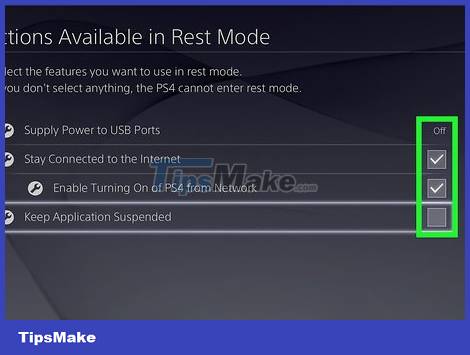
Set up the features you want when your device is in sleep mode. Select the second menu option 'set functions available in rest mode' (set features available when the device is in rest mode). This option allows the game to update even when the PS4 is in sleep mode. If you play remotely, you can select the 'enable turning on of PS4 from network' feature (allows turning on PS4 from the network).
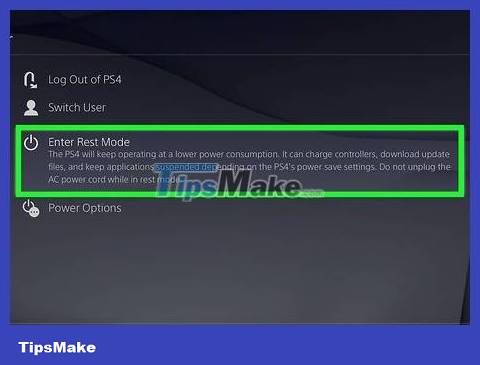
Put your PS4 into sleep mode before powering it off. Hold down the button in the center of the controller and use the D-pad or left button to scroll down to the 'power' option. Scroll to and select 'put PS4 in standby mode' (put PS4 to sleep mode).
Update the game manually
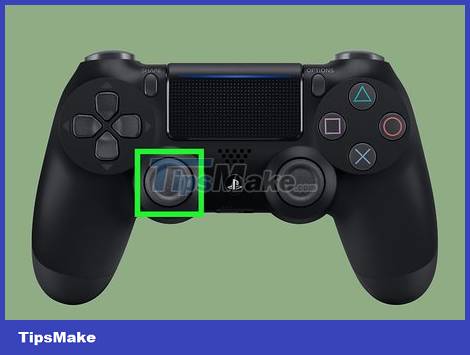
Select the app you want to update from the main menu. After turning on your PS4 and accessing your account, use the D-pad or left button to navigate to the game you want to update.
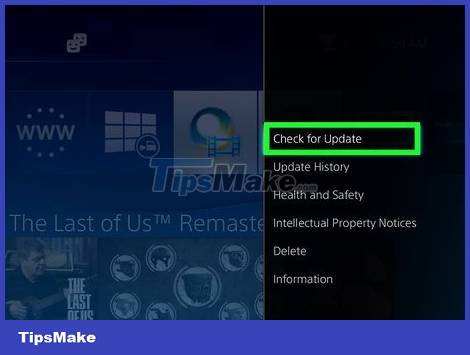
Check for updates through the options menu. After navigating to the game that needs to be updated, tap the options buttons on the controller. Scroll down to 'check for update' in the pop-up menu.
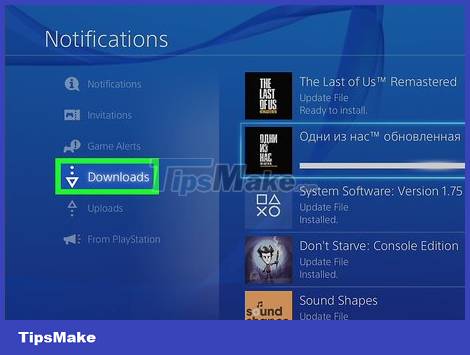
Go to game updates (if available). If an update is available for the game, you will receive the message: 'An update file for this application is available'. The system will then prompt you to go to the file download screen. Press the 'X' button on the controller to access the screen.
If the game does not need updating, PS4 will notify you.
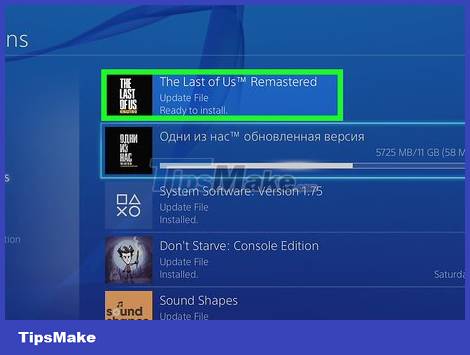
Select the game and start downloading. On the download screen, a complete list of available app and game updates will appear. Select the game you want to update by pressing the 'X' button on your controller, then confirm your decision to update the game.
This process takes time. The time it takes to complete the installation process will depend on the size of the update file.
You can play the game while the update is installed.
You should read it
- The 7 biggest iOS updates of all time
- Windows 10 updates will be divided into C, B, and D levels
- How to Check for and Install Updates on a Mac Computer
- How to delete pending updates on Windows 10
- Instructions to turn off Chrome automatic updates in Windows
- Why should you never turn off automatic application updates on your phone?
 How to Sync PS3 Controller
How to Sync PS3 Controller How to Charge a PS3 Game Controller
How to Charge a PS3 Game Controller How to Voice Chat on Nintendo Switch
How to Voice Chat on Nintendo Switch How to Play Minesweeper
How to Play Minesweeper Overview of Wild Rift game - the most detailed instructions for downloading the game.
Overview of Wild Rift game - the most detailed instructions for downloading the game. Game MIR4 – MMORPG with top graphics
Game MIR4 – MMORPG with top graphics