Instructions for activating Key for Windows 10 pro permanently 2021
Check to see what Windows your computer is using and is it activated?
Check to see what Windows your computer is using?
You want to check information, want to know what Windows you are using, what version, what configuration? Please follow the following tutorial to check which Windows your computer uses. To find the suitable Key to activate the computer.
Right click on This PC and select Properties

See the name of your Windows operating system in the Windows edition box

Check to see if Windows 10 is Active yet?
Step 1: First right at the main screen of the computer. Right-click on the This PC icon and then select Properties as shown below:

Step 2: On your computer screen, a new Tab will open called SYSTEM. Here we can view all information about the Windows 10 operating system version currently installed on your computer.
Please pay close attention to the Windows activation line below , there will be 2 cases here:
- If the word Windows is not Activated appears : it means your operating system has not been activated.
- If the word Windows is Activated appears : it means your operating system has been activated. You don't need to activate anymore.
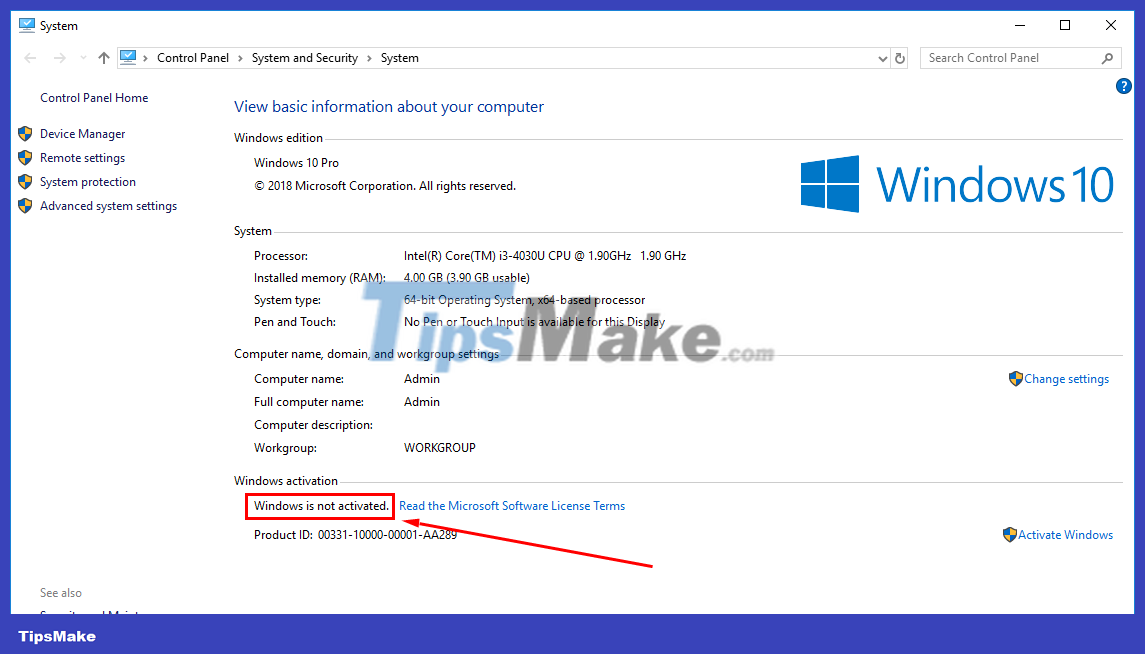
Proceed to activate Windows 10 with Key
Step 1: Click on the words Activate Windows in the bottom right corner.
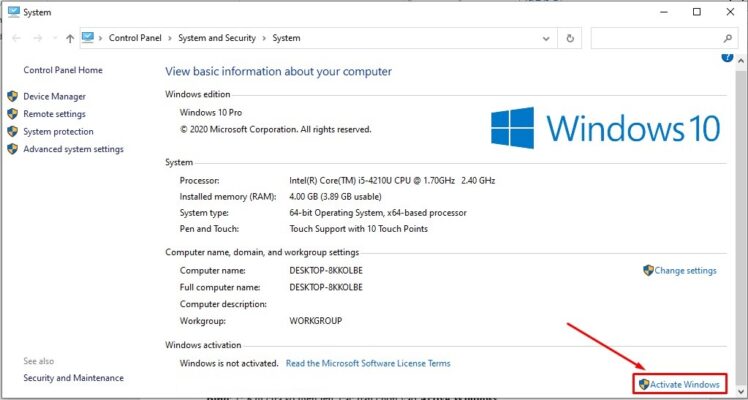
Step 2: Next, click on Change product Key.
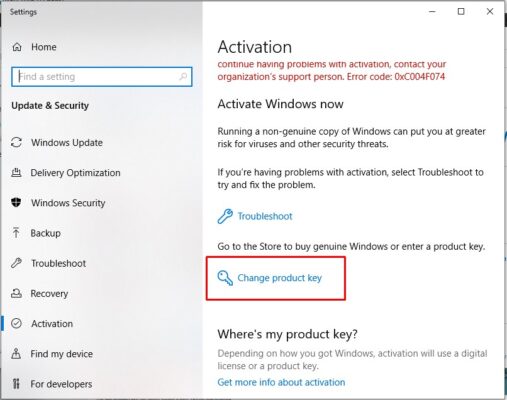
Step 3: This step is the most important, the key entry window appears, choose the correct Windows 10 key you need and enter it here. Then click Next to continue.
You choose the Key to activate Windows 10 that suits your operating system here.
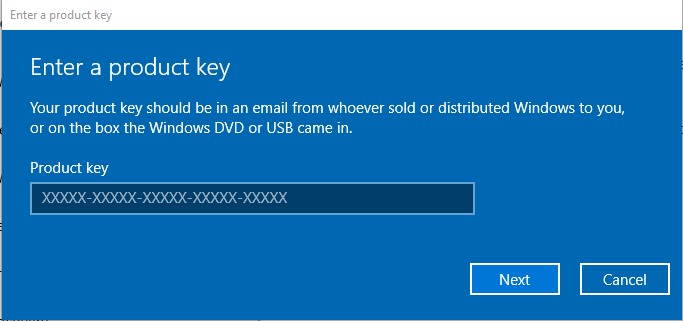
Step 4: After entering, click the Activate button to complete the activation of your Windows 10 copyright key.
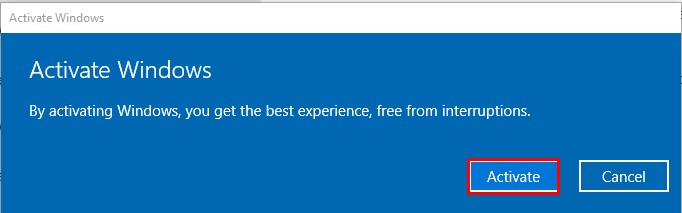
As well as how to activate the copyright for each set of keys for the operating systems Win 10 Pro 2021, Win 10 Home, Win 10 Enterise. separately. Hope this information can help you.
You should read it
- How to Activate Windows 8.1 for Free
- Instructions for activating Dark Mode on macOS Sierra
- 5 experimental flags worth activating on Edge browser
- Enable the Adware removal feature found in Windows Defender
- Microsoft sues an IP address for activating piracy over 1,000 versions of Windows and Office
- Instructions for activating and using Remote Desktop on Windows 10 computers
 How to manage Windows user accounts through Command Prompt
How to manage Windows user accounts through Command Prompt How to visualize and reclaim memory on Windows with altWinDirStat
How to visualize and reclaim memory on Windows with altWinDirStat 3 Ways to unlock a locked computer without a password
3 Ways to unlock a locked computer without a password 4 ways to return to the previous version of Windows 10 without losing data
4 ways to return to the previous version of Windows 10 without losing data How to backup computer to external hard drive? (Windows and Mac)
How to backup computer to external hard drive? (Windows and Mac) How to change fonts in Windows 11
How to change fonts in Windows 11