How to insert and add Audio in PowerPoint to make your presentation more lively
Adding Audio to PowerPoint makes your lectures and presentations more professional. You can insert MP3 files, record directly or add sound effects to slides with just a few simple steps below.
With PowerPoint 2003
Step 1 : Select the slide you want to insert Audio into, then go to Insert , select Movies and Sounds and select Sound from File…

Step 2 : When the Insert Sound window appears, navigate to the path containing the file you want to insert and then click OK .

Step 3 : A dialog box appears asking you to choose how the inserted audio file will appear.

- Select Automatically if you want it to play automatically when you start the slide show.
- Select When Clicked if you want it to play when you click the speaker icon on the slide.
With PowerPoint 2007
Step 1 : Click on the Insert tab , select the small arrow at the bottom corner of the Sound icon . Then, select Sound from File .

Step 2 : The Insert Sound window appears, find the audio file you want to insert, select it, and then press OK . Or you can double-click on the file to insert.
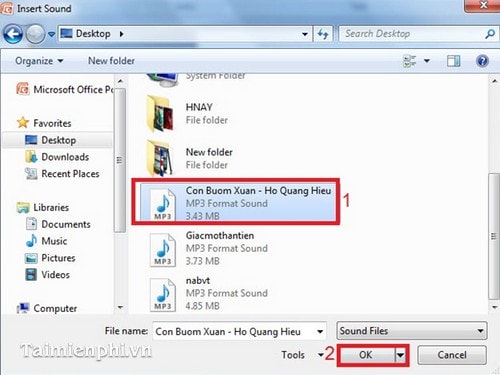
Step 3 : Choose the appearance method for the audio file as instructed above.

With PowerPoint 2010 and 2013 versions you can do the same as PowerPoint 2007.
The above article has guided you on how to add sound to PowerPoint, making your presentation more vivid and professional. If you want to customize the sound in PowerPoint, you can adjust the playback time, loop the sound or set automatic sound effects to match the content of the presentation. These tricks help improve the viewer experience and increase the interactivity of the slide.
 How to automatically number columns in Excel quickly and simply
How to automatically number columns in Excel quickly and simply How to Add Clip Art to PowerPoint Easily
How to Add Clip Art to PowerPoint Easily How to draw charts and graphs in Excel simply and quickly
How to draw charts and graphs in Excel simply and quickly How to add Autotext in Word for faster typing
How to add Autotext in Word for faster typing How to insert Clip Art in Word 2003, 2007 simply and quickly
How to insert Clip Art in Word 2003, 2007 simply and quickly How to use the MAXA function in Excel, detailed examples
How to use the MAXA function in Excel, detailed examples