Clean junk computer Windows 10, Windows 7 most effectively
In the process of using a computer, the generated junk file is inevitable because there are many causes that can cause this. Junk files accumulated for a long time will make our computer full of memory, affecting the performance of the computer. Therefore, regular cleaning of junk files is very necessary to free memory for your computer. And in this article, Thuthuatphanmem.vn would like to share with you some ways to clean junk in Windows 10, Windows 7 quickly and effectively. Please follow along.

1. Use the Disk Cleanup feature available in Windows 7 & 10
First, right-click on the Windows installation drive, usually drive C and select Properties , then in the new window select Disk Cleanup . Next in the new window select Clean up system files.
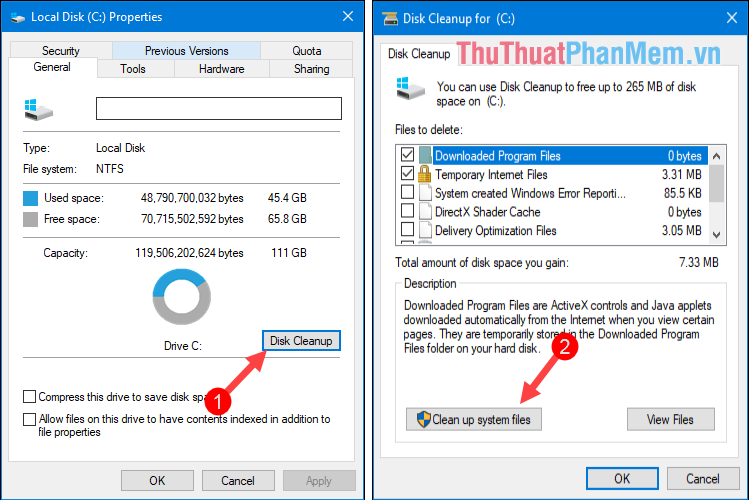
Here in the File to delete section, please tick all the items with capacity, which are junk files to be deleted. Here we can see there are files up to 5Gb in size as shown below.

You click Ok then click Delete files to start deleting junk files. After erasing we have freed up nearly 6Gb for the hard drive, a number not small.
2. Delete the temporary files manually
Step 1 : You press the Windows + R key combination to open the Run dialog box, then enter the temp command and press Enter.

Step 2: The Temp window appears here containing all temporary files, please delete all the files in it. If there are any items that cannot be deleted, click Skip to skip them.
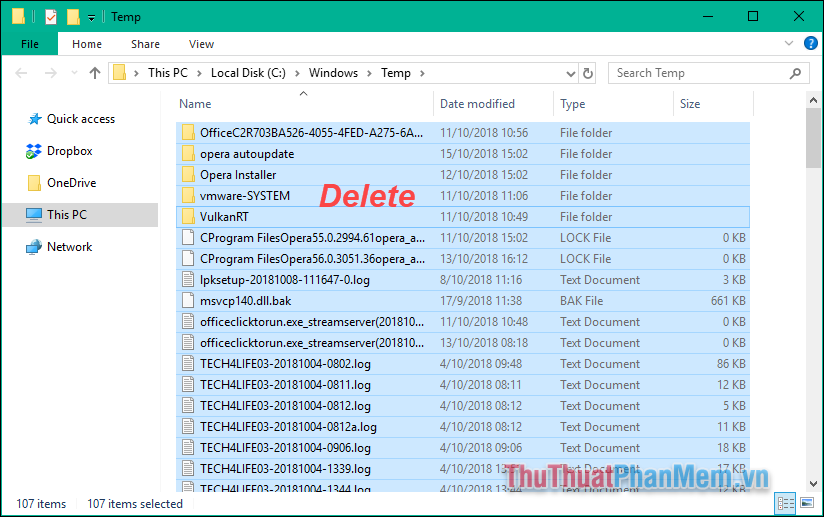
Similarly, you enter the following commands in turn and delete all the files in the corresponding folder to clean up the garbage in windows:
- % temp%
- recent
- softwaredistribution
- prefetch
3. Use the garbage removal software
In addition to using the garbage collection features available in windows, using the 3rd party garbage removal software will also be very effective. The most famous garbage removal software is CCleaner, besides the garbage cleaning feature, CCleaner also helps you to clean Run CCleaner or remove unnecessary software.
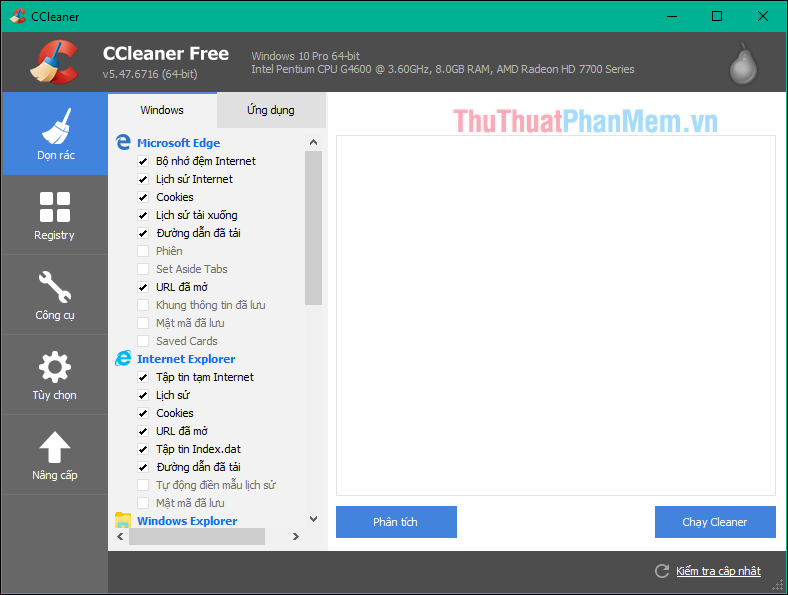
Ccleaner software is also very easy to use, you can refer to this article of TipsMake.com to learn how to use: http://TipsMake.vn/huong-dan-cach-su-dung-ccleaner- to-get-a-dep-a-computer-understand-/
Above is a tutorial on how to clean up computer garbage on windows 10 and windows 7, hope you will find the article useful. Good luck!
You should read it
- How to clean junk files and speed up Windows with Clean Master
- Delete junk files and clean up your Windows 10 computer
- How to delete junk files on the computer, clean the computer most effectively
- Instructions to delete junk files and clean up your Windows 7 computer
- How to use CCleaner software to clean up computer trash effectively
- Guide to clean up Windows 10 computer junk to increase capacity and speed up the computer
 How to show hidden files, hidden folders in Windows 10, Windows 7
How to show hidden files, hidden folders in Windows 10, Windows 7 How to fix missing vcruntime140.dll file in Windows
How to fix missing vcruntime140.dll file in Windows How to lock the screen of your computer Windows 10, Windows 7 is simple and fast
How to lock the screen of your computer Windows 10, Windows 7 is simple and fast How to install Chinese keyboard on Windows 7, 10
How to install Chinese keyboard on Windows 7, 10 Instructions on how to safely remove the USB from the computer, disconnect the USB with the computer properly
Instructions on how to safely remove the USB from the computer, disconnect the USB with the computer properly How to rename a drive, change the drive letter in Windows
How to rename a drive, change the drive letter in Windows