How to delete repeat file to save computer memory by CCleaner
In the process of using the computer, users can easily encounter the situation of saving the same data file on different partitions of the hard drive. For example: You saved a music video to drive D, but later for some reason, you saved the same file in the other drive of the device.
This causes the computer's precious storage memory to be misappropriated. In case your computer's hard drive has only limited capacity, the duplicate file is a " disaster ", because it will leave you with no memory to store other data.
To find and delete repeat files, we can use some software like DupeGuru , CCleaner , or Duplicate Music Files Finder and Gemini ( for Mac ). In the framework of the article below, we would like to guide you how to find and delete repeat files using CCleaner software.
To make sure CCleaner works really well, you CLOSE ALL active programs, then open CCleaner.
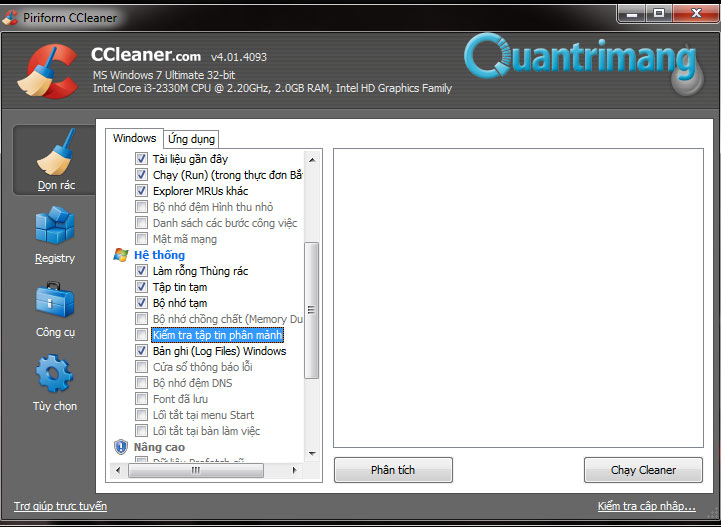
Please check all the boxes in the Windows and Applications section ( remove the checkbox in the Wipe Free Space box in the Windows section , as this is the process of defragmenting, utilizing the free space on the drive, and usually This process is very time consuming ). Then click Analysis



At that time, CCleaner began searching for all redundant files in many of the system's temp storage directories. When the blue bar runs to 100%, the search process has ended, then click Next Run Cleaner to delete

The program will display a bulletin board, asking users to confirm that they definitely want to delete the extra files in the computer, click OK.

When CCleaner is displayed as below, it means that the deleted file has been completed

When finished, restart the computer so that the cleanup process is complete. Good luck!
You should read it
- Remove CCleaner's annoying messages in 2 steps
- How to Use CCleaner
- CCleaner has been hacked, attached malware, things to know and how to fix it
- CCleaner setup starts the same system
- Microsoft put CCleaner on a 'black list' on the official forum
- CCleaner 5.45 is wiped out by collecting user data, if you are using it, remove it immediately
 Instructions on how to view computer hardware information
Instructions on how to view computer hardware information Safe ways to withdraw USB
Safe ways to withdraw USB Fix Windows error without image, Thumbnail thumbnail
Fix Windows error without image, Thumbnail thumbnail Completely uninstall software in Windows with Revo Uninstaller
Completely uninstall software in Windows with Revo Uninstaller 4 steps to fix error 0x8004FC12 when activating Microsoft Office on Windows 10
4 steps to fix error 0x8004FC12 when activating Microsoft Office on Windows 10 Fix A disk read error occurred on Windows
Fix A disk read error occurred on Windows