How to update from WSL to WSL 2 in Windows 10
How to update from WSL to WSL 2 in Windows 10
Step 1. Open PowerShell as admin.
Step 2. Copy and paste the below command into PowerShell, and then press Enter to enable the WSL optional feature.
dism.exe /online /enable-feature /featurename:Microsoft-Windows-Subsystem-Linux /all /norestart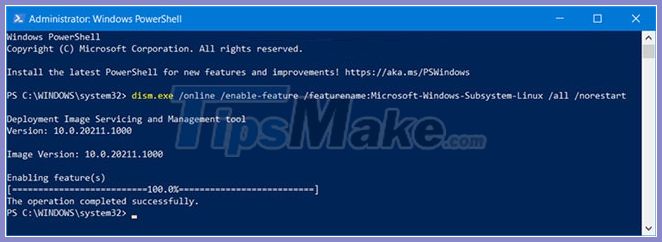
Step 3. Copy and paste the below command into PowerShell, and then press Enter to enable the Virtual Machine Platform option .
dism.exe /online /enable-feature /featurename:VirtualMachinePlatform /all /norestart
Step 4. Restart the computer to apply the change.
Step 5. Open PowerShell as admin.
Step 6. Copy and paste the following command into PowerShell, and then press Enter to set WSL 2 as the default version used when installing new Linux distributions.
wsl --set-default-version 2You can see this message after running the above command:
WSL 2 requires an update to its kernel component. For information please visit https://aka.ms/wsl2kernel.(WSL 2 requires kernel component update. For information please visit link here).
If you want, click on the link here and install MSI from that page on the Microsoft documentation to install the Linux kernel on your machine and use WSL 2. After you have installed kernel, please run the command again: wsl --set-default-version 2 and it should complete successfully without displaying a message.
Updating from WSL 1 to WSL 2 may take several minutes to complete, depending on the size of the targeted distribution. If you are running an old WSL 1 installation from the Windows 10 Anniversary Update or the Creators Update, you may encounter an update error.
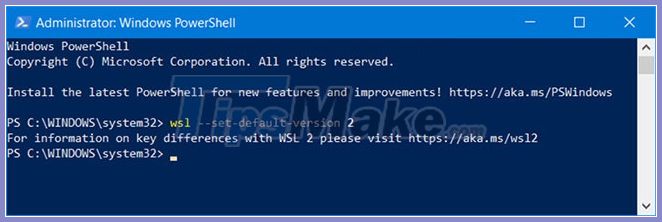
Step 7. Now you can install and set WSL distro apps from the Microsoft Store to use WSL 2 by default.
You should read it
- Turn off the Win 10 update, stop Windows 10 from updating automatically
- Windows Update Blocker 1.6 - Download Windows Update Blocker here
- Windows Update crashes, this is what you need to do
- How to hide Windows Update on Windows 10
- 3 ways to update Windows 10 to the latest update 2023
- How to download Windows 10 Anniversary Update update?
 7 How to adjust brightness in Windows 10
7 How to adjust brightness in Windows 10 How to change the IP address in Windows 10
How to change the IP address in Windows 10 Turn off Windows 10 screen brightness auto-adjustment
Turn off Windows 10 screen brightness auto-adjustment A tool to help you control your privacy in Windows 10
A tool to help you control your privacy in Windows 10 How to set Linux distro version to WSL 1 / WSL 2 in Windows 10
How to set Linux distro version to WSL 1 / WSL 2 in Windows 10