How to turn off 'watched' on Skype
The "read receipt" or "read receipt" signaling feature is quite popular on messaging applications that we mentioned at the beginning of the article. But with Skype, this feature has just been updated, and of course compared in terms of time, this feature appeared after the popular applications we just introduced above. However, being released later does not mean it is inferior or less well received. Even when users need this feature, turning on or off "seen" on Skype is extremely simple and easy. easy.
Instructions for turning on and off "watched" on Skype
Currently, users can install Skype for use on computers, laptops or install it on smart mobile devices using iOS, Android or MAC OS operating systems. You can access the Skype download links below to choose the appropriate one for the device you currently have.
- Skype for computers and laptops here: Download Skype
- Skype for Mac OS here: Download Skype for Mac
- Skype for iOS phones here: Download Skype for iPhone
- Skype for Android phones here: Download Skype for Android
To turn on or off the "watched" feature on Skype, follow these steps:
Step 1: Log in to Skype after you finish installing it to use.
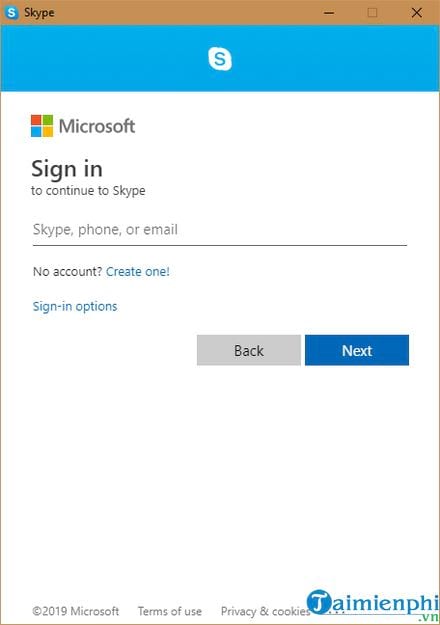
Step 2: After successfully logging in. Click on the 3-dot icon as described in the image below.
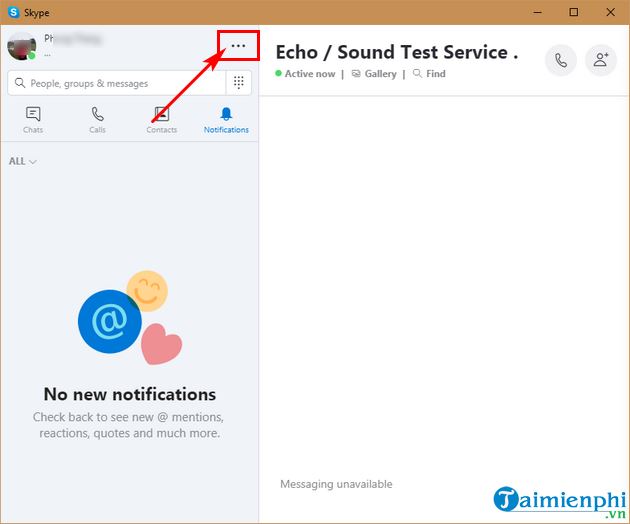
Then click on Settings (Settings)
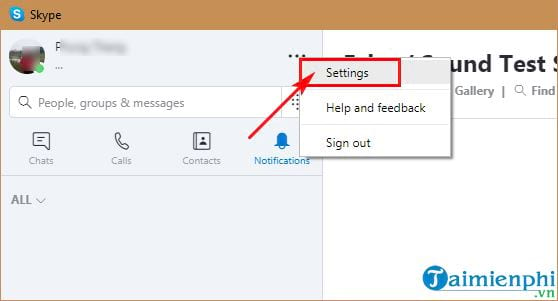
Step 3: In the Settings interface-> find and click Messaging . In the Read receipts section (viewed features) -> you will see a button that drags left and right to turn it off or on.
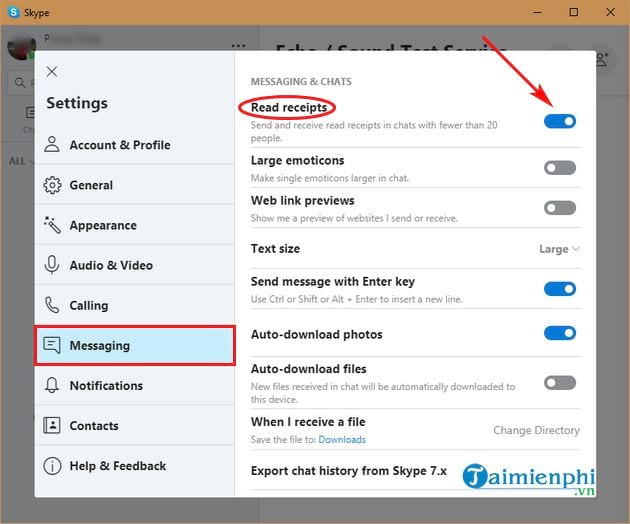
The image above is the "watched" feature being turned on (ON state) -> you drag to the left to turn it off. At that time, this button will be blurred and hidden.
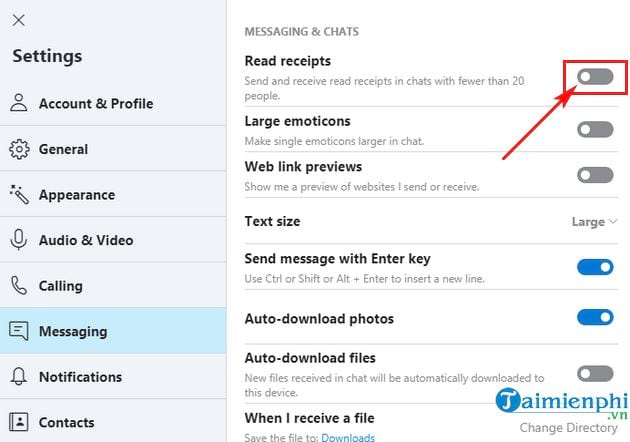
If you want to turn on "watched" on Skype -> repeat the above steps -> then drag the round button on the slider to the right to turn it on and you can use it again.
Some note
- If you leave the invisible state ( Invisible ), the "seen" feature will be disabled by default - which is equivalent to turning off the "seen" feature.
- The "viewed" feature is applied when you chat with another person (ie 1 person with 1 person). If it is a group chat, the maximum will be 20 people.
Above is a small tip to help those who love Skype chatting, calling, and texting applications, turn off "seen" on Skype easily, helping users when sending messages without worrying about whether the recipient has seen them. read it or not read it. If you need to know whether the recipient has read your message or not, you should turn this feature on for easy tracking.
 How to send blank messages on Messenger, post status, leave blank comments on Facebook
How to send blank messages on Messenger, post status, leave blank comments on Facebook Instructions on how to register to become a BIGO LIVE idol
Instructions on how to register to become a BIGO LIVE idol How to create a Telegram account on computer and phone
How to create a Telegram account on computer and phone How to change the Google Messages chat interface
How to change the Google Messages chat interface What is Telegram? 15 reasons to use Telegram
What is Telegram? 15 reasons to use Telegram 11 common Facebook problems and errors and how to fix them
11 common Facebook problems and errors and how to fix them