How to change the Google Messages chat interface
We can change the chat interface for both the Google Messages version on the phone and the Google Messages Web version. In each conversation interface you can change it with your desired customizations. Below are instructions to change the Google Messages chat interface.
How to change the Google Messages Android chat interface
Step 1:
We access the Google Messages application interface on the phone then click on the conversation whose interface you want to change. Next, click on the friend's account name above to switch to the interface of setup options for this conversation.
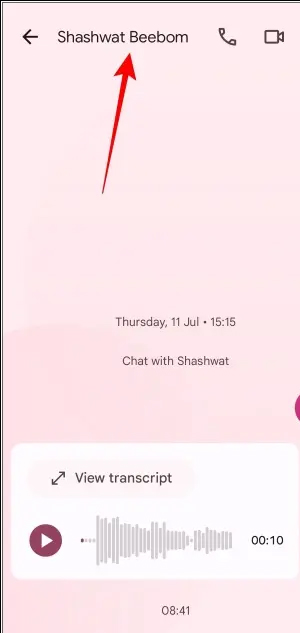
Step 2:
Here you click Change colors to change the interface.
Displays different color options for the message interface on Google Messages. Click on the color you want to use for this Google Messages messaging interface.
For each color, there is an interface to preview how the color will be applied to the chat. If you are satisfied, click Confirm .

How to change the Google Messages web chat interface
Step 1:
We access Google Messages web by following the link below and log in to our account.
Step 2:
In the chat interface on Google Messages, click on the 3 dashes icon and then select Settings to access the settings.
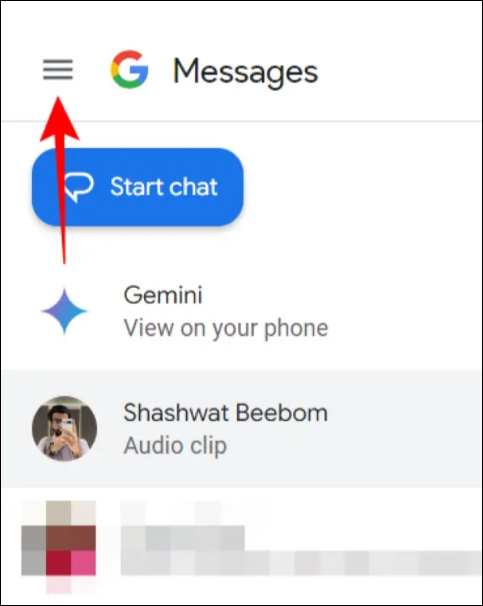
Step 3:
Shows settings for Google Messages on the web. In the General section you will see options to change the interface for Google Messages including Light, Dark, System default, or High Contrast. When you click on these options, you will see the Google Messages interface change immediately.
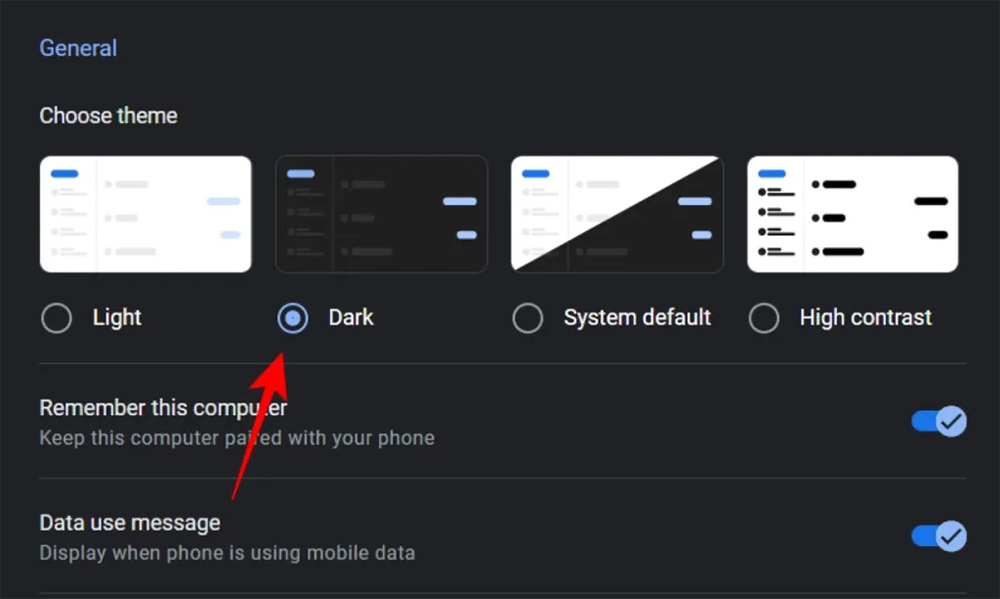
You should read it
- Messenger returns to the old interface after only a few hours of testing the new interface
- Skype interface changes help you increase the experience
- [OS X] Chat Facebook right on the Messages of MacOS
- Some useful tricks Google Allo users should know
- How to install a theme, change the interface for Google Chrome
- Refresh Chrome's New Tab interface with a funny cat wallpaper
 What is Telegram? 15 reasons to use Telegram
What is Telegram? 15 reasons to use Telegram 11 common Facebook problems and errors and how to fix them
11 common Facebook problems and errors and how to fix them How to create an MLive account on your phone
How to create an MLive account on your phone How to find the Facebook password you are using on Chrome
How to find the Facebook password you are using on Chrome How to permanently delete Facebook account on phone and PC
How to permanently delete Facebook account on phone and PC The most detailed way to retrieve a hacked Facebook account in 2024
The most detailed way to retrieve a hacked Facebook account in 2024