How to transfer Google Docs to Word
Google provides users with a free office suite called Google Docs. It provides basic document creation applications comparable to Microsoft Office. However, it is not as powerful and does not have all the tools and capabilities of the Microsoft software suite. Therefore, it may sometimes be necessary to export those documents to the corresponding Microsoft Office format on a PC or Mac.
Note : The toolkit includes Google Docs, Sheets, Slides and Forms and saves files in its proprietary gdoc format. This article will show you how to export Google Docs to Microsoft Word on Windows 10. But this process is the same for Sheets to Excel or Slides to PowerPoint.
- Prepare voice text on Google Docs
- How to add and update table of contents in Google Docs
- How to insert link links in Google Docs documents
How to export Google Docs documents to Microsoft Word
Open the Google Docs document to transfer and go to File> Download as> Microsoft Word (.docx) from the toolbar.
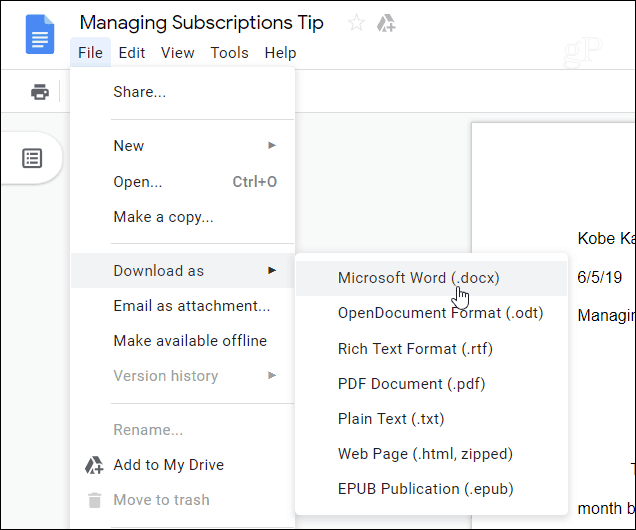
Next, browse to the location you want to save on your computer, name it and click the Save button.
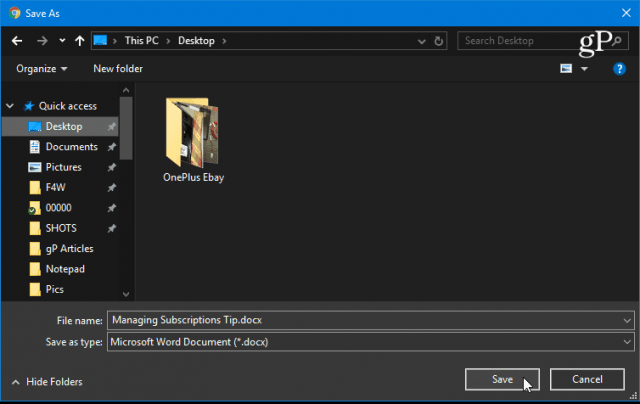
You can now navigate to the location where you saved the document and you will see it saved in the appropriate Microsoft Office file format. You can open it in Word or other Office applications.

Export multiple Google Docs documents to Microsoft Office format
Of course, you can export multiple documents at once. To do this, log in to Google Drive and open your document collection, hold down the Ctrl key ( cmd on macOS) and select the document to export. Then right-click on it and select Download from the menu.
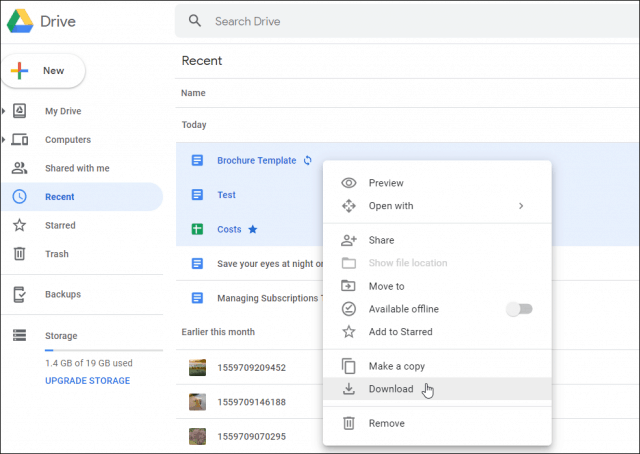
Google Docs will transfer all your documents into the Zip folder to download. Note, download time depends on file size and Internet connection.
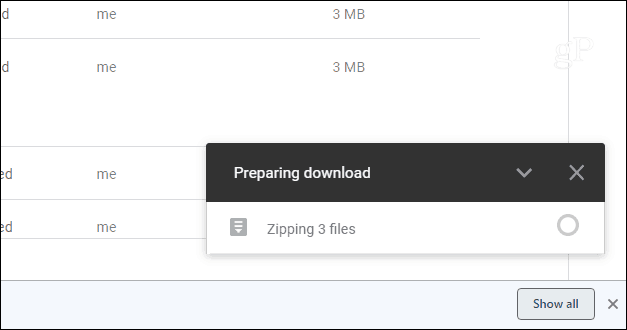
The file's Zip file will download to your computer in the appropriate Microsoft Office file format.
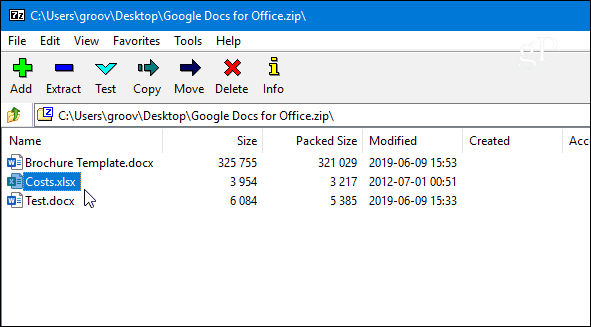
I wish you all success!
You should read it
- How many of the best features have you missed on Google Docs?
- Useful tools to know in Google Docs
- Instructions for dividing and merging columns on Google Docs
- How to convert PDF to Word right on Google Docs
- How to insert link links in Google Docs documents
- How to create an alternative phrase in Google Docs
 How to import Lucidchart diagrams to Microsoft Word and Excel
How to import Lucidchart diagrams to Microsoft Word and Excel How to create and use custom gradients in Google Slides
How to create and use custom gradients in Google Slides Action Query in Action 2016
Action Query in Action 2016 11 tips and tricks to use Microsoft Word Online you should know
11 tips and tricks to use Microsoft Word Online you should know Instructions for using Microsoft Forms
Instructions for using Microsoft Forms Create Table (Table) in Access 2016
Create Table (Table) in Access 2016