Is it easier to type math equations on Google Docs or Word?
When it comes to documents, Microsoft Word and Google Docs are the go-to tools for many. But if you regularly work with mathematical equations, which tool offers a smoother experience?
Equation editor interface
Entering a mathematical equation in Google Docs is as simple as clicking the Equation button in the Insert menu . This opens an equation toolbar containing a variety of mathematical symbols and structures organized into categories. The layout of the toolbar makes it easy to locate and select the desired components for your equation.
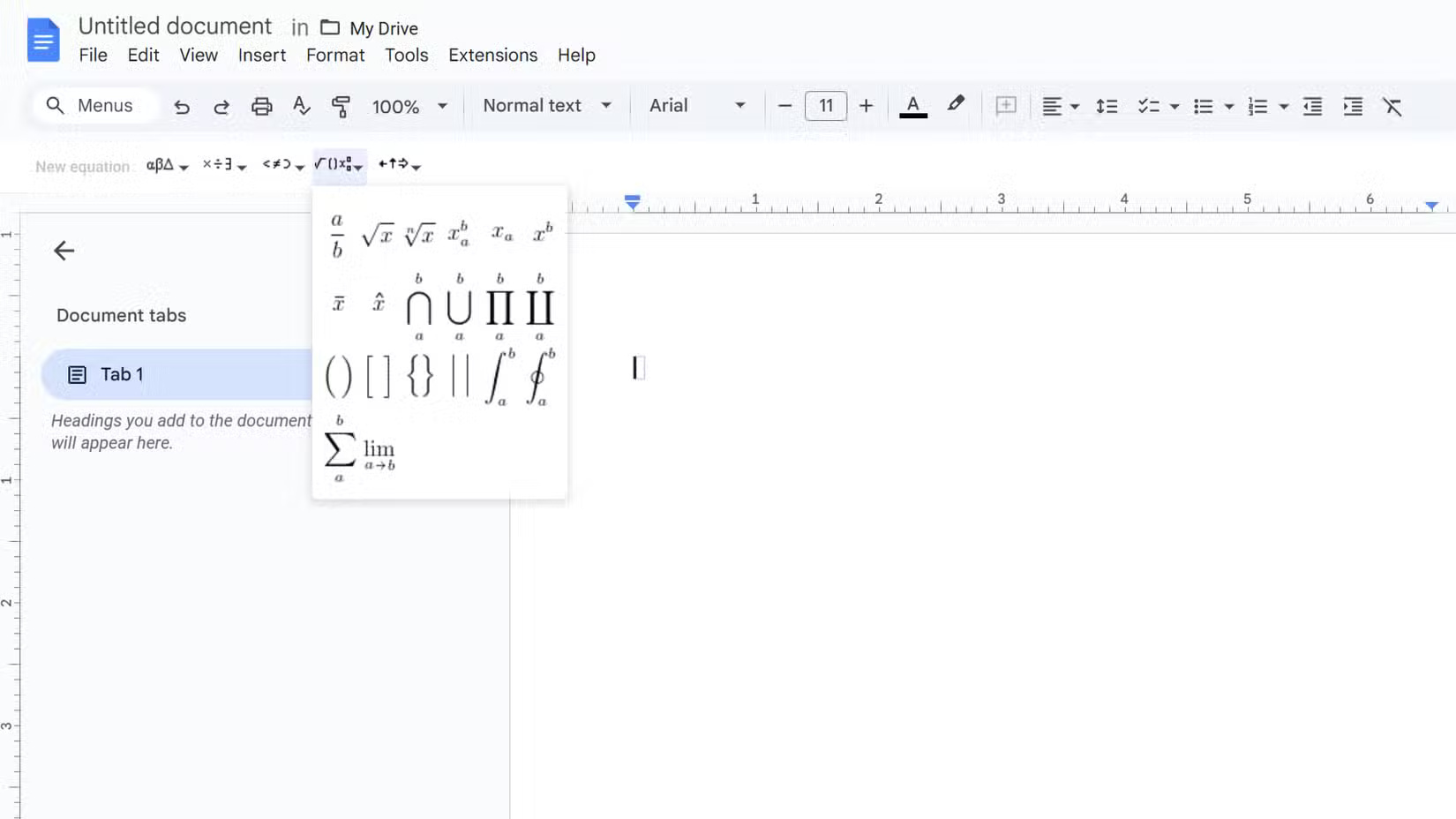
Alternatively, Microsoft Word's equation editor can also be accessed via the Equation button in the Insert tab . Clicking that button will bring up a sidebar that displays various mathematical symbols and structures in these two categories.

While the sidebar offers a comprehensive set of options, it can be a bit overwhelming, especially for users new to equation editing.
Choosing symbols and structures
Navigating through the available symbols and structures is simple in Google Docs. The categorized equation toolbar allows you to quickly find what you need by expanding the relevant category. In contrast, Microsoft Word's sidebar requires more clicking and exploring to locate specific elements, which can be time-consuming but is well organized.
Both Google Docs and Microsoft Word offer similar features for selecting symbols and structures. In Google Docs, clicking a category in the equation toolbar will expand that category, revealing a grid of related options. Simply click the desired symbol or structure to insert it into your equation.

Similarly, Microsoft Word's sidebar lets you click on a category to see more options and then choose the one you need.
While both software offer a wide variety of mathematical symbols and structures, Microsoft Word's sidebar seems to be more streamlined, offering more symbols and structures. Categories are clearly labeled, and symbols are displayed in a visually appealing manner.
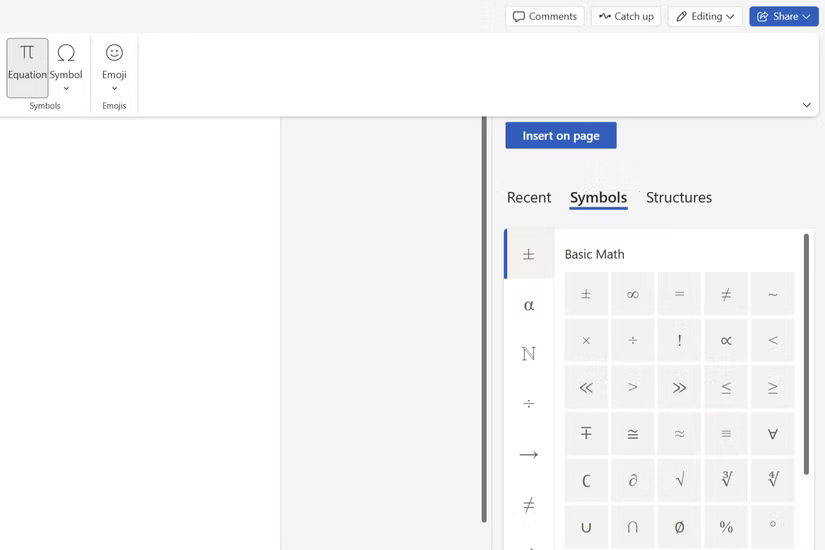
Keyboard shortcuts and LaTeX support
Google Docs offers a number of shortcuts for editing equations, such as using a backslash () followed by the symbol name for quick insertion.
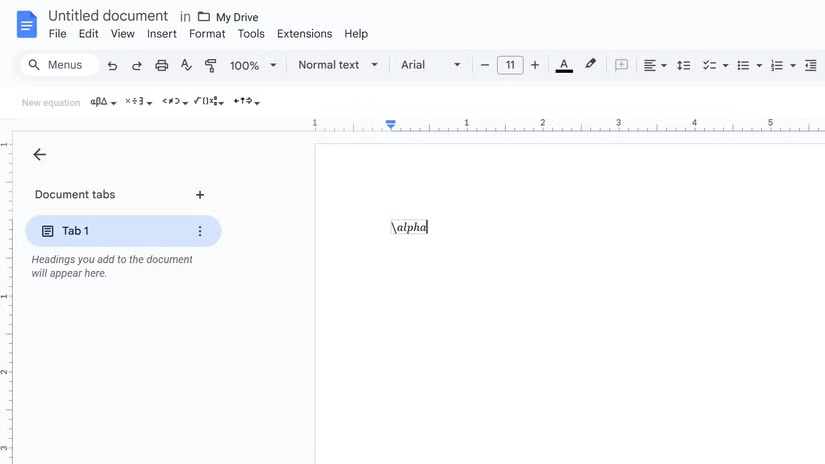
Google Docs doesn't natively support LaTeX - a powerful typesetting system widely used in academia. You'll need to install an add-on to enable LaTeX support in Google Docs. To do so, go to Add-ons > Add-ons > Get Add-ons , then search for Auto-LaTeX Equations .
After installing the add-on, you can directly enter LaTeX commands and output to create complex equations.
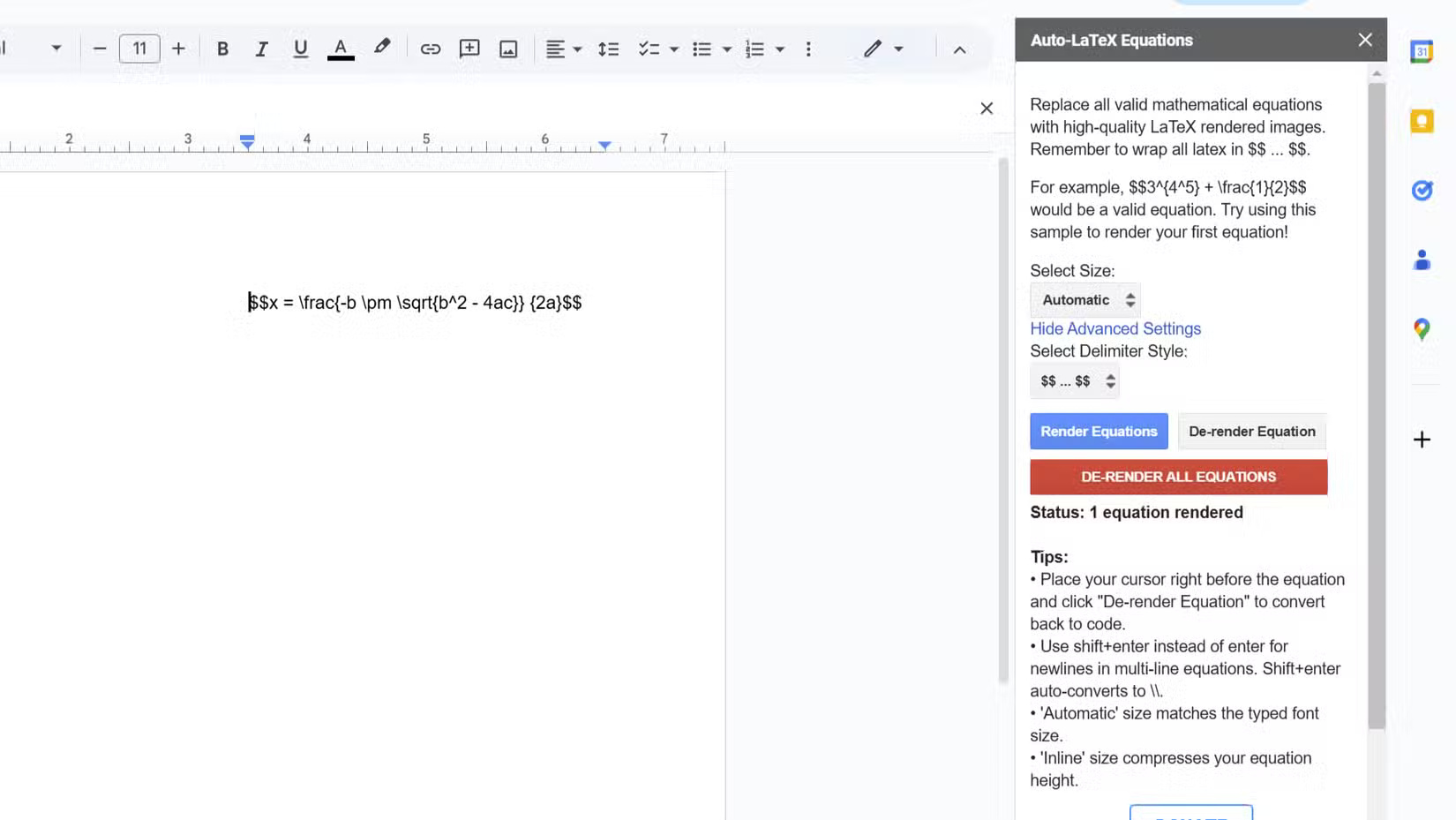
Microsoft Word, on the other hand, offers a more extensive set of shortcuts for editing equations. These shortcuts cover a wide range of symbols and structures, allowing you to insert them without navigating through the sidebar.
For example, you can type "gamma" and press the spacebar to insert the Greek letter gamma ( γ ), or type sum followed by the spacebar to insert the sum symbol ( ∑ ).
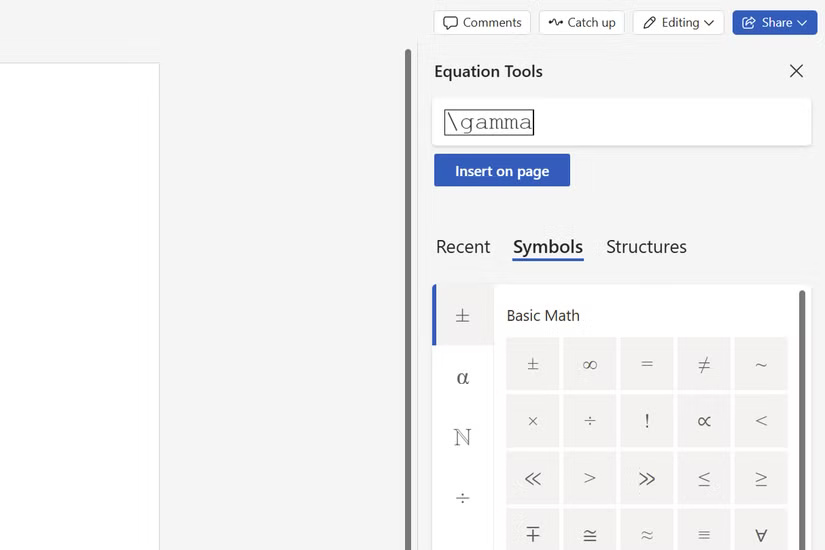
Word also doesn't support LaTeX natively. To use LaTeX in Word, you'll need to install a separate add-on, like Google Docs. You can find this add-on in the Microsoft Store.
If you rely more on keyboard shortcuts and prefer a more extensive set of options, Microsoft Word is a better choice. On the other hand, if you prioritize a smooth LaTeX experience, Google Docs might be the right choice.
Note : If neither Google Docs nor Microsoft Word are for you, the Obsidian note-taking app also offers a smooth math writing experience.
Which app is better?
The answer, like most technology comparisons, is unclear. If you prioritize a user-friendly equation editor interface and smooth LaTeX integration, Google Docs may be the better choice. Intuitive toolbars and simple LaTeX support make writing equations easy, even for users who aren't well versed in advanced mathematical typesetting.
On the other hand, if you rely heavily on keyboard shortcuts and prefer a more extensive set of options, Microsoft Word might be the right choice. Its comprehensive collection of keyboard shortcuts can speed up your workflow significantly, and the equation editor sidebar offers a wide variety of symbols and structures.
 How to use the FILTER function in Excel
How to use the FILTER function in Excel How to Create a Kanban Board in Trello
How to Create a Kanban Board in Trello Instructions for taking photos using ChatGPT on computer
Instructions for taking photos using ChatGPT on computer How to automatically download Podcasts on Spotify
How to automatically download Podcasts on Spotify How to delete applications that grant access to Zalo
How to delete applications that grant access to Zalo How to view memories on Messenger
How to view memories on Messenger