How to share links to Google Docs in PDF format
Using Google Docs is a great way to collaborate and share documents. However, sometimes, users want to give someone a PDF version instead of an editable document. Google Docs now allows users to edit their sharing links to provide documents in PDF format. Best of all, if you edit the original document, the PDF link will automatically include any changes you have made. Here is how this feature works.
- How to convert PDF to Word right on Google Docs
- How to convert images into text using Google Drive, OneNote
- Instructions on how to create PDF signature in Google Docs
Note : This process works for Google Docs and Google Sheets, but does not work with Google Slides.
Open the document you want to share. Once in the document, click the Share / Share button at the top right of the screen.
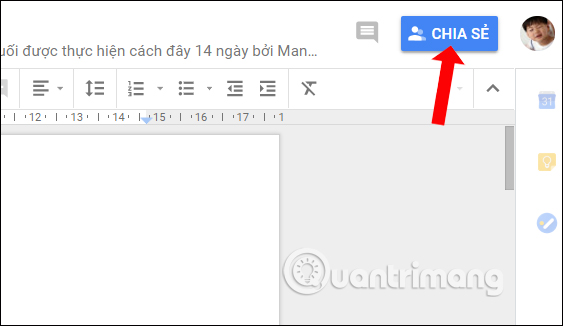
In the Share With Others window / Share with others , click on the option Get shareable link / Get link that can be shared at the top right.

The user will receive a notification that the link has been copied to the clipboard. If you notice, the user will see the current 'Link Sharing' appear in the window.

If you only want to share your Google Doc as it is now, the next step is to send the copied link. To send a link to the PDF version of the document, users need to edit the link a bit.
Open any messaging application that will be used to send the message and then paste the link.
After pasting the link, look for 'edit? Usp = sharing' at the end of the URL. This is the only part of the link that users will need to edit. If you make any other edits, the link will be broken.
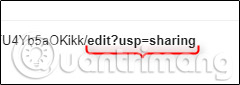
Now, replace 'edit? Usp = sharing' with 'export? Format = pdf'. The link will now look like this.
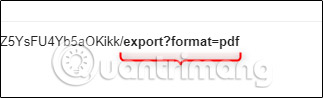
Note : The artwork uses bold letters to easily identify the part of the URL to edit. Do not change this section to bold in your own URL or the link will be broken.
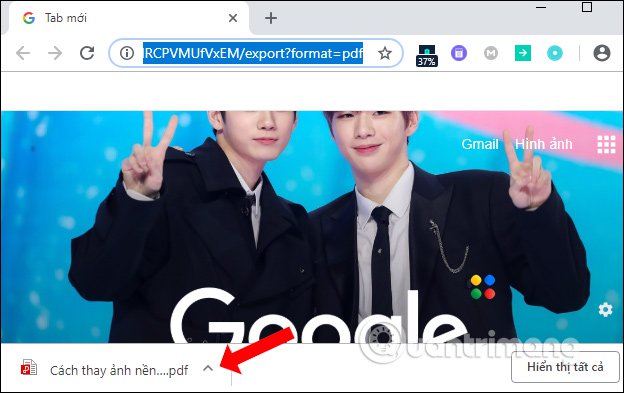
All you need to do next is send a link! Anyone who clicks on the link will automatically download the PDF version of Google Docs. You do not need to use the software to convert text files to PDF, just upload it to Google Docs and do the above to share PDF files with others.
Good luck!
See more:
- The tips should know with PDF files on Google Drive
- How to share files on Google Drive
- How to cancel sharing Google Drive link
- How to change folder ownership in Google Drive
- How to download PDF files on Google Drive is blocked download
- The tips should know with PDF files on Google Drive
 How to download YouTube subtitles, download sub on YouTube fast, most standard
How to download YouTube subtitles, download sub on YouTube fast, most standard![[Infographic] How to become a 'power' user of Google Drive](https://tipsmake.com/data/thumbs_80x80/[infographic]-how-to-become-a-power-user-of-google-drive_thumbs_80x80_8yuz8UCqV.jpg) [Infographic] How to become a 'power' user of Google Drive
[Infographic] How to become a 'power' user of Google Drive How to turn off translation contributions for YouTube video titles and descriptions
How to turn off translation contributions for YouTube video titles and descriptions How to adjust YouTube video default quality
How to adjust YouTube video default quality Useful tips with URL Youtube you may not know
Useful tips with URL Youtube you may not know Great web applications and extensions for Youtube
Great web applications and extensions for Youtube