How to Search in Google Sheets on iPhone or iPad
Method 1 of 2:
Searching a Sheet's Contents
-
 Open the Sheets app on your iPhone or iPad. The Sheets app looks like a green spreadsheet icon on your home screen.
Open the Sheets app on your iPhone or iPad. The Sheets app looks like a green spreadsheet icon on your home screen.- If you're not automatically logged in, tap the SIGN IN button on the bottom-left, and select a Google account to sign in with.
-
 Tap the spreadsheet you want to edit. Find the spreadsheet file you want to search in your saved files, and tap on the file's name to open it.
Tap the spreadsheet you want to edit. Find the spreadsheet file you want to search in your saved files, and tap on the file's name to open it. -
 Tap the three dots icon on the top-right. This button is located next to theicon in the upper-right corner of your screen. It will open a drop-down menu.
Tap the three dots icon on the top-right. This button is located next to theicon in the upper-right corner of your screen. It will open a drop-down menu.
- If you're looking at a shared spreadsheet, you may not see the icon here.

- If you're looking at a shared spreadsheet, you may not see the
-
 Tap Find and replace on the menu. This option will allow you to search your spreadsheet's contents for a keyword or number.
Tap Find and replace on the menu. This option will allow you to search your spreadsheet's contents for a keyword or number. -
 Tap the Find in document field at the top. This is the search bar at the top of your screen. You can enter any keyword to search here.
Tap the Find in document field at the top. This is the search bar at the top of your screen. You can enter any keyword to search here. -
 Enter your search keyword. You can use your keyboard to type a search term here, or paste text from your clipboard.
Enter your search keyword. You can use your keyboard to type a search term here, or paste text from your clipboard. -
 Tap the blue Search button on your keyboard. This will search the spreadsheet and find all the matching results.
Tap the blue Search button on your keyboard. This will search the spreadsheet and find all the matching results.- The total number of matches will pop up below the search bar when you hit the Search button.
-
 Use theand
Use theand icons to browse all the matches. You'll find these buttons next to the search bar on the top-right corner.
icons to browse all the matches. You'll find these buttons next to the search bar on the top-right corner.
- will jump you to the next matching cell, and
 will go back to the previous match.
will go back to the previous match.
-
Method 2 of 2:
Searching All Files
-
 Open the Sheets app on your iPhone or iPad. The Sheets app looks like a green spreadsheet icon on your home screen.
Open the Sheets app on your iPhone or iPad. The Sheets app looks like a green spreadsheet icon on your home screen.- If you're not automatically logged in, tap the SIGN IN button on the bottom-left, and select a Google account to sign in with.
-
 Tap theicon on the top-right. This button is located on a green navigation bar in the upper-right corner of your screen. It will let you search all your saved spreadsheet files.
Tap theicon on the top-right. This button is located on a green navigation bar in the upper-right corner of your screen. It will let you search all your saved spreadsheet files.
-
 Enter a keyword into the search bar. The search field is at the top of your screen. You can enter any keyword or number here, and search all your saved spreadsheets.
Enter a keyword into the search bar. The search field is at the top of your screen. You can enter any keyword or number here, and search all your saved spreadsheets.- This way, you can search the title of a spreadsheet or a keyword that comes up in multiple spreadsheets.
-
 Tap the blue Done button on your keyboard. This will list all the matching results below the search bar.
Tap the blue Done button on your keyboard. This will list all the matching results below the search bar. -
 Tap a spreadsheet to open it. You can tap any spreadsheet file in the search results, and view the spreadsheet's contents.
Tap a spreadsheet to open it. You can tap any spreadsheet file in the search results, and view the spreadsheet's contents.
3.9 ★ | 13 Vote
You should read it
- Hide the Search button and the Task View button on the Taskbar on Windows 10
- How to hide the search button on the Windows 11 taskbar
- Instagram Doesn't Have Filter Search Button [REPAIR INSTRUCTIONS]
- Create Button in CSS
- Turn your Google spreadsheet into a brilliant rainbow
- How to print an Excel spreadsheet in a page
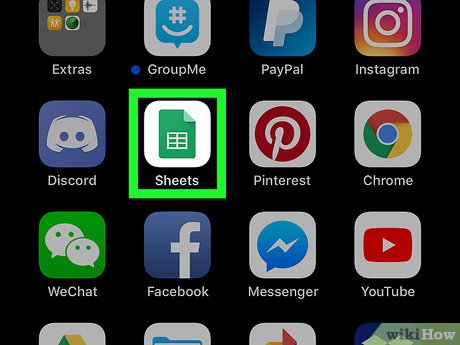
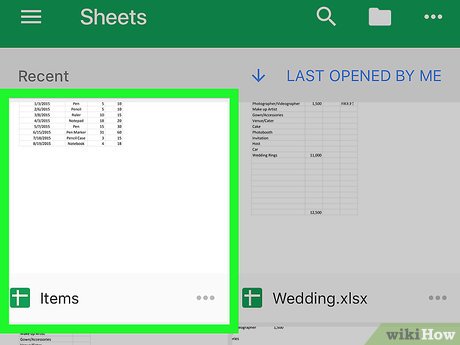




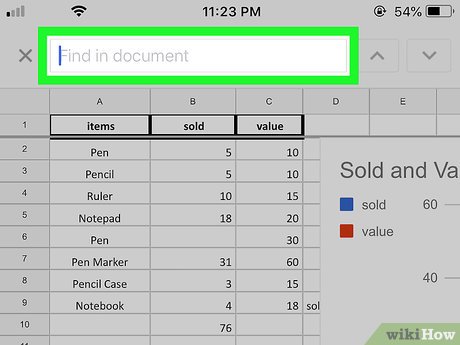
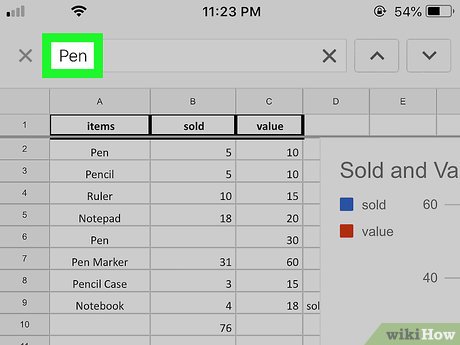
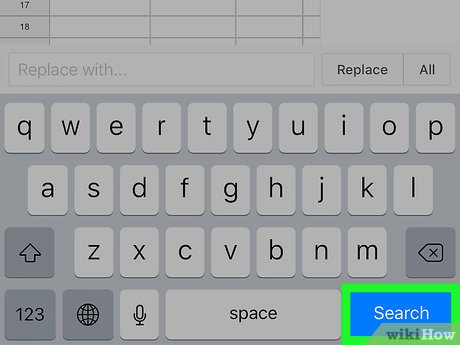
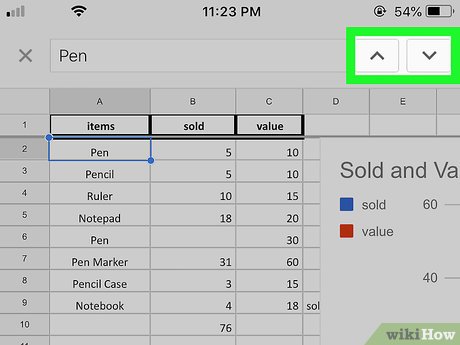




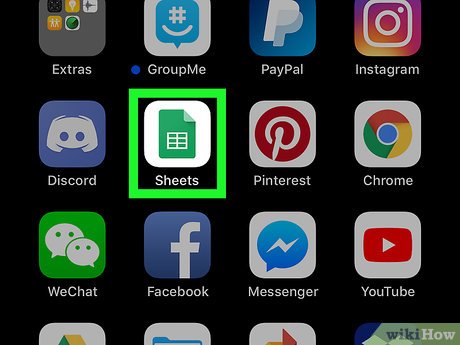
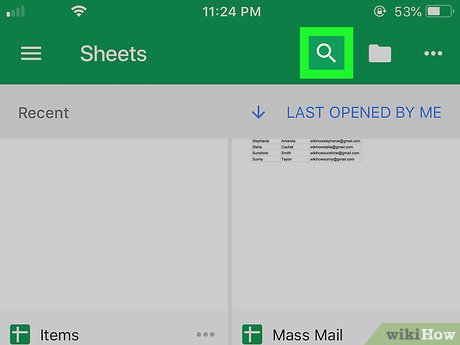

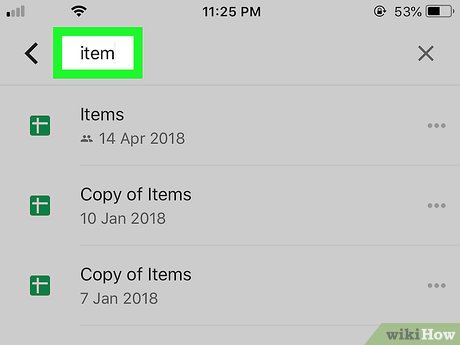
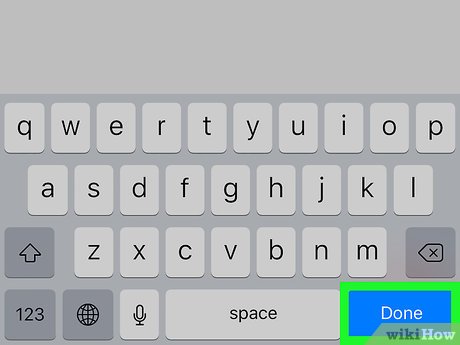
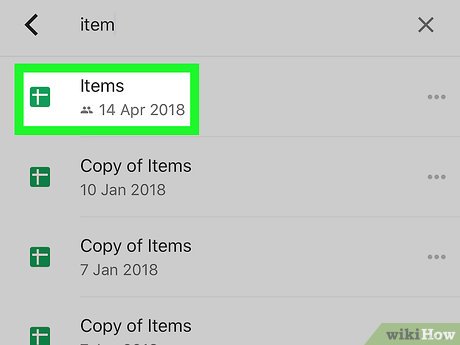
 How to Hide Rows on Google Sheets on PC or Mac
How to Hide Rows on Google Sheets on PC or Mac How to Make a Finance Spreadsheet
How to Make a Finance Spreadsheet How to Create an Excel Spreadsheet Without Excel
How to Create an Excel Spreadsheet Without Excel How to Do Cost Volume Profit Analysis
How to Do Cost Volume Profit Analysis How to Refer to Tables and Figures in a Text
How to Refer to Tables and Figures in a Text How to Make a Spreadsheet
How to Make a Spreadsheet