How to Restore Factory Settings in Microsoft Word
Method 1 of 2:
For PCs
-
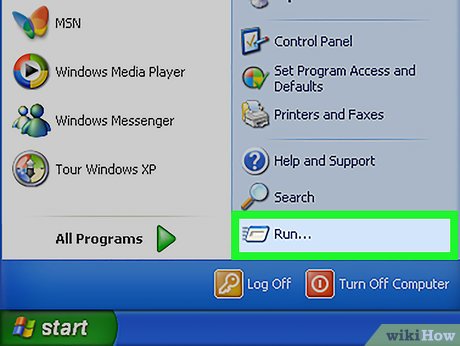 Choose the Run option from the Start menu. This displays the Run dialog box.
Choose the Run option from the Start menu. This displays the Run dialog box. -
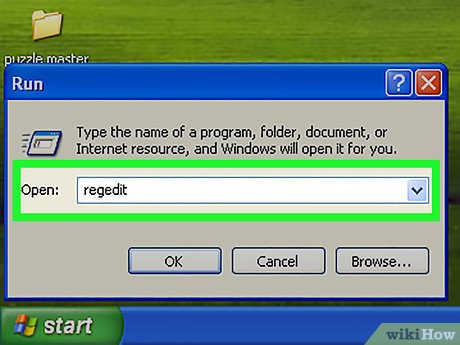 In the "Open" box, type in "regedit." Click "OK" to start the Regedit program.
In the "Open" box, type in "regedit." Click "OK" to start the Regedit program.- If you are using Word 2010, select the HKEY_CURRENT_USER/Software/Microsoft/Office/14.0/Word .
- If you are using Word 2007, select the HKEY_CURRENT_USER/Software/Microsoft/Office/12.0/Word .
- If you are using Word 2003, select the HKEY_CURRENT_USER/Software/Microsoft/Office/11.0/Word .
- If you are using Word 2002, select the HKEY_CURRENT_USER/Software/Microsoft/Office/10.0/Word .
- If you are using Word 2000, select the HKEY_CURRENT_USER/Software/Microsoft/Office/9.0/Word .
- Press the Delete key. A prompt will ask if you really want to delete the key. Select "Yes."
- Close the Registry Editor.
- Restart Microsoft Word. It should now be restored to default settings.
Method 2 of 2:
For Macs
- Quit all Microsoft Office applications.
- Using your "Finder," navigate to the "~/Library/Preferences" folder ("~" is a shorthand for your user account name).
- Drag all of the files for Microsoft Word to the desktop. These files will differ depending on the version of Microsoft Word you have:
- For Word 2008, select:
~/Library/Preferences/com.microsoft.Word.plist
~/Library/Preferences/com.microsoft.office.plist
~/Library/Preferences/Microsoft/Office 2008/Office Font Cache - For Word 2004, select:
~/Library/Preferences/Microsoft/com.microsoft.Word.prefs.plist
~/Library/Preferences/Microsoft/com.microsoft.Office.prefs.plist
~/Library/Preferences/Microsoft/Office Font Cache - For Word X, select:
~/Library/Preferences /Microsoft/Word Settings
~/Library/Preferences /Microsoft/Microsoft Component Preferences
~/Library/Preferences /Microsoft/Microsoft Office Settings
~/Library/Preferences/Microsoft/Carbon Registration Database
~/Library/Preferences/Microsoft/Office Font Cache
- For Word 2008, select:
- Microsoft Word should now be successfully reset. If everything works as expected, you can delete the files you dragged to your desktop.
Update 05 March 2020
You should read it
- Link Download Microsoft Office 2019
- How to Download Microsoft Word
- 10 great tools of Microsoft Word
- Microsoft Office Web Apps: Not as expected
- 'Speed up' for Microsoft Word 2007 and 2010
- Link Download Microsoft Word 2019
- Four reasons do not need to upgrade to new Microsoft Office
- Summary of common Microsoft Word shortcuts
- MS Word - Lesson 1: Start with Microsoft Word 2007
- Explain basic formats in Microsoft Office
- How to Restore Microsoft Word Factory Settings
- Tips for mastering Microsoft Word 2007
Maybe you are interested
Chocolatey or Windows Package Manager is the better tool to download Windows software? How to set up Raspberry Pi touch screen Windows prompt For beautiful photos of Tet 2017 All the things you need to prepare to welcome the Lunar New Year in 2018 The custom of welcoming unique New Year in the world
