How to reset an installed app from the Windows Store
1. Reset app with Settings
Step 1: Click on Start (1) => Settings (2).
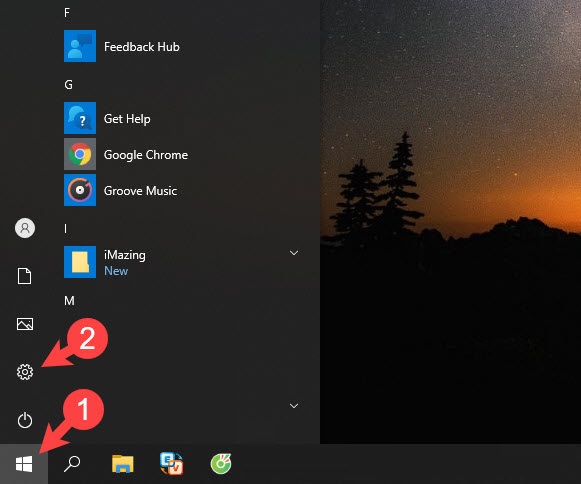
Step 2: Click on Apps.
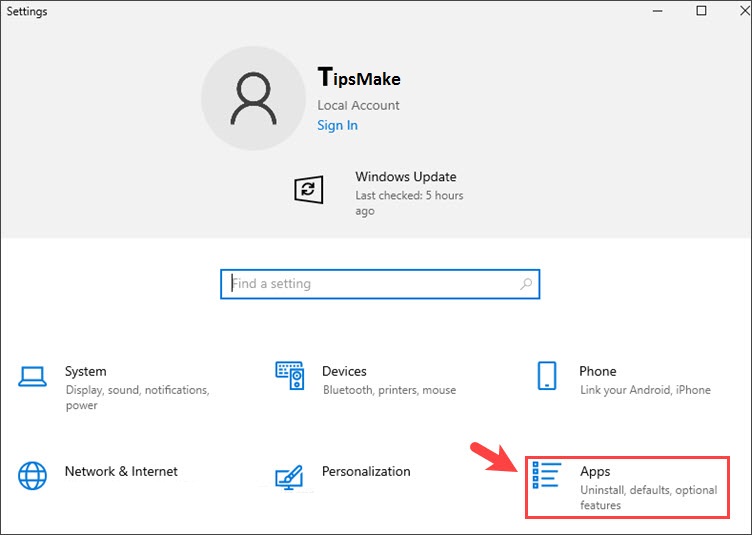
Step 3: Click on App & features (1) => select the application (2) => Advanced options (3).
Step 4: Scroll down and click Reset.
Click Reset to agree to restore data.
After successfully resetting the application, you will see a check mark next to the Reset button.
2. Reset apps using PowerShell
Step 1: Click on Start (1) => find Windows PowerShell (2) => right click on Windows PowerShell (3) => Run as Administrator (4).
Step 2: You execute the following command.
Get-AppXPackage -AllUsers | Format-Table
Step 3: Find the name of the application to reset and replace it with the following command.
Get-AppxPackage ten applications | Reset-AppxPackage
With application name (2) replaced with application name (1).
Example: In the article I need to reset the Asphalt 8 Airborne application so the command will be.
Get-AppxPackage GAMELOFTSA.Asphalt8Airborne | Reset-AppxPackage
With the tip in the article, you can quickly reset apps installed on the Windows Store, without having to delete and re-download them. Good luck!
You should read it
- Instructions to reset Windows Store application on Windows 10
- Windows Store on Windows 10 is faulty, this is a fix
- 4 ways to fix when problems do not find Windows Store on Windows 10
- Windows Store rolled over 150,000 applications
- How to install Windows 10 Themes from Windows Store?
- The Windows Store reached a milestone of 100,000 applications
- The Windows Store will be renamed to Microsoft Store in Windows 10
- Windows and Windows Phone software repositories will merge
- Windows Store has 50,000 applications
- Windows Store exceeded 100,000 applications
- How to re-register the Microsoft Store app in Windows 10
- Instructions to reset Skype on Windows 10
Maybe you are interested
Reg unload command in Windows How to use Excel spreadsheets in Microsoft Word How to learn everything in just 2 days but normally it takes another 6 months? 10 simple steps to make dreams come true 10 dirty objects are tens of times more than the toilet that people often use everyday 7 most exotic and interesting coins in world history
