How to replace Notepad with Notepad ++ in Windows
Notepad ++ 7.5.9 comes with a new feature for Windows users, replacing the default text editor on Windows - Notepad, which is the system's default tool.
Although users can still link some file formats with Notepad ++ to open with this tool, before that, there is no option to allow replacing Notepad (as the default editor) in or after installing Notepad ++.
Notepad ++ is a powerful, feature-rich editing tool that Notepad does not have such as opening large text files or finding and replacing capabilities.You can use Notepad ++ for advanced features such as finding text in all files of the directory or supporting plugins to expand features.
Microsoft has added a number of features in the recent Notepad version of Windows 10, such as supporting the tail of extended or enlarged text lines, better replacements.But Notepad ++ 7.5.9 has more options to change that.
The feature is not turned on automatically but must run from the CMD window.Note that the following command contains path information.You can copy and paste if you have Notepad ++ installed in the default address, otherwise you will need to edit.
Step 1 - Open the Start Menu of the system
Step 2 - Type cmd.exe then right-click cmd.exe and select Run as Administrator or hold down Ctrl and Shift and select cmd.exe
Step 3 - Confirm the message appears
Step 4 - The CMD window will start with Administrator, indicating that this is CMD has been elevated
Figure 5 - If you run a 32-bit Notepad ++ version, run the following command
reg add "HKLMSoftwareMicrosoftWindows NTCurrentVersionImage File Execution Optionsnotepad.exe" /v "Debugger" /t REG_SZ /d ""%ProgramFiles(x86)%Notepad++notepad++.exe" -notepadStyleCmdline -z" /f Step 6 - If you use the 64-bit Notepad ++ version, run the following command
reg add "HKLMSoftwareMicrosoftWindows NTCurrentVersionImage File Execution Optionsnotepad.exe" / v "Debugger" / t REG_SZ / d ""% ProgramFiles% Notepad ++ notepad ++. exe "-notepadStyleCmdline -z" / f Step 7 - You will now receive a notification of successful completion.
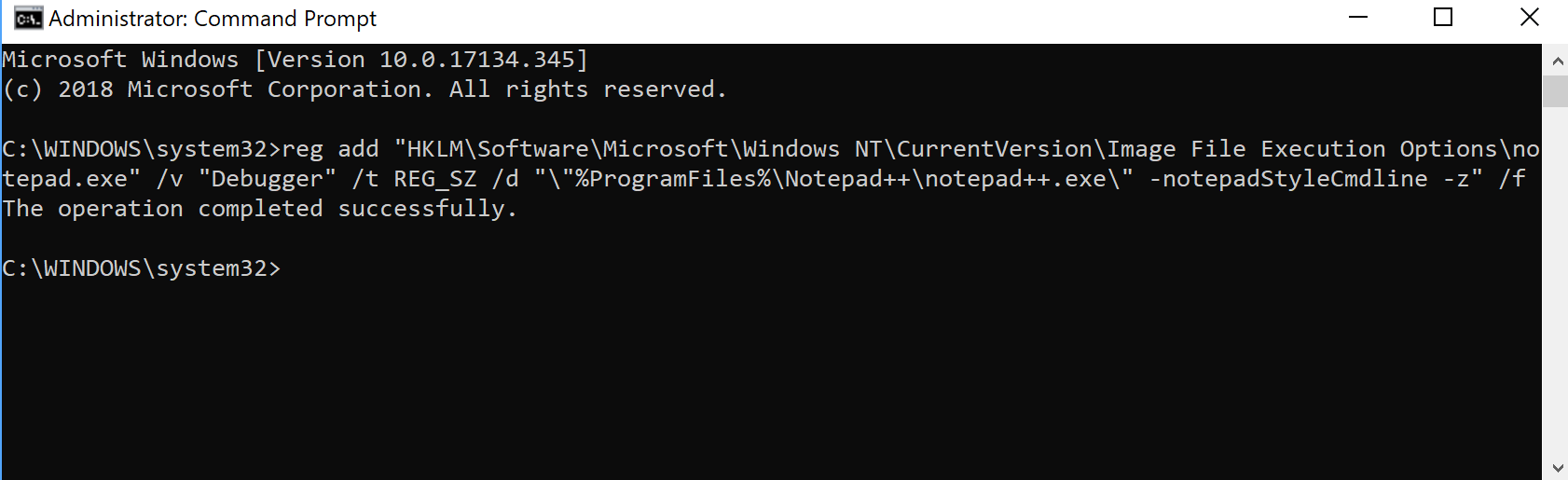
The command line interface changes Notepad to Notepad ++
This command will change the information on Windows Registry, change the default Notepad editor with Notepad ++.If you want to cancel the change, follow the steps above but use the command below
reg delete "HKLMSoftwareMicrosoftWindows NTCurrentVersionImage File Execution Optionsnotepad.exe" /v "Debugger" /f See more:
- After years of silence, Notepad has been updated with some useful features
- These "hack" tips are only Notepad can do
- Reset Notepad to the initial default setting state
 Summary of several ways to access blocked websites
Summary of several ways to access blocked websites Improve the sound quality of the microphone on the computer
Improve the sound quality of the microphone on the computer How to set up a Kodi remote control
How to set up a Kodi remote control How to use Sizer to resize Windows windows
How to use Sizer to resize Windows windows How to encrypt files on Windows using Simple Encryptor
How to encrypt files on Windows using Simple Encryptor Invite to download and experience the exciting 7 Android and iOS apps that are newly released
Invite to download and experience the exciting 7 Android and iOS apps that are newly released