7 Ways to Customize Windows 11 Notepad
Notepad Windows 11 has been updated with many features for you to change the interface or usage features to suit you better. For example, users use light, dark or system mode for Notepad. Or change the font, size,. Below are instructions for adjusting Notepad Windows 11.
Change Notepad background color
In the Notepad interface, click Edit and select Font .
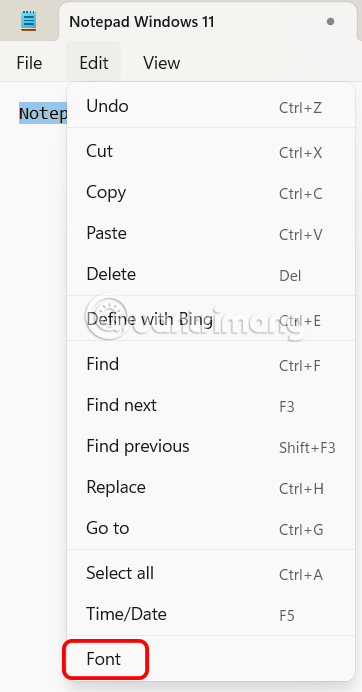
Switch to the new interface in App theme, you change the interface for Notepad including Light, Dark or according to system settings.
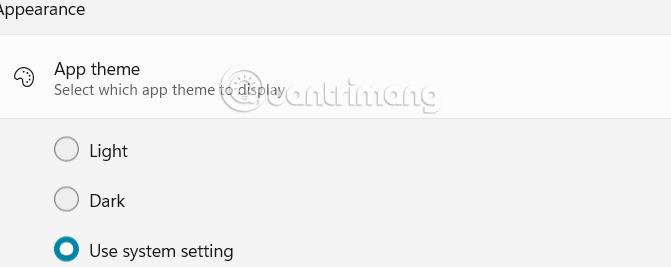
Change Notepad Font Windows 11
We also access the Font section on the application, then in Text Formatting you adjust the font in Notepad. You click on each item and then adjust the font for the application.

Enable Notepad line breaks
In the Font interface, scroll down to the Word Wrap setting and enable it to enable line breaks in Notepad.
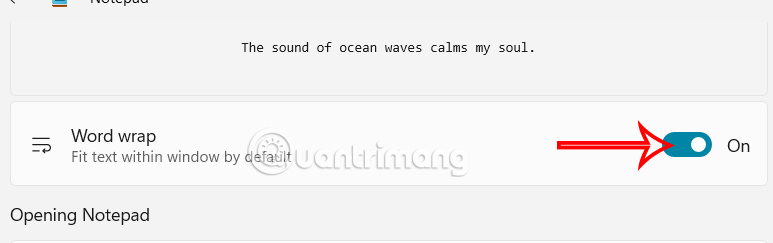
Spell Check and AutoCorrect
Notepad has an advanced word processor that uses spell check and autocorrect to ensure you make fewer grammatical mistakes.
In the Font section, turn on Spell check and Autocorrect as shown below.
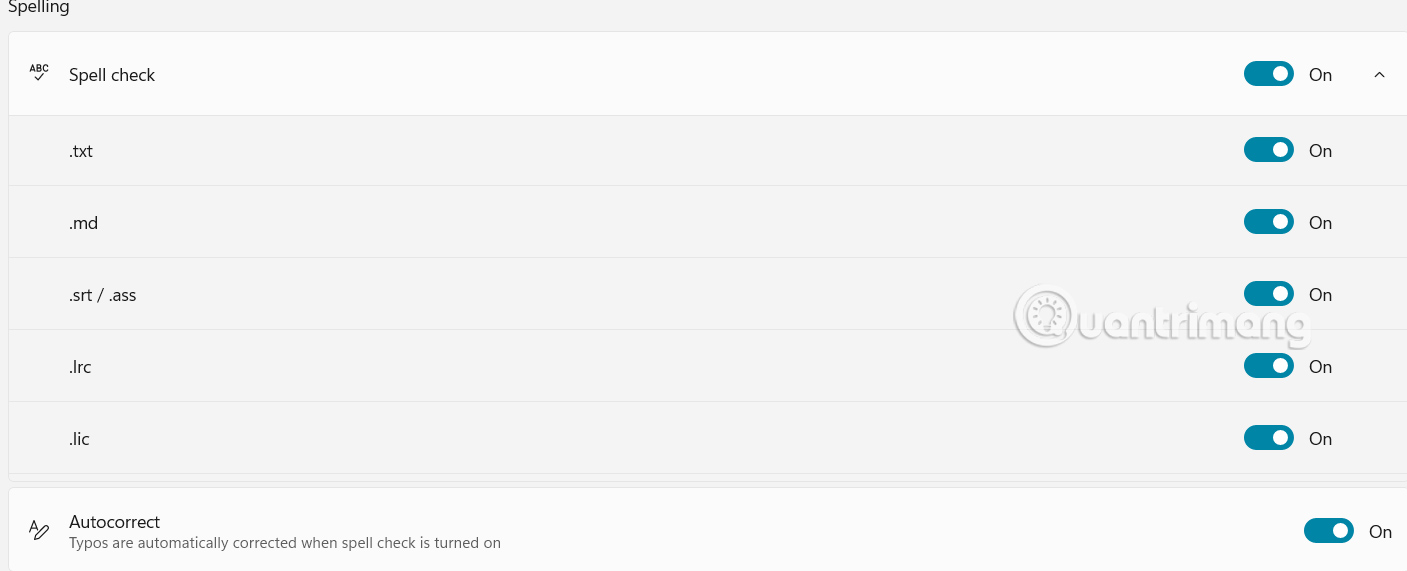
Change file opening style on Notepad
Pressing Ctrl + N will open a new tab and Ctrl + Shift + N will open a new window. However, if you want to open a new file using Ctrl + O or by double-clicking the new file, that's just as simple.
In the Font interface, look down at the Opening Notepad group , then adjust the file opening mode at Opening files by Open in a new tab or Open in a new window.
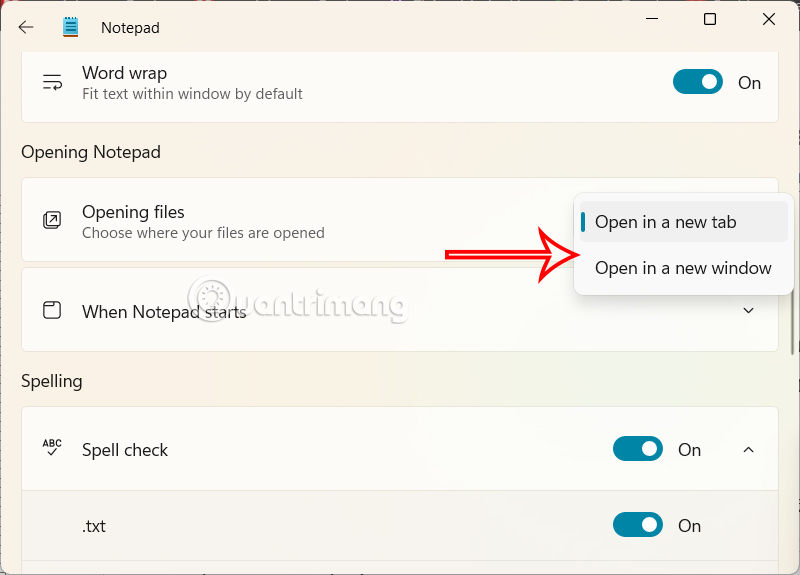
Open Notepad from previous session
In Opening Notepad, expand When Notepad starts and select Continue previous session .
So when you open Notepad, the working content from the previous version will be displayed instead of the white interface.
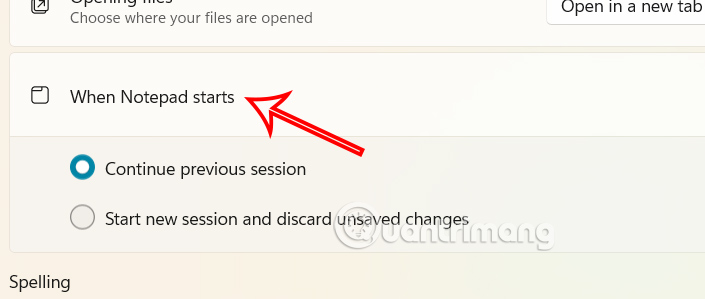
Redirect Notepad page
Click File and then select Page setup in the displayed list.

Now the user will see the interface displaying the custom portrait or landscape page orientation in Notepad.
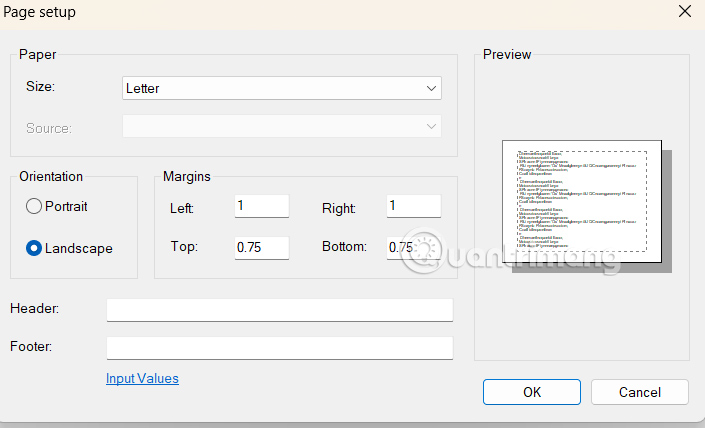
You should read it
- Why is Notepad still a great note taking application?
- Reset Notepad to the initial default setting state
- Differences between Notepad and WordPad in Windows
- How to quickly open the data file with the Notepad editor
- Notepad will be absent from the Store on Windows 10
- How to use old Notepad version on Windows 11
 Instructions for recording live video on ChatGPT Voice
Instructions for recording live video on ChatGPT Voice 6 ways to fix arrow keys not working in Excel
6 ways to fix arrow keys not working in Excel How to delete TikTok account permanently on phone
How to delete TikTok account permanently on phone How to set Christmas theme for Messenger
How to set Christmas theme for Messenger How to delete Instagram Story very fast
How to delete Instagram Story very fast How to turn off Mcafee Windows 11
How to turn off Mcafee Windows 11