The difference between Notepad and WordPad
Most people consider Microsoft Word a standard tool for typing documents on Windows. But did you know that each version of Windows includes two other basic text editing tools?
Notepad and WordPad are often overlooked, but both of these tools can be beneficial for certain purposes. Join TipsMake.com to find out what Notepad and WordPad are for, how they are different and what are the best alternatives for them through the following article!
Learn about Notepad and WordPad - 2 mysterious factors in Windows
- What is Notepad?
- Uses of Notepad
- What is WordPad?
- WordPad uses
- Alternatives to Notepad and WordPad
- Option to replace Notepad
- Alternatives to WordPad
What is Notepad?
Notepad is the most basic and basic text editor of Windows. Notepad has existed in a number of ways since the Windows operating system was released to the public and has become simpler as you see it today. Just open Notepad and the user will see a simple white page to enter the content you want to enter.
There are not many options available in Notepad. The File menu contains the usual Open, Save and Print commands , and the Edit menu has some basic tools like search / replace and search in Bing.

Custom options of Notepad appear only in the Format menu . Users can convert word wrap features (auto-down) and change fonts.
All this seems too basic, but that is really the nature of Notepad. When saving files in Notepad, the only option is .txt, plain text format (plain text). In contrast to DOCX files from Word or RTF files, plain text does not have any format such as color, title or hyperlink.
All software types use plain text files to save configuration settings. The lack of format means that the software can be easily imported and analyzed, regardless of the operating system. However, Notepad still has some interesting tricks that you may not know.
Uses of Notepad
For most people, Notepad is a quick and handy tool to record notes, such as appointment dates while using the phone. Users can use it as a temporary place to store the copied text and do not want to lose it. Notepad is also useful if you want to remove all formatting of the copied text.
Notepad is also useful when writing basic scripts (like batch files) and simple code like HTML. But if you're aiming for these goals, it's much better to use a superior alternative to Notepad instead. (The article will discuss this issue in more detail in the next section.)
What is WordPad?
Most people have heard about Notepad, even if they do not often use it. But WordPad doesn't seem to be paying much attention, though WordPad has been included since Windows 95.
WordPad is more likely than Notepad, because it has a word processor instead of a text editor. WordPad has a slightly similar interface to Microsoft Word with Ribbon at the top.

If you just write something simple, WordPad can do a good job. It supports bold fonts, italic, underline and dash. Users can also add bullet marks, change text alignment, adjust line spacing and add images.
In addition, regular Microsoft Word users will find that WordPad lacks many handy features, such as spell checking, one-click font styles, pagination features, reference tools, comment support, etc. Therefore, it is not suitable for professional writers or when collaborating with others.
In contrast to Notepad, WordPad provides several types of formatting when saving files. Default is RTF (Rich Text Format). This is a general format for saving rich text (referring to text in basic formats such as highlighting, bulleted, custom fonts, etc.) that many programs can open. WordPad can also save in DOCX format to be compatible with Microsoft Word or ODT format, working with open source Office suites like LibreOffice.
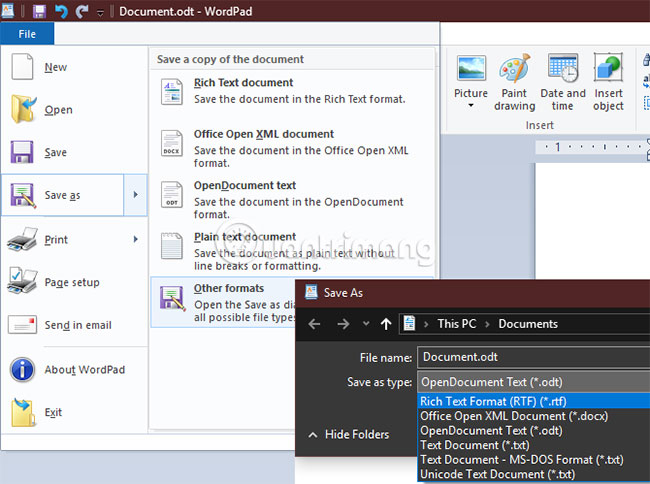
WordPad uses
If you need to import a basic document and don't have any other formats, WordPad can meet that need. WordPad can also be useful when opening rich text text files created in other programs (if those programs are not already installed).
WordPad is also great for editing a quick document that you want to re-reference in the future, especially if the document needs more formatting than what Notepad can provide.
Alternatives to Notepad and WordPad
As you can see, Notepad and WordPad are quite limited. These two tools are useful in certain cases, but they should not be used for a long time. Take a quick look at some of the best alternatives for these two programs below!
Option to replace Notepad
There are more superior alternative text editors than Notepad.
One of the most popular alternatives is Notepad ++. Notepad ++ extends on Notepad with multiple tabs, support for plugins, integrated language highlighting features, themes, macros, etc.
Another great option is Visual Studio Code from Microsoft. This is a reliable editor, even includes tools for debugging and controlling Git.

Alternatives to WordPad
If WordPad is not enough for your needs, the most obvious alternative is Microsoft Word. However, this application is not completely free. Word is one of the Microsoft applications offered in Office 365. This is a subscription service, but users don't need to pay to use Microsoft Word.
If you have a stable Internet connection, try Word Online. Word Online is not as full-featured as the desktop version of Word, but it does more than WordPad.
If you like an alternative desktop application, LibreOffice is a great choice. LibreOffice is a full suite, including alternatives to Excel and PowerPoint.
Among all the default applications in Windows, Notepad and WordPad are probably the least used tools. Although they 'score' in certain cases, if you need to use these tools regularly, readers should replace them with a more robust solution. These alternatives are completely free and help you work more efficiently.
Wish you find the right choice for you!
 How to create 2-step authentication code online
How to create 2-step authentication code online Using File Opener Plus opens multiple file formats
Using File Opener Plus opens multiple file formats How to look up ViettelPost shipping application
How to look up ViettelPost shipping application How to print documents in addition to a photo shop without USB or Email
How to print documents in addition to a photo shop without USB or Email Instructions for placing a car on Be, calling motorbike on Be application
Instructions for placing a car on Be, calling motorbike on Be application Ways to earn more coins in VN Today
Ways to earn more coins in VN Today