How to use old Notepad version on Windows 11
Microsoft updated its note-taking tool Notepad on Windows with AI-powered features. The new version of Notepad can edit your text to make it longer, shorter, more formal, and more. Many people don't consider using the AI features on Notepad, and it's possible that Microsoft may start charging for the AI features. Here's how to use the old Notepad on Windows 11.
Instructions for using old Notepad versions on Windows 11
Step 1:
You press the Win + I key combination to access Settings on Windows. Next, the user clicks on Apps to access the application management interface on Windows.
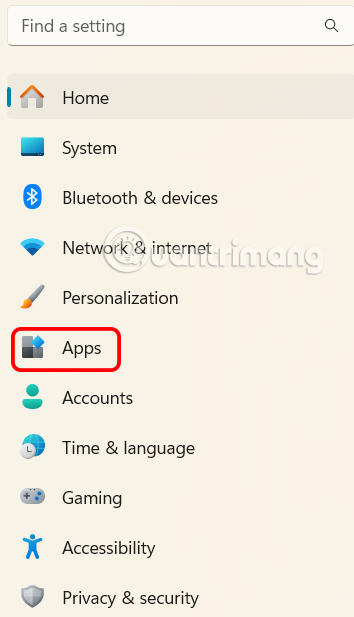
Step 2:
Looking at the next settings interface, click Advanced App Settings to access advanced app settings.

Step 3:
Now we continue to click on App execution aliases in the new interface as shown below.

Show the list of applications, you will disable the Notepad application on Windows .

Step 4:
We press the Win + R key combination to open the Run dialog box. Then type notepad.exe in the Run dialog box and press Enter.
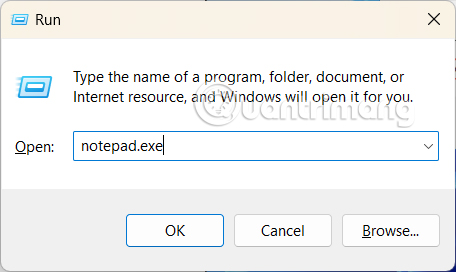
Now you will see the old version of Notepad interface on Windows 11 as shown below.
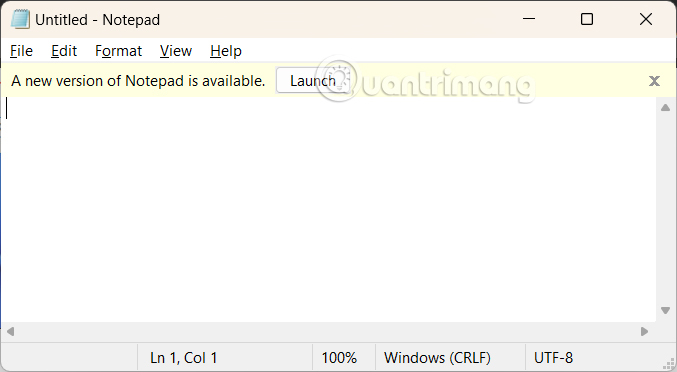
You can create a shortcut to the old version by right-clicking an empty area on the desktop, going to New and selecting Shortcut .
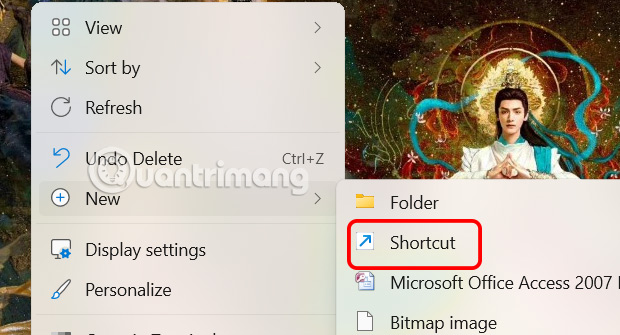
Then enter notepad.exe in the box as shown to create a shortcut.
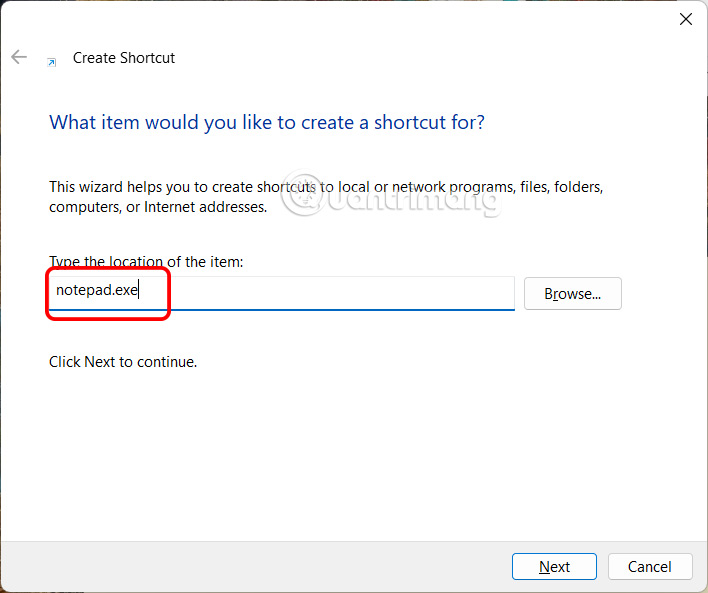
If you launch Notepad from the Start menu, the newer version of the application opens instead of the older version.
You should read it
- What is Notepad ++? Compare Notepad ++ and regular Notepad
- How to install / uninstall Notepad application in Windows 10
- The difference between Notepad and WordPad
- How to Install Notepad++ on Linux
- These 'hack' tips are only Notepad can do
- How to activate and experience the new interface of Notepad in Windows 11
 Friday the 13th meme series is super funny
Friday the 13th meme series is super funny Nutrition & Food Consumption Trends of 2025
Nutrition & Food Consumption Trends of 2025 9 Best Local/Offline LLMs You Can Try Right Now
9 Best Local/Offline LLMs You Can Try Right Now pCloud - Trusted Cloud Storage Service
pCloud - Trusted Cloud Storage Service TOP most beautiful animals in the world
TOP most beautiful animals in the world Good sayings about single mothers, good and meaningful statuses about single mothers
Good sayings about single mothers, good and meaningful statuses about single mothers