How to underline the broken word on Word
To highlight the paragraph or word in the sentence, we will use the underlined style under the word. The U icon is available in Word's toolbar to underline the text. But that underlined style is just a solid stroke, so what if you want to create a dashed underline style? On Word, there are also many different underline styles to choose from, including the dashed style. In addition, users can create colors for those underlines. The following article will guide you how to underline the broken word on Word.
- How to remove the underline, delete the red brick, blue brick under the word in Word
- How to create and delete horizontal lines on Word
- Create a quick dot (……………) line in Microsoft Word
- Guide font formatting, change stretch and create artistic text in Word
Instructions for creating underline strokes on Word
Step 1:
First of all, we also need to highlight the words, or the text you want to underline. Then click the arrow next to the U symbol .

Step 2:
Immediately afterwards display some dashed style strokes for us to use for the document content.
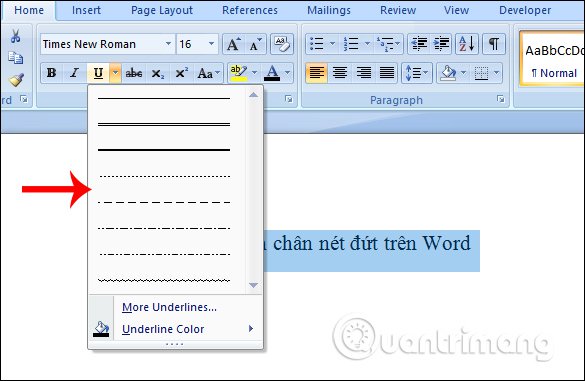
The text result will be underlined under the dashed line as shown below.
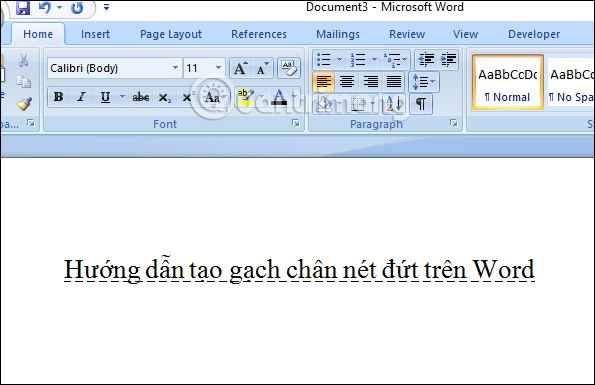
Step 3:
To open more types of dashed strokes, users click More Underlines on the U icon list. Then display the Font interface so that we can change the new underline style for the content.
At the Underline styles section, click on the drop-down arrow icon to display other underline styles. Click on the underlined type you want to use.

Immediately content on Word will be changed to a new underlined style.
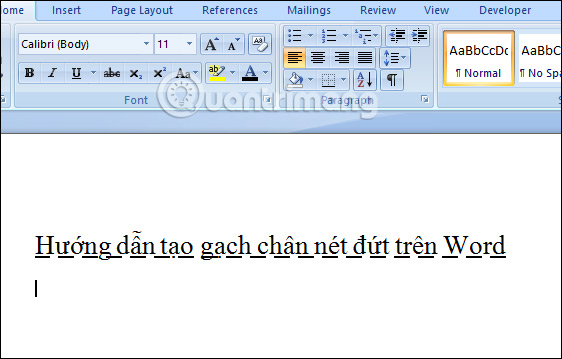
In case you just want the underlined words in each word, choose Word only in the list of tiles under the letters.

The underline will only show up in each word and manually adjust the length of the underlined stroke corresponding to the length of the letter.
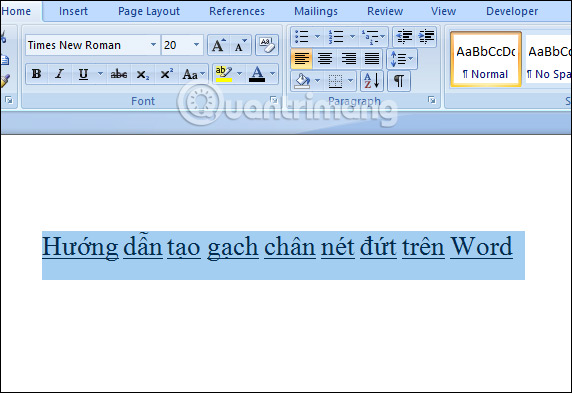
Step 4:
In addition, users can create colors for those underlines. Click Underline Color and then select the color for the dashed stroke. If you want to open more colors, click More Colors .
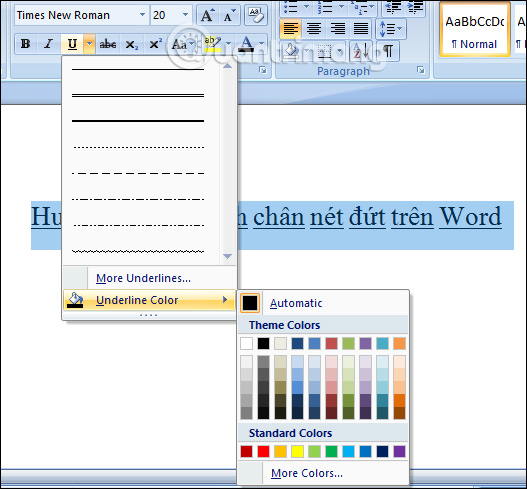
The text will be more prominent with the broken lines of colors as shown below.
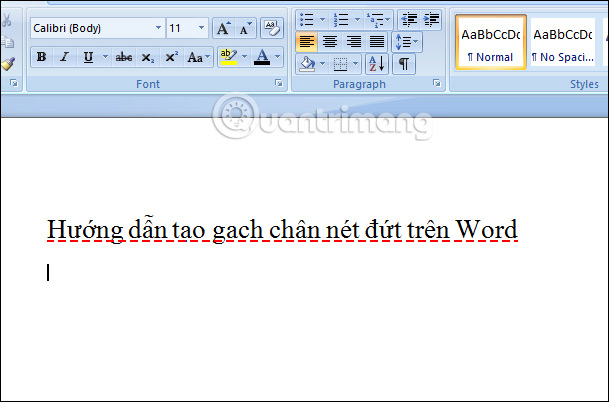
So besides the straight underline stroke type, we also have some kind of break or even wavy strokes. The underlined content on Word will be much more prominent, giving more attention to viewers.
I wish you all success!
You should read it
- How to use underline styles in Excel
- How to turn off spell checking in Word, Powerpoint (remove the red underline in Word)
- Guide font formatting, change stretch and create artistic text in Word
- How to delete the underlined red mark in Word
- Steps to draw dashed lines in AutoCAD
- How to remove underline hyperlinks in PowerPoint
 How to center the cell in the PowerPoint table
How to center the cell in the PowerPoint table How to insert a countdown timer in PowerPoint
How to insert a countdown timer in PowerPoint 7 free Excel templates to help manage the budget
7 free Excel templates to help manage the budget How to create Header in Microsoft Excel
How to create Header in Microsoft Excel How to change the position of columns in Excel
How to change the position of columns in Excel How to save Excel file contains VBA Macros code
How to save Excel file contains VBA Macros code