How to Remove a Virus Using Cmd
Part 1 of 2:
Making sure the data can be recovered
-
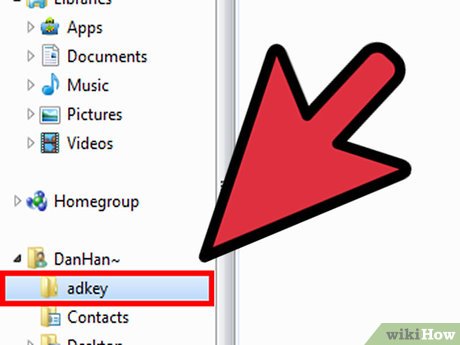 Open the drive that contains the virus.
Open the drive that contains the virus. -
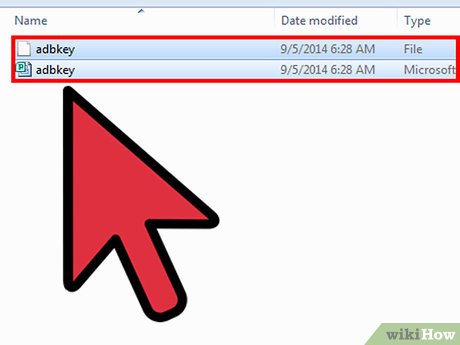 Press Ctrl+A to select all.
Press Ctrl+A to select all. - Hit Alt+Enter to view properties.
- Note the total space consumed by the data of the drive.
- Compare it to the used space of the drive. If the used space exceeds the total size of the data, then it is possible to recover the lost data.
- In other words, if the drive is showing more space consumed than the actual data inside the drive, then your lost data can be recovered.
Part 2 of 2:
Removing virus and recovering data through cmd
- Press Ctrl+R at the desktop.
- Type cmd and hit Enter.
- Type the command: attrib -a -r -h -s /s /d x:*.*
- Replace x with the drive letter and hit Enter.
- The drive will now contain a folder without any name. This folder contains your lost data.
- Delete any unnecessary files that you see such as autorun.inf, recycle.bin etc.
- Backup your data and format the drive, if possible.
Update 05 March 2020
You should read it
- Steps to free up Google Drive space
- How to free up hard drive space with CompactGUI
- How to split the hard drive, merge the partition on Windows XP without worrying about losing data
- How to transfer free space from one drive to another in Windows 10
- How to Deal With Potential Data Loss
- Recover lost data on SSD
- How to recover data from 'Ghost' (or image) error-free hard drive
- How to free up space in Google Drive
- How to recover deleted photos with EXIF metadata
- Recover data by mistaken ghost
- What data can be stolen if the phone or laptop is lost?
- Hard drive and data protection skills - Part II
Maybe you are interested
How to report Windows 11 errors, suggest Windows 11 features for Insider Preview users Intel announces new SSD with Optane Memory and NAND flash Samsung Galaxy S8 saved 20 lives in a boat crash in the Philippines IF commands ... ELSE in SQL Server Stack operator in Python Download WinUtilities Pro 15.21, Windows optimization and optimization software for $ 40, free
