How to reduce video size but keep quality
Saving multiple videos to watch again when needed can be very interesting, but for the memory of devices such as computers, laptops or phones, they are not very fun. Moreover, large video clips also take us more time to copy or share on social networking sites. So how to reduce video size but still maintain the quality?
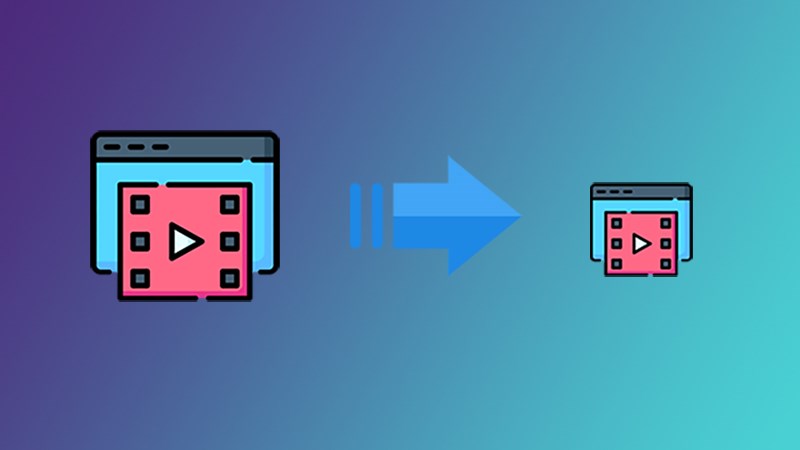
Benefits of compressing and reducing video clip size
As mentioned at the beginning of the article, compressing video clip size helps save memory space and shortens the time when you want to share clips with friends or upload them to social networking sites.
And if you regularly use tools like gmail or facebook messenger, you will see that these means only support sending or sharing video clips with a certain capacity. Therefore, if you own a video clip that is too long with a large capacity, you will not be supported. And of course, when encountering this case, you need to find a way to reduce the video capacity if you want to continue.
So how do we reduce video size?
If you want to reduce video size without reducing image quality, you can choose from the following 2 options:
- 1st: Shorten the video duration, you can cut the beginning or end scenes, or unnecessary places to reduce the file size.
- 2nd: Remove unnecessary audio from the video.
How to reduce video size but keep quality
Currently, there are many ways to help you reduce video size but still keep the original quality. In general, we have 2 options to do this: using software supported on the Windows platform or using online tools.
Using the software
VLC is a fairly famous software used to watch music and video clips. In addition, this application also supports editing and processing video clips with many attractive features. However, it has a very friendly and easy-to-use interface.
Video Processing Guide with VLC
✅ Step 1: Download the software suitable for your computer's operating system. After installation, go to Media -> Convert/Save .
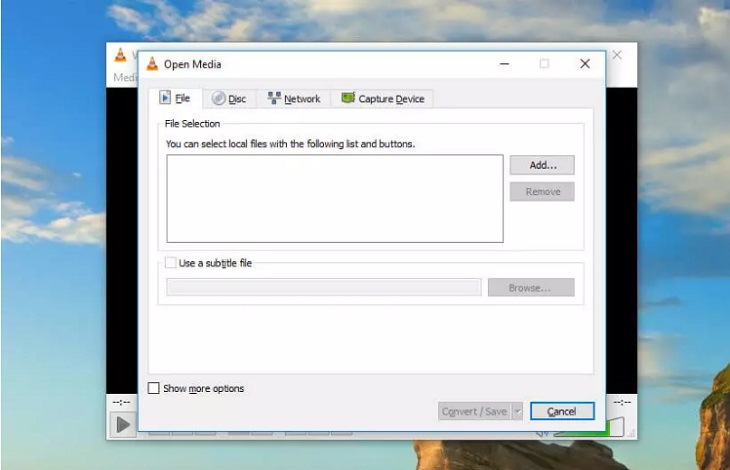
✅ Step 2: Click Add and select the video file you want to process the capacity.
Note: You can also select 1 or more files to process at the same time.
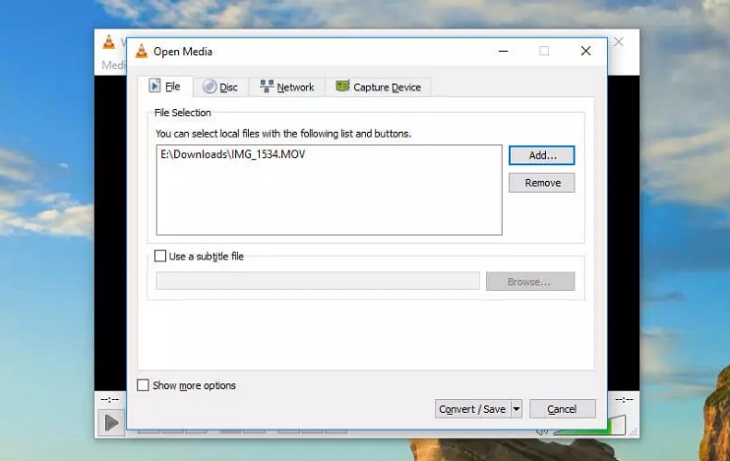
✅ Step 3: Click Convert/Save to display the conversion options. In the displayed list, select the type of conversion you want.
Note:
- VLC software does not show the estimated video file size, you have to guess the conversion rate yourself.
- VLC software has specific recommendations for different types of videos, so you can refer to them.
For example, if you upload videos to YouTube, usually want to keep the high quality, then at this time, you just need to choose Video for YouTube standard HD. This means, you have determined how most of your video viewers on YouTube.
Choose the conversion mode to Video for MPEG4 1080p TV/device or Video for MPEG4 720p TV/device (for TV viewing devices), or a smaller file conversion mode (for Android, iPad, or iPhone devices, for example).
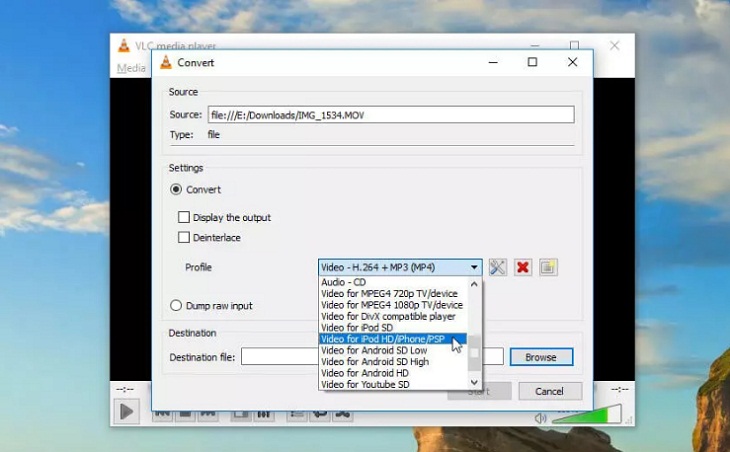
✅ Step 4: Change the video resolution by going to Settings on the right side of the file's Profile and selecting the Resolution tab. Now adjust the ratio to your liking.
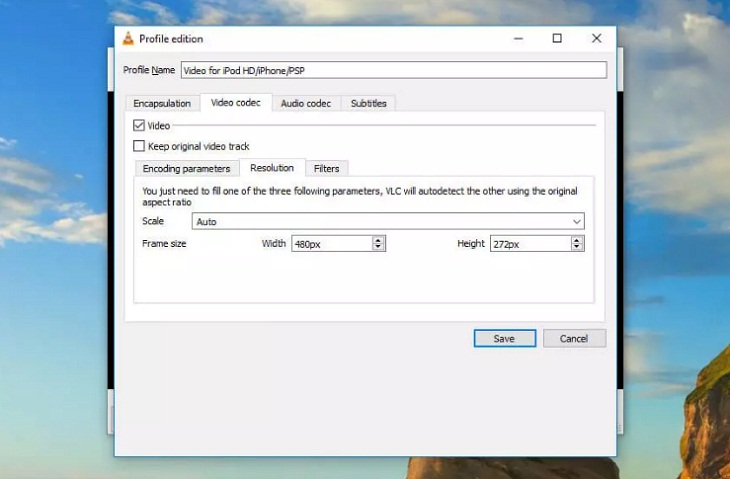
✅ Step 5: Click Save to the drive location you need to save and select the Browse button.

Use online tools
Reducing video size using online tools will be less troublesome, no need to install software on your computer and the operation is also very quick and easy.
YouCompress is a new file compression website that you can choose to use. It helps you easily compress many file formats (MP4, MOV, MP3, PDF, PNG, JPG, JPEG, GIF) for free. Now you can easily share or store video files quickly.
Advantage:
- Completely free to use.
- Online and no account required.
- Supports many file compression formats such as MP4, MOV, MP3, PDF, PNG, JPG, JPEG, GIF.
To reduce video file size with Youcompress, you can follow the steps below:
Step 1: First go to the YouCompress website and select Select file to upload the video to be compressed.
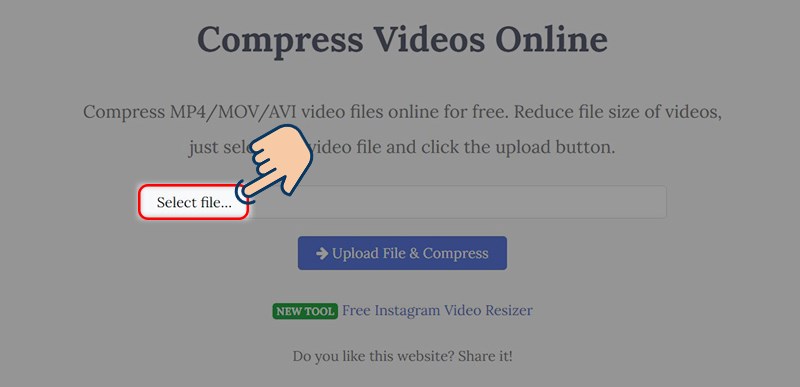
Step 2 : Next, select Upload File & Compress to compress the video size.
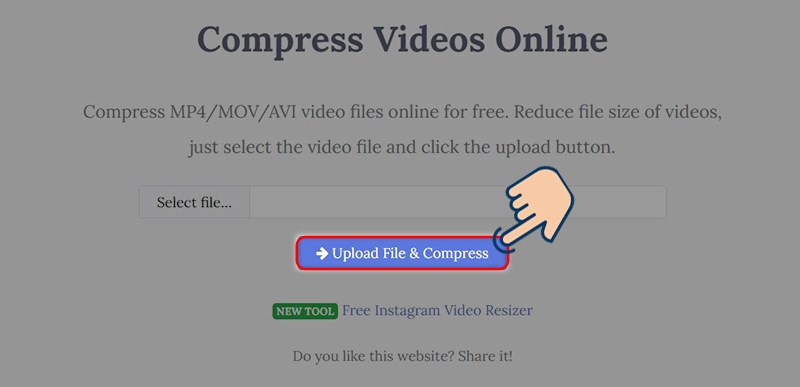
Step 3 : After unzipping, select Dowload to download to the device.
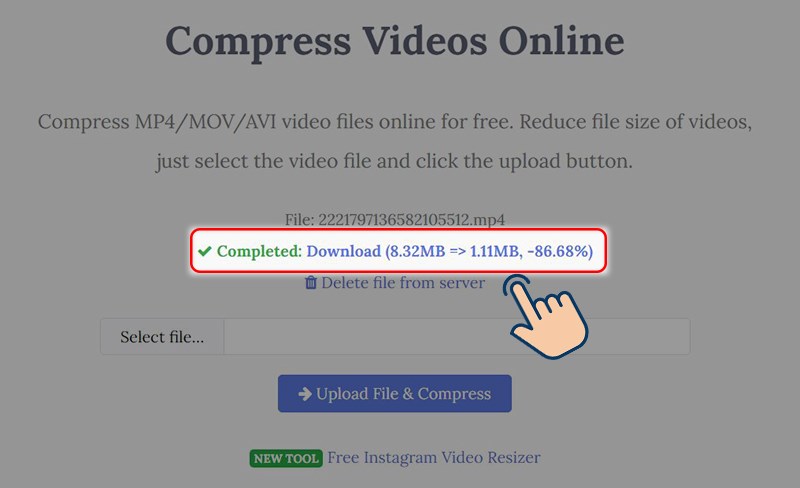
Above, Hanoicomputer has guided you through 2 ways to reduce video size while still ensuring the quality remains the same. No matter which method you follow, you should pay attention to fine-tuning to achieve the desired results. Don't forget to share this information if you find it useful. Good luck!
 How to transfer data quickly between 2 Windows 10 computers effectively
How to transfer data quickly between 2 Windows 10 computers effectively Turn off Windows 10 login password when starting up
Turn off Windows 10 login password when starting up Download Viber for computer, laptop
Download Viber for computer, laptop Add IDM to Chrome simply in 30s
Add IDM to Chrome simply in 30s Forgot iCloud password? How to get it back super simple!
Forgot iCloud password? How to get it back super simple! How to erase text on photos using Photoshop simply
How to erase text on photos using Photoshop simply