5 ways to reduce audio file size easily and effectively
Whether you're a podcast producer, musician, or DJ creating remixes, you need to know how to compress audio files to reduce capacity. And also useful for saving space on the device.
Therefore, this article will guide you some effective and easy ways to reduce the size of audio files for easier management.
Tools to reduce audio file size
- Should choose lossless compression (no loss) or lossy compression (lossy)?
- 1. Compress MP3 files with iTunes
- 2. Compress audio file with Monkey's Audio
- 3. Reduce the size of audio files with Audacity
- 4. Use an online compression tool
- 5. How to reduce the size of audio files on Android
Should choose lossless compression (no loss) or lossy compression (lossy)?
The first step in reducing the size of an audio file is to choose lossless or lossy compression.
- The lossless format preserves the original data, so the files are much larger.
- Lossy formats use lower bit rates, removing the good part of audio file data. It reduces the overall sound quality, making the file smaller.
The lossy format works in most cases, as long as the bit rate is not set too low, you will not be able to distinguish much between lossy and special lossless audio especially when listening on the phone through the ear. listen.
If you have plenty of storage space and high quality headphones or speakers, you can choose a lossless format.
You can always convert lossless audio to a lossy format, but not vice versa.
1. Compress MP3 files with iTunes
When deciding what type of audio file to use, you can easily convert files with iTunes.
Click Preferences in the iTunes drop-down menu and navigate to Import Settings . In the new window that appears, you can change how the file is imported by selecting another option in the Import Using drop-down menu.

Most people prefer using the MP3 format, but if you want, you can lower the quality a bit to save space by clicking Settings> Custom .
Next, right-click the file you want to compress and select Create MP3 Version . Apple iTunes will compress the audio file based on the quality setting you choose and place the new file right in iTunes.
2. Compress audio file with Monkey's Audio
- Download Monkey's Audio for Windows
Most people can't hear the big difference between a lossy 320kbps MP3 file and a lossless 1414kbps MP3 file, so for casual listeners, the lossy format would be more appropriate. But if you're an audiophile, you're probably not going to like the quality of the audio is reduced. If so, an audio compression tool like Monkey's Audio on Windows will be what you need.

This tool compresses files with no loss, does not affect sound quality and it provides open source code, so developers can use it for their programs. And the special thing is that this software is completely free.
3. Reduce the size of audio files with Audacity
- Download Audacity for Windows
Using iTunes is an easy way to convert audio files but only for Apple or iTunes users. Another tool to compress audio is Audacity, available on most operating systems.

Audacity has many features for recording and editing audio, but it also compresses audio files. The user interface can be a bit difficult to use for many people, especially those who have never used audio editing software before but using it to reduce file size is quite simple.
Step 1 . Open the file in Audacity.
Step 2 . Go to File> Export and choose the format you want to save the file to.
Step 3 . In Format Options select Bitrate Mode , constant bit rate or variable bit rate, then set Quality .
Step 4 . Click Save to save the new compressed file.
Audacity also allows adjusting the actual sound waves of the sound. You can choose the flat part of the wave and delete them because there is practically no sound. Once it's set, click on File and choose Export as MP3 to convert the file into a more easily stored format.
4. Use an online compression tool
If you do not want to download and install the software, you can use the online service. Most of these tools provide many of the same features as the offline tool.
One of the great options is Online-audio-converter.com of 123apps. You can convert audio files from computers or online storage services like Google Drive and Dropbox.

It has an easy-to-use interface that allows you to select popular formats like MP3, WAV, M4A and FLAC. In addition it also has iPhone ringtone format. On its interface, you will see a slider used to adjust bit rates from 64, 128, 192 and 320 kbps, while the Advanced Setting tab allows adjusting the sample frequency and sample output. mono bar or stereo sound.
- WAV, FLAC and MP3 do all "play" music?
When finished, click the Convert button. This is a quick and easy way to reduce MP3 file size.
5. How to reduce the size of audio files on Android
If you need to compress audio files on mobile devices, there are a number of Android apps that can help you do this.
Audio Video Manager is an application that does this well. You can select audio files and convert them to MP3, AAC or even lossless FLAC format.
- Download Audio Video Manager for Android
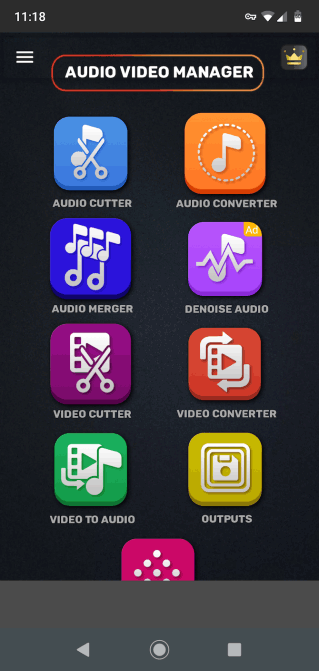
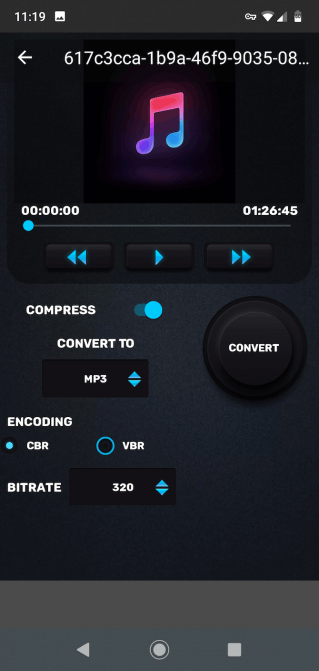
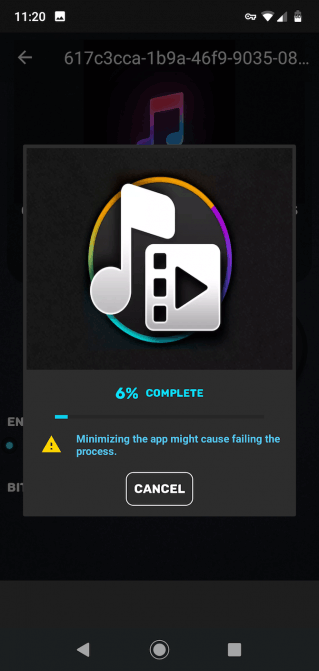
You can perform file conversion or choose to compress it at the same time. Simply turn on or off the Compress option, then choose a constant bit rate, variable bit rate or choose a custom bit rate. You can choose low quality from 32kbps up to high quality 320kbps.
Then, press the Convert button to convert.
Now you know how to compress MP3 files and other audio files. The tools listed above do a pretty good job, and most of them are easy to use.
I wish you successful implementation!
 6 pages to discover new music and find playlists for Spotify
6 pages to discover new music and find playlists for Spotify How to listen to Spotify on Kodi
How to listen to Spotify on Kodi How to upgrade VLC Media Player
How to upgrade VLC Media Player How to fix Spotify Web Player doesn't work
How to fix Spotify Web Player doesn't work How to hide Listening Activity on Spotify
How to hide Listening Activity on Spotify 10 alternatives to Audacity
10 alternatives to Audacity