6 ways to reduce video size for iPhone
Large size not only affects storage capacity, it also makes file sharing more difficult. In addition, sending large files will cause your mobile data and bandwidth to run out quickly.
For those reasons, reducing video size is a smart choice.
Customize video recording settings
iOS allows users to customize camera settings. You can choose a lower recording quality so that the product is light and does not take up storage space. See article: How to change video recording resolution settings on iPhone!
Use the Telegram application
One of the simple ways to reduce video size is to use the Telegram application. This app allows users to choose video quality before sending. You can send videos to yourself.
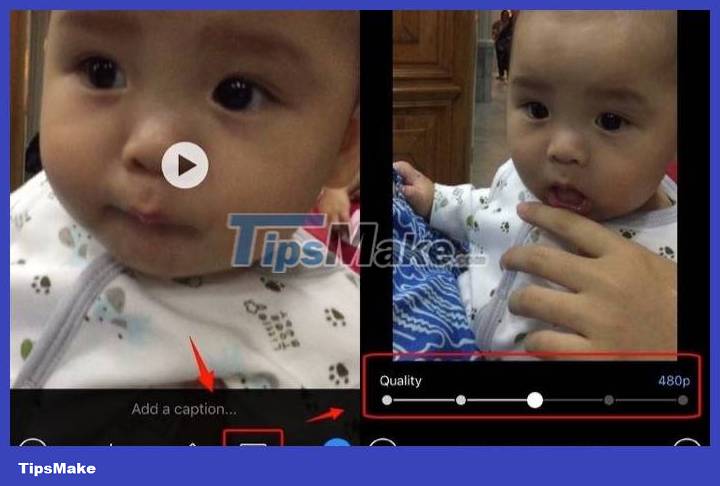
After selecting a video, tap the video quality icon and select the quality level you want. Telegram will remember this choice and use it as the default the next time you send a video.
Apple's Messages app also has the ability to automatically compress videos sent through it. The problem is that you don't know the exact quality level after reduction. To know the exact number, you must compare the original file with the file sent via Messages.
Use the WhatsApp application
When you share a large video on WhatsApp, the service compresses it before sharing it with the recipient. You can create a WhatsApp group with yourself and share videos in the same group to reduce video size.
Step 1 : Open WhatsApp on your iPhone.
Step 2 : Choose your personal group.
Step 3 : Tap the + icon in the bottom left corner.

Step 4 : Select Photos & Video Library .
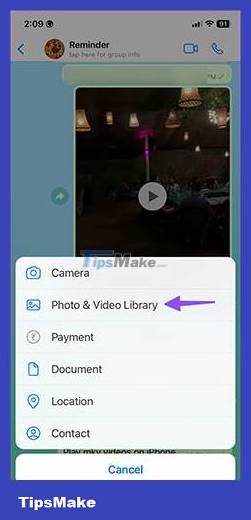
Step 5 : Click on the video you want to compress. Press the Send button.
Step 6 : Open the video in the WhatsApp chat. Click the Share button.

Step 7 : Tap Save to download the compressed video on your iPhone.
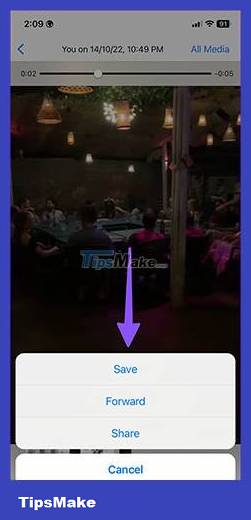
Open the Photos app and check the video size (refer to the steps above). In our testing, WhatsApp reduced a 70MB video to 1.5MB. That also shows the heavy compression that WhatsApp applies when transmitting videos. It is highly effective and does the job without downloading third-party apps from the App Store.
Use a video compression application for iPhone
If you want more options, you can use video compression apps available on the App Store. Open the App Store and search with the keywords "video compressor" or "video compression", "reduce video size".
Step 1 : Download the Video Compressor application from the App Store.
Step 2 : Open the Video Compressor app and allow access to all photos on iPhone.
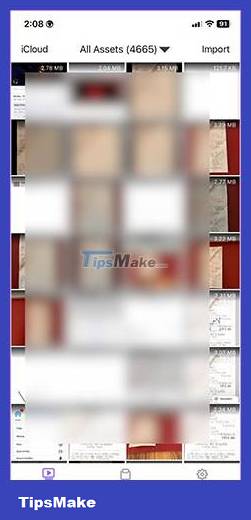
Step 3 : Check all your photos and videos along with the file size. Select the video you want to compress. The example selected a video file that is 71MB in size.

Step 4 : Click Compress at the bottom. You have three options to choose from.
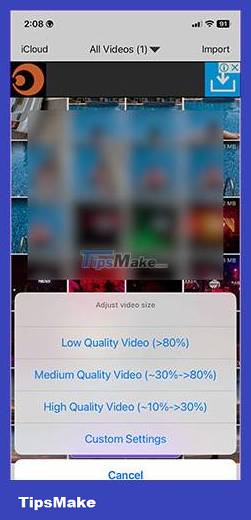
- Low Quality Video : Option to reduce video size by more than 80%. For example, choosing a 100MB video file will reduce the video size to about 20MB.
- Medium Quality Video : Compress video size from 30% to 80%.
- High Quality Video : Reduce video size by only 10% to 30%.
You can also choose custom settings and enter a specific percentage to reduce video size.
Step 5 : Select a relevant option. For example, the High Quality Video option has been selected .
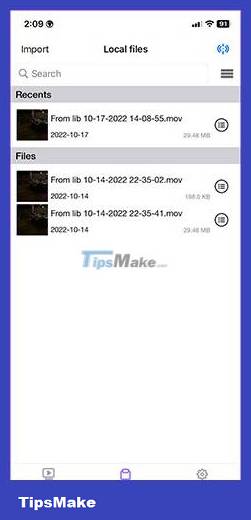
The app compressed a 71MB video down to 30MB in seconds. Open the video and you can add music, sounds, text, stickers, and experiment with other effects. Click Exporter and save the compressed video file on your iPhone.
Use an online website to compress videos
If you do not have problems with Internet connection and data, you can use online video compression services. Each site will offer different options.
For example, VideoSmaller.com allows you to reduce video size by uploading it to the server or entering the URL address, but the video file must not exceed 500 MB.
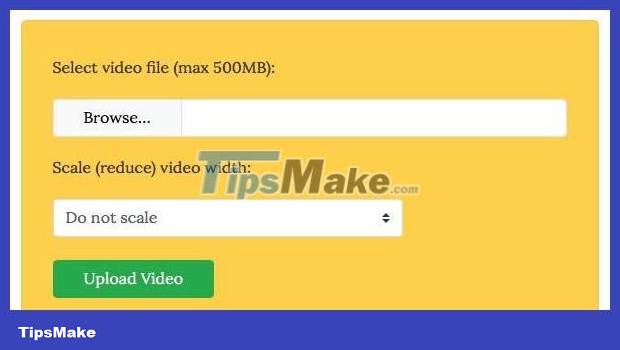
Compress videos on your computer
The last way is to compress the video on your computer. Although you have to copy from your phone to your computer and vice versa, you will have more options and more video compression applications.
macOS has iMovie and Windows has the Movie Maker app. You can use these apps to reduce video size. With iMovide, you need to download the file, select the size and click Share -> File in the menu.

Additionally, the free and cross-platform format conversion app HandBrake can also help you. There are many settings that allow you to reduce video size. However, you just need to choose the available settings, and the application will compress your video to a smaller size.
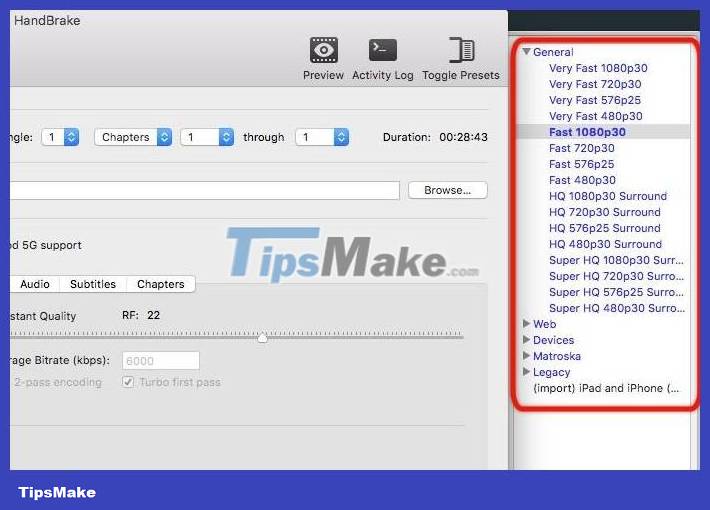
With some of the above options, you can find a way to compress videos on iPhone to reduce video storage capacity, freeing up free space for the device.
You should read it
- How to reduce the size of Video online without software
- How to reduce the size of Video by Format Factory
- How to reduce video file size with FFMPEG from Linux Terminal
- Top 3 software to reduce Video size best 2020
- How to compress video without software
- How to reduce the size and size of Word document files containing images
 How to combine videos on iPhone with iMovie application
How to combine videos on iPhone with iMovie application Tips for using Seen: Story Editor edit Story is very artistic
Tips for using Seen: Story Editor edit Story is very artistic How to Record Looping Videos on iPhone
How to Record Looping Videos on iPhone New features in the Photos app on iOS 15
New features in the Photos app on iOS 15 Fix VivaVideo that crashes, closes suddenly or becomes unresponsive
Fix VivaVideo that crashes, closes suddenly or becomes unresponsive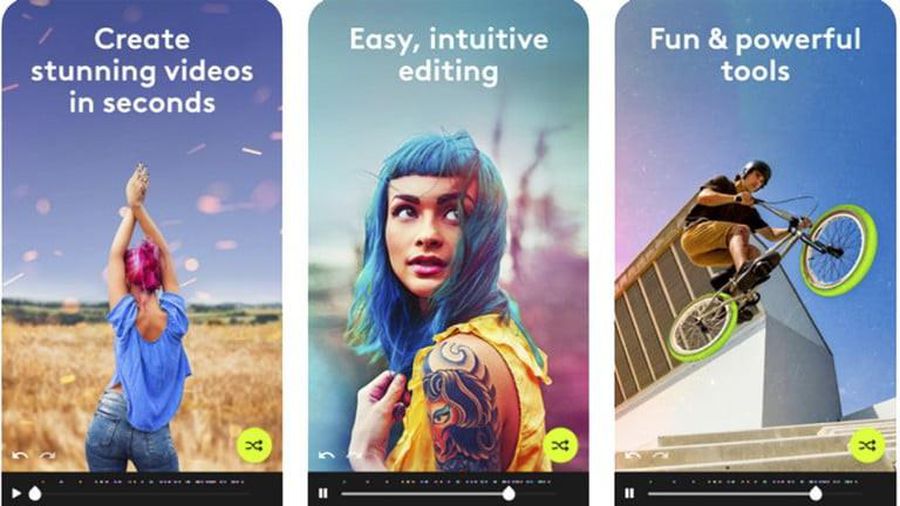 The best video editing apps for iOS and Android
The best video editing apps for iOS and Android