How to Reduce Space Between Items in File Explorer Windows 11
File Explorer in Windows 11 creates wider gaps between files, causing users to scroll longer. Adjusting the spacing between items in Windows 11 allows more items to fit in a single window, reducing wasted space in Windows Explorer and repetitive scrolling. Here's how to reduce the spacing between items in Windows 11.
Enable Compact View in File Explorer Windows 11
Step 1:
Open File Explorer on your computer, then click the View button above and select Show in the menu displayed below.

Step 2:
Displaying the new menu, we click on Compact view to change the design for File Explorer, reducing the vertical distance between items, helping the list to be compact similar to the Windows 10 File Explorer interface.

The result you see in the list on the left of the interface will see the items narrowed down as shown below.

Adjust folder spacing via Folder Options Windows 11
Step 1:
In the File Explorer interface, click on the 3-dot icon and select Options .
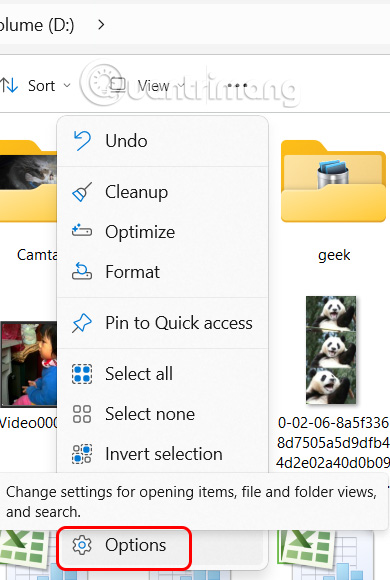
Step 2:
Display the Folder Options interface, click on the View tab and look down below, we scroll down below and select the setting Decrease space between items (compact view) . Then the distance between files on the computer will be arranged closer together, reducing the distance between files and folders on the computer.
Finally, click Apply to apply the new changes to the File Explorer layout on your computer.

You should read it
- Steps to fix slow Windows File Explorer
- 7 Useful Changes Microsoft Should Make to File Explorer
- Fix File Explorer error not working on Windows 10
- How to fix Working On It on File Explorer Windows 10
- 5 best Windows File Explorer extensions to manage files on the system
- 7 notable changes in File Explorer Windows 11
 How to fix printer name already exists error on Windows 11
How to fix printer name already exists error on Windows 11 How to Find Color Codes in Windows 11
How to Find Color Codes in Windows 11 Why use dynamic DNS instead of static IP address?
Why use dynamic DNS instead of static IP address? How to enable low battery warning on Windows 11
How to enable low battery warning on Windows 11 9 Ways to Open Local Group Policy Editor on Windows 11
9 Ways to Open Local Group Policy Editor on Windows 11 Instructions for broadcasting WiFi from Windows 11 computer
Instructions for broadcasting WiFi from Windows 11 computer