How to Reduce Excel File Size
Save the file as a binary file
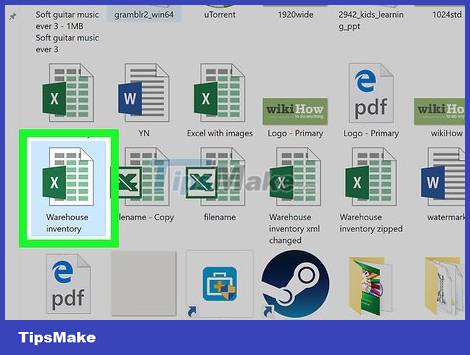
Open the Microsoft Excel file. Double click on the white Excel application with the green X , then click the File button, click on the Open. option and select the file you want to work with.
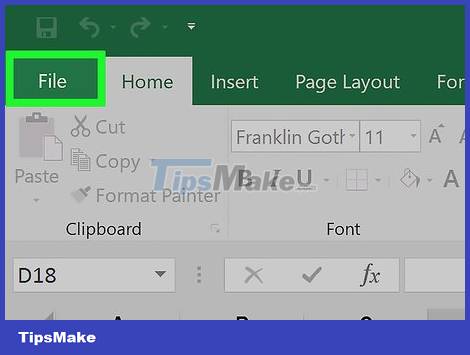
To save a new file, click File .
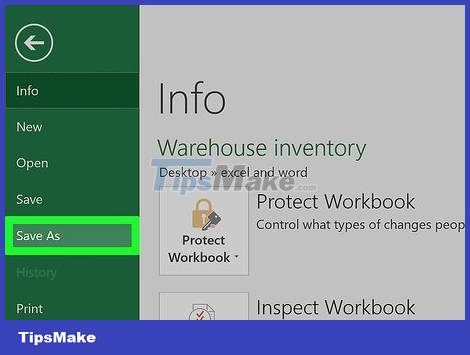
Select Save As… (save as…).
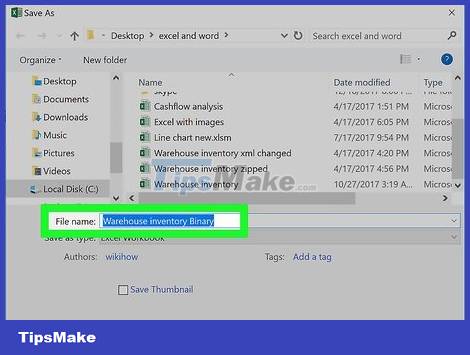
Continue, type the new file name into the dialog box.

Then, click the drop-down menu located under "File Format" .

Select the Excel Binary Workbook format under "Specialty Formats." Files saved in this format are much smaller than files with the standard .xls extension.

Finally, click the Save button . The smaller Excel file will be saved to the computer.
Remove formatting from blank rows and columns
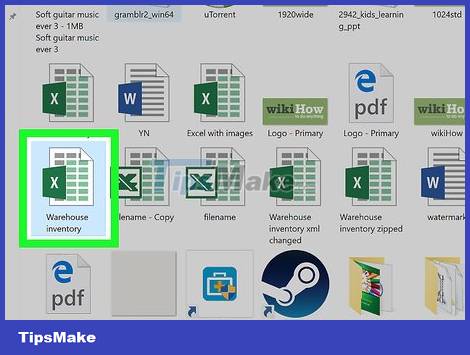
Open the Microsoft Excel file. Double click on the white Excel application with the green X , then click the File button, click on the Open. option and then select the file you want to work with.

Select all empty rows. Click on the number of the first empty row, then press and hold the key combination Ctrl+ ⇧ Shift+ ↓(Windows) or ⌘+ ⇧ Shift+ ↓(Mac).
Navigation keys are usually located in the lower right corner on most keyboards.
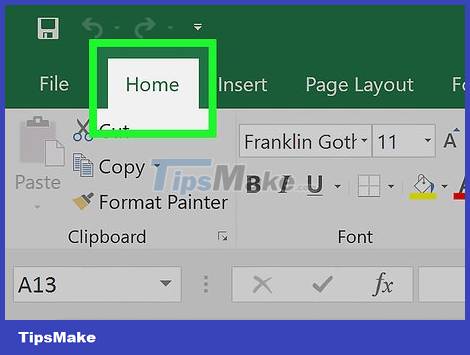
Next, click on the Home tab (Windows) or Edit tab (Mac) located in the menu bar.
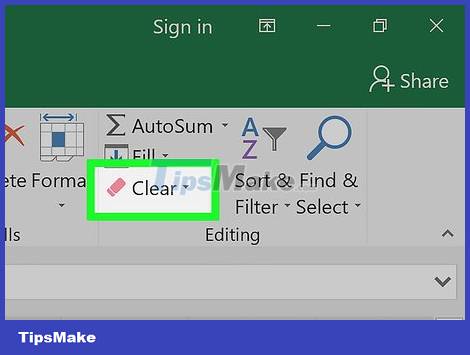
Click the Clear button .
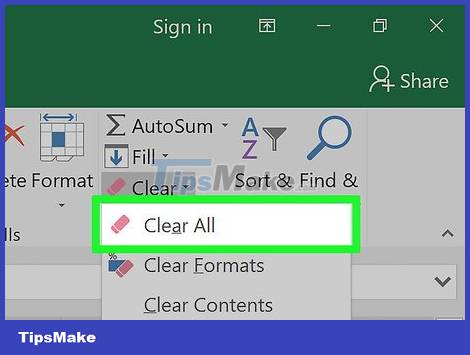
To finish, select Clear All for Windows operating systems or Format for Mac operating systems. This will remove unnecessary formatting from unused cells.
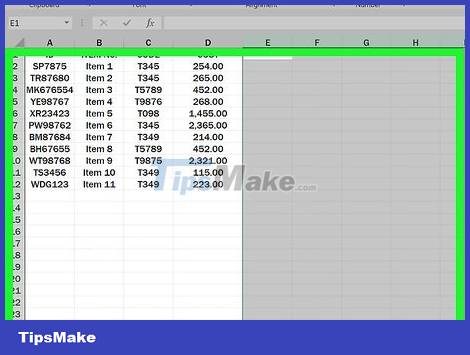
Select all empty columns. Click on the letter that defines the first empty row, then press and hold the key combination Ctrl+ ⇧ Shift+ →(Windows) or ⌘+ ⇧ Shift+ →(Mac).
Navigation keys are usually located in the lower right corner on most keyboards.

Continue, click on the Home tab (Windows) or Edit tab (Mac) located in the menu bar.
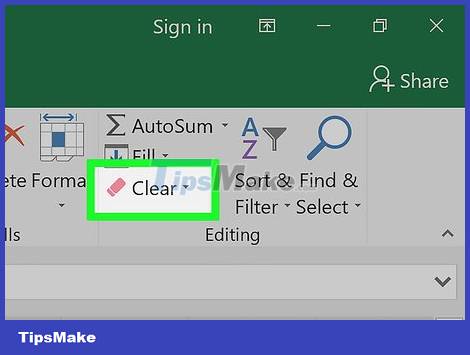
Click the Clear button .
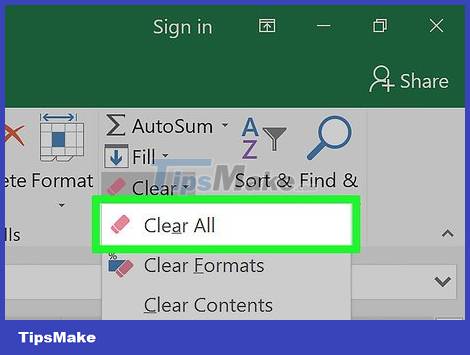
Finally, click Clear All (Windows) or Format (Mac). This will remove unnecessary formatting from unused cells.
Remove conditional formatting
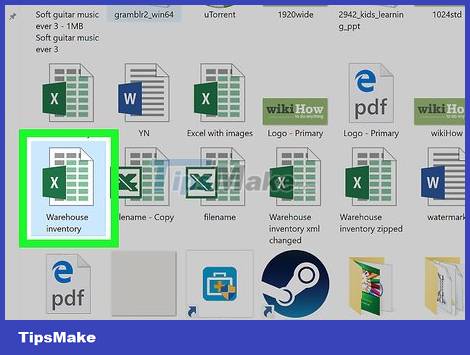
Open the Microsoft Excel file. Double click on the white Excel application with the green X , then click the File button, click on the Open. option and then select the file you want to work with.
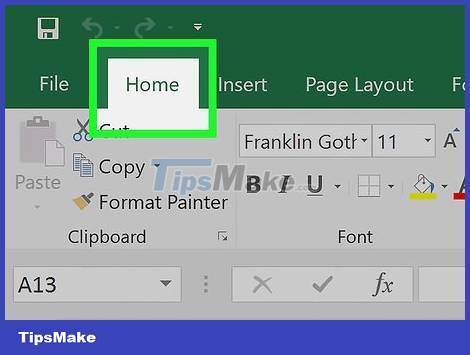
Click the Home tab located at the top of the screen.
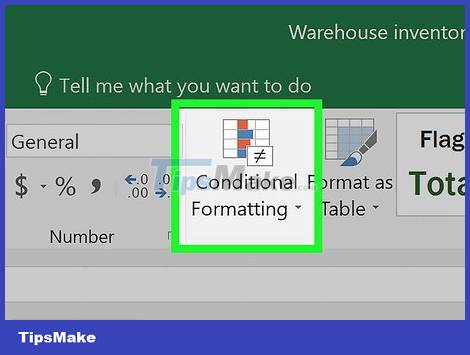
Next click the Conditional Formatting button located in the "Styles" section of the control panel.

Select the Clear Rules option (delete the rules).
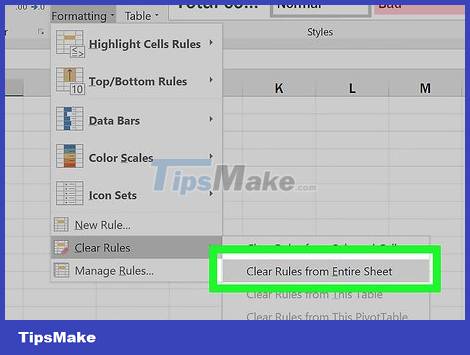
Finally, click Clear Rules from Entire Sheet (delete rules in all sheets).
Remove formatting from blank cells on Windows
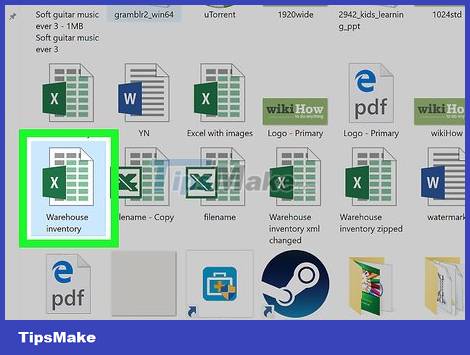
Open the Microsoft Excel file. Double click on the white Excel application with the green X , then click the File button, click on the Open. option and then select the file you want to work with.

Click the Home tab located at the top of the screen.

Continue, click the Find & Select button located in the "Editing" section on the control bar.
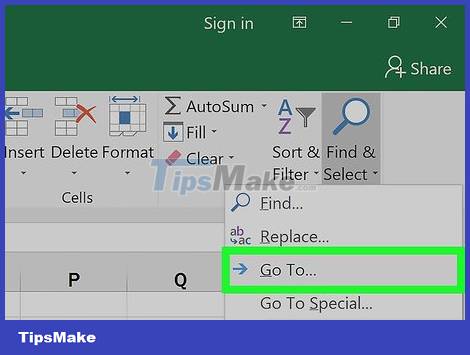
Click on the Go To… option (go to…).
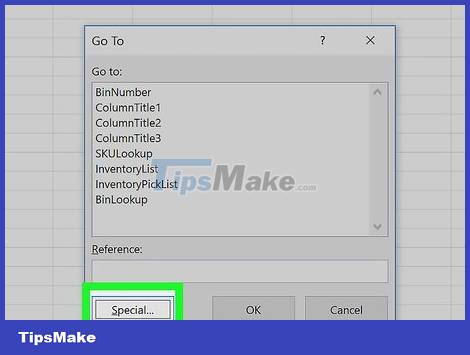
Click on Special… (special…)
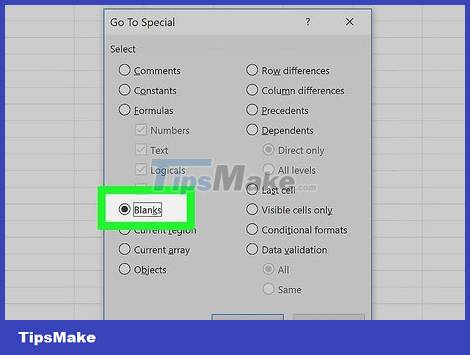
Click the Blanks button (blank cells).

Select OK . Then, all blank cells in the data will be highlighted.
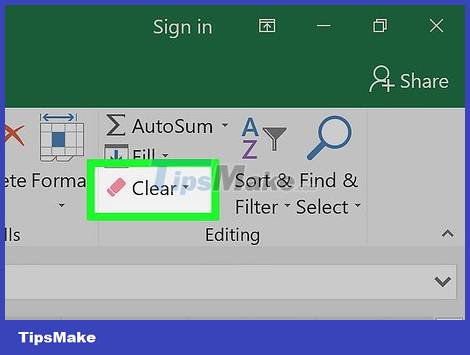
Then, click the Clear button shaped like an eraser.
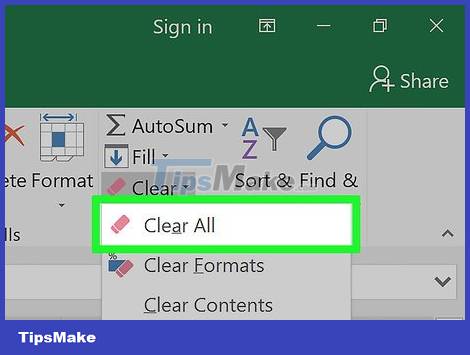
Finally, click Clear All to finish.
Remove formatting from blank cells on Mac

Open the Microsoft Excel file. Double click on the white Excel application with the green X , then click the File button, click on the Open. option and then select the file you want to work with.
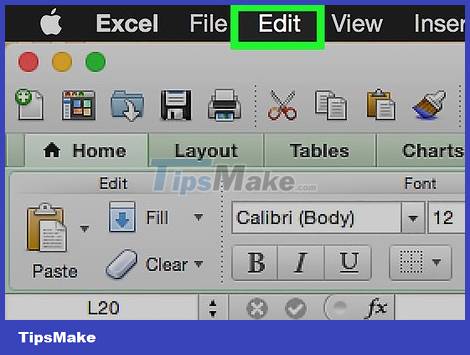
Click on the Edit tab located at the top of the screen.

Select the Find option (search)
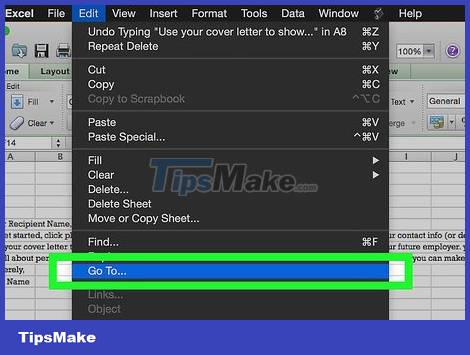
Click on Go To… .
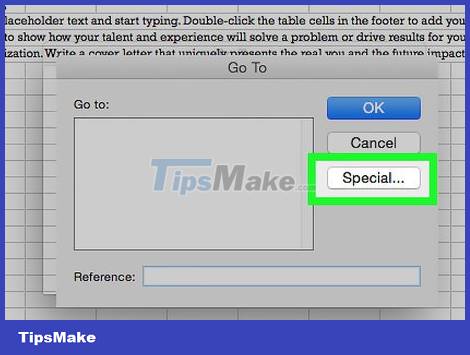
Next, click on Special… .
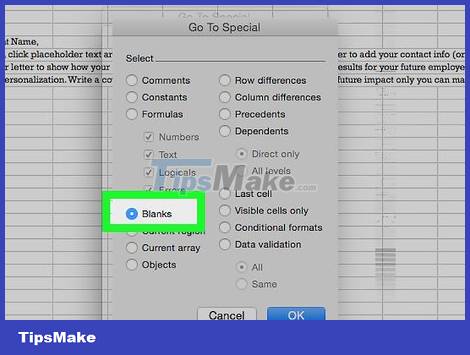
Click the Blanks button .

Then you click OK . All blank cells in the data will be highlighted.
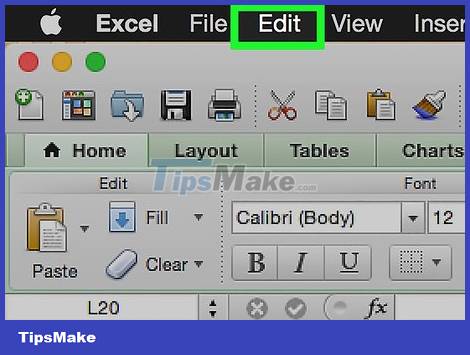
Continue, click on Edit in the menu bar.
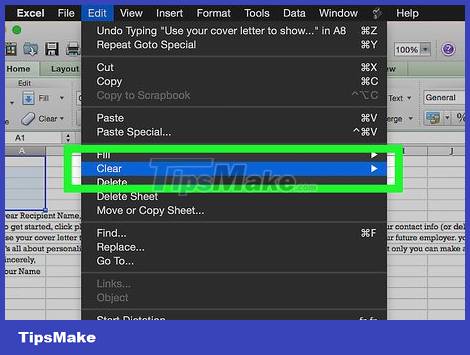
Click the Clear button .
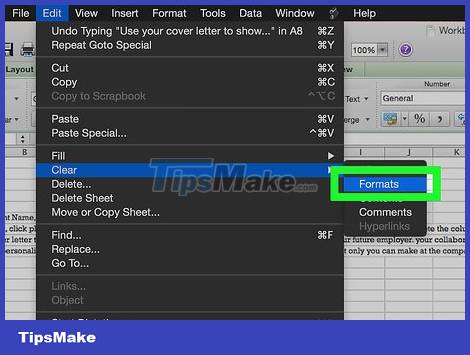
Finally, click Format to complete.
Compress images

Open the Microsoft Excel file. Double click on the white Excel application with the green X , then click the File button, click on the Open. option and then select the file you want to work with.

Open the Compression dialog box by:
On Windows, click on the image in the current Excel file, then click the Format tab and select the Compress option in the toolbar.
On the Mac operating system, click File then select Reduce File Size. (reduce file size).
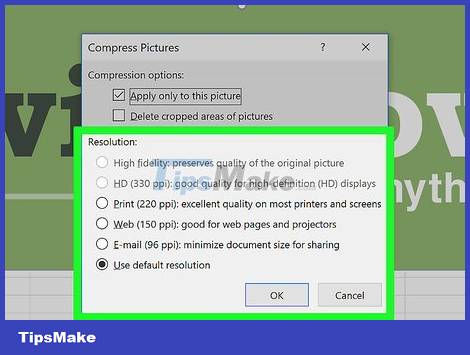
Then, click the drop-down menu next to "Picture Quality " .
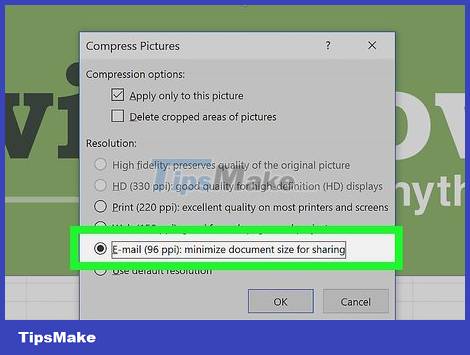
Please choose a lower image resolution.

Don't forget to check the "Delete cropped areas of pictures" box .
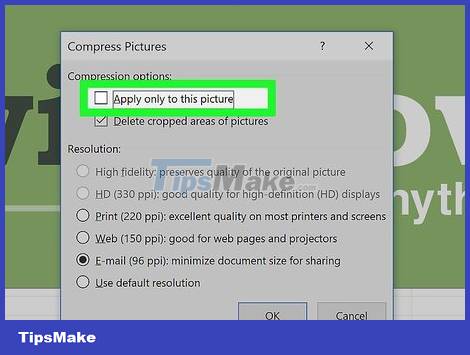
Continue, click on All pictures in this file (all images in the current file).

Finally, click OK . Necessary images in the file will be compressed, and irrelevant images will be deleted.
 How to Double Line Spacing on Word
How to Double Line Spacing on Word How to Crop a Picture in Word
How to Crop a Picture in Word How to Improve Typing Speed
How to Improve Typing Speed How to Center Text on Microsoft Word
How to Center Text on Microsoft Word How to Install Microsoft Office
How to Install Microsoft Office How to Edit Microsoft Word Documents Using Track Changes
How to Edit Microsoft Word Documents Using Track Changes