How to Improve Typing Speed
Master basic typing skills

Find a keyboard that feels most comfortable to you. Keyboards come in many shapes, including ergonomic models designed to make typing comfortable. If the keyboard you're using isn't working, you can try several ergonomic keyboards to find out which one helps you work most comfortably.
Note the size of the keys. The larger the key, the easier it is to type. This means you need to look for a keyboard that has frequently used keys (such as letters and numbers) larger than the others.
A keyboard with concave keys that match the shape of your fingertips is a good choice if you're looking to eliminate typing errors while trying to increase your speed.
It's best to choose a keyboard with keys that respond well to the touch, that is, keys that provide enough resistance to alert you that your keystrokes have been registered. This force also prevents you from accidentally hitting the keys while typing, so you can type faster.

Get familiar with the keyboard. Most keyboards have a standard layout, but some have other features or arrangements. You should carefully read the instructions that come with your keyboard to learn about the functions of all the keys and useful shortcuts. Once you understand the functions of the keys, visualize the layout of the keyboard in your mind so you can remember it when typing.
Many keyboards are equipped with time-saving keys, i.e. shortcuts to common commands or keystrokes. Research keyboard shortcuts to increase your typing speed.

Place your fingers in the correct position. The most important step to improving your typing speed is to make sure your fingers are properly placed on the keyboard. Place your left index finger on the 'F' key and your right index finger on the 'J' key. These two keys often have raised edges, so you can feel them without looking at the keyboard. The remaining three fingers of the left hand will be placed on the keys 'A,' 'S,' and 'D', while the remaining three fingers of the right hand will be placed on the keys 'K,' 'L,' and ';'. Two thumbs placed on the space bar.
Key rows 'A,' 'S,' 'D,' 'F,' 'J,' 'K,' 'L,' and ';' called the 'home keys', because that's where your fingers always come from and return when you type.
Slightly curl your fingers once they're on the keyboard, but keep your hands relaxed.
Make sure to place the keyboard straight in front of you.

Use the correct fingers to type other keys. When typing, you will hit all the keys on the keyboard from their original position. This means that certain fingers are responsible for typing certain keys for optimal efficiency. In most cases, you will use the same fingers from the 'home keys' row to type the keys in the upper and lower rows.
Type the '1,' '2,' 'Q,', 'Z' and 'A' keys with the little finger of your left hand.
Type the '3,' 'W', 'X' and 'S' keys with the ring finger of your left hand.
Type the '4,' 'E', 'C' and 'D' keys with the middle finger of your left hand.
Type the '5,' '6,' 'R,' 'T,' 'G,' 'V,' 'B' and 'F' keys with your left index finger.
Type the '7,' 'Y,' 'U,' 'H,' 'N,' 'M' and 'J' keys with your right index finger.
Type the '8,' 'I,' ',' and 'J,' keys with the middle finger of your right hand.
Type the keys '9,' 'O,' '.' And the 'L' key is with the ring finger of the right hand.
Type the key '0,' '-,' '=,' 'P,' '[,' '],' '',''/' and the key ';' with the little finger of the right hand.
Press the 'Shift' key with the pinky finger of the hand opposite to the hand you are using to type the other key.
Type the spacebar with whichever thumb you feel more comfortable with.

Regular practice. Like most other skills, the only way to improve your typing speed is to practice regularly. The more you practice, the more you will master the layout of the keyboard and the correct position of your fingers. You will also develop muscle memory when typing common letter combinations, so you will type faster and more accurately.
One of the best practices is to type a sample text over and over again. You can find many texts on the internet that help improve your typing speed and accuracy.
When practicing, focus on accuracy first. Make sure every letter, space, and punctuation is typed correctly. Once you feel like you are typing accurately, you can practice increasing your speed.
Practicing is more than just taking typing tests online. Writing emails to family and friends and posting comments in online forums can also help you hone your skills and increase your typing speed.

Take breaks. While practice is the key to improving your typing speed, taking time to rest is also essential. If you push yourself too much, you run the risk of burning out, or worse, injuring yourself, such as carpal tunnel syndrome. When you start to feel discomfort in your hands and wrists, you need to stop typing for a while and give yourself time to rest.
To avoid overworking, you should set a workout schedule by setting aside a certain amount of time to practice every day. Don't forget to include breaks in your schedule. For example, you might decide to type for 30 minutes every day, with breaks every 10 minutes.
Improved speed
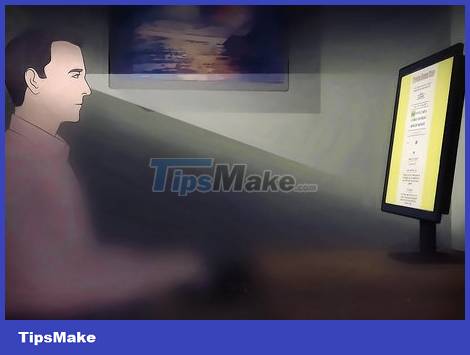
Look at the screen. Your natural instinct is often to look down at the keyboard while typing. However, looking down at the keyboard actually reduces speed and increases the chance of making mistakes. When typing, you should look up at the screen to use a technique called touch typing. Although you may make a few more mistakes at first, you'll quickly learn the keyboard layout and key placement, something that improves your typing speed.
When learning how to type without looking at the keyboard, you might consider using a piece of cloth, paper or cardboard to cover your hands, so you won't be able to see the keys even if you 'glance' down at the keyboard. .
While you should look at the screen as much as possible, you can occasionally 'cheat' and glance down at the keyboard to make sure of the key placement.
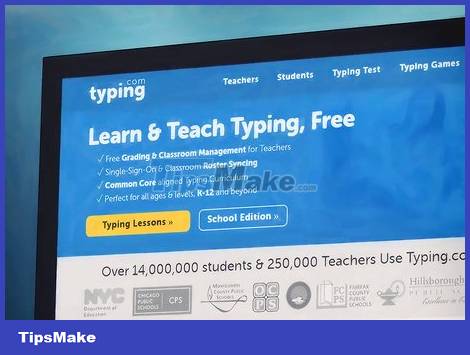
Take online tests. If you want to know your typing level, you can take online typing tests. Usually, you will be asked to type a piece of text, and the website will give you a time limit to determine how many words per minute (wpm) you can type and the accuracy of the text. These programs are an effective way to track progress as you try to improve your typing speed.
Some free online typing tests are Typing.com, TypingMaster, and TypingWeb.
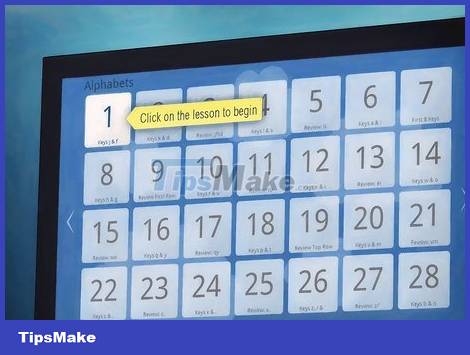
Use touch typing software and games. You will be able to type fastest if you only use touch instead of sight. That's why touch typing software helps sharpen your typing skills so you can work faster. This software often has useful exercises and interesting games that can make improving your typing speed more fun.
You can buy touch typing software, but there are also many free typing training programs such as TypingClub, TypeRacer, Klavaro Touch Typing Tutor, and Rapid Typing.
If you have learned the basic skills of touch typing, you can use free online typing games to increase your typing speed. Try some fun games at FreeTypingGame.net or WordGames.com. These games are more fun than practicing typing the same old, repetitive documents, so it's easier to stay motivated.
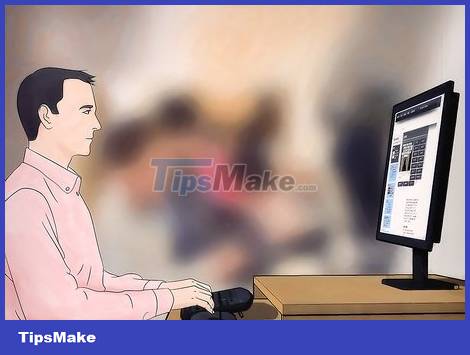
Find a typing class. If you've tried to teach yourself how to improve your typing speed but to no avail, you can find a typing class. Your instructor will make sure you know where to place your fingers and how to type quickly and accurately. If you're in high school or college, you can check to see if your school offers typing classes. If you are no longer in school, local community colleges or other educational programs that offer typing classes may also help.
If you can't find typing courses in your area, you can look for programs that teach online. You won't have the opportunity to get direct help, but guidance can still help you improve your typing speed.
Improve posture and position

Make sure there is a backrest. When typing, it is important to choose a chair that provides support for your back. The best type of chair is one with a slightly curved backrest to maintain the natural curvature of the spine. It is also helpful for chairs to have padding under the backrest to provide lumbar support.
You may like to lean back slightly in your chair to relieve pressure on your back. However, you should remember that typing in a reclined position can cause shoulder and neck strain. Placing the chair a little closer to the table can help reduce this pressure.
If the chair does not have a lumbar cushion, you can place a small pillow on the chair behind the back for additional support.
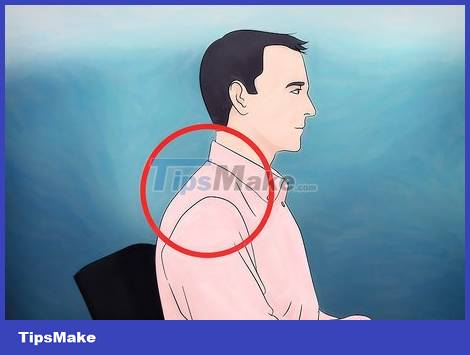
Relax your neck and shoulders. When sitting and typing, you need to remember to relax your shoulders and neck. You can usually do this by sitting against the backrest of a chair. This position helps support your neck and shoulders, so you don't have to put pressure on these two parts to keep them straight.
If you're not sure whether your shoulders are relaxed or not, inhale and exhale slowly. The natural position of the shoulders when you exhale is usually in a relaxed state.

Keep your elbows close to your sides. Once you're sitting comfortably in your chair, check to see if your elbows are close to your sides. You can use a recliner with adjustable armrests to help keep your elbows comfortably close to your sides.
You don't need to use a chair with armrests if you don't like it. Just remember to keep your elbows close to your sides even when there is no support.
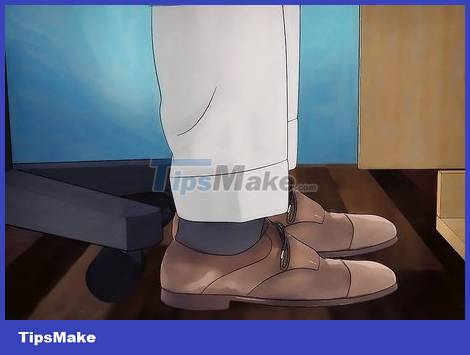
Place both feet close to the floor. When sitting in a chair, you should sit straight with your feet flat on the floor so that the lower part of your body is supported. Crossing your legs or bending one leg underneath will make it difficult to maintain correct posture. If the chair you are sitting in has an adjustment, adjust the height so that your feet can comfortably touch the floor.
If your chair doesn't have adjustments, you may need to purchase an ergonomic footrest to help you easily position your feet properly.
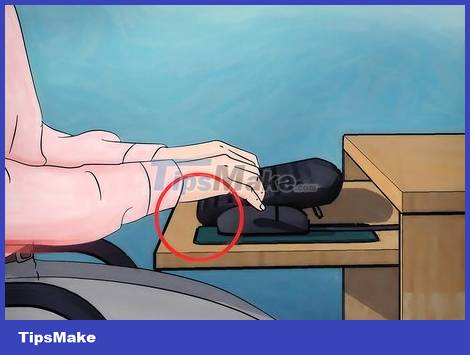
Keep wrists and palms away from the desk. When typing, you will be able to work faster and more accurately if you do not rest your wrists or palms on the table or keyboard surface. Raise your hand, but do not bend it up or down, as this will cause discomfort. Instead, you need to place your wrists in a neutral position, with your thumbs in line with your forearms, and your wrists slightly bent back so that they are level with the keyboard.
Some keyboards and keyboard trays are equipped with a wrist rest, but it has no effect when you are typing and is only a place to rest your hands when resting. If you need to rest your arms on the mattress, you should rest them with your palms instead of your wrists.
If your chair has adjustable armrests, adjust them so that the chair's armrests are parallel to the floor and your wrists are in a neutral position.

Make sure to place the keyboard at the appropriate height. For most effective typing, the keyboard should be placed at a height just above your lap, which is lower than the height at which most people place their keyboards. The benefit of placing the keyboard at this height is that it allows you to tilt your arms down, allowing your elbows to open to a 90-degree angle.
You may need to invest in an adjustable keyboard and mouse tray that attaches to your desk or work surface. So you can place the keyboard at the most comfortable height.
If you don't have a keyboard tray, try adjusting the height of your chair for a more comfortable position.
 How to Center Text on Microsoft Word
How to Center Text on Microsoft Word How to Install Microsoft Office
How to Install Microsoft Office How to Edit Microsoft Word Documents Using Track Changes
How to Edit Microsoft Word Documents Using Track Changes How to Insert Lines in Word
How to Insert Lines in Word How to Insert watermark in Excel
How to Insert watermark in Excel How to Insert page numbers in Word
How to Insert page numbers in Word