How to record computer screen video with sound
There are many ways to record computer screen videos with sound , you can use the built-in tools on the system or 3rd party software.

Instructions for recording computer screen video with sound
Quick view:
I. For Windows computers.
II. For Mac OS.
I. Instructions for recording computer screen on Windows
Method 1: Using Xbox Game Bar
Follow the steps below to record Windows 10 screen with sound using Xbox Game Bar:
Step 1: First click Start, then find and click Settings , which is the gear icon to open the application.

Step 2 : On the window displayed on the screen, find and click Gaming.

Step 3: Under Xbox Game Bar , find and enable the option Enable Xbox Game Bar for Things Like Recording Game Clips, Chatting With Friends, and Receiving Game Invites.
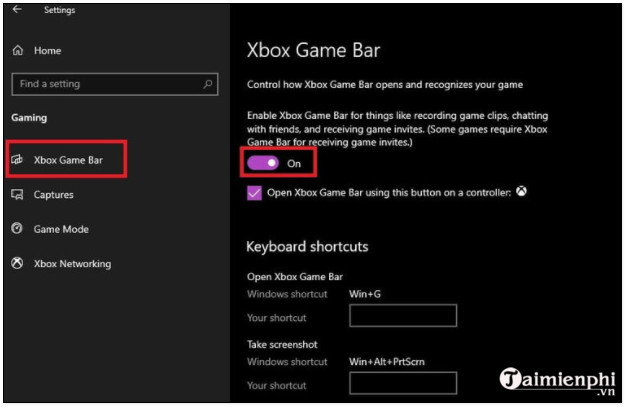
In the Captures section, you can change the location where videos and screenshots are saved, enable background video recording, enable screencast video recording, set the maximum video recording time, and adjust audio and video quality settings.
Step 4: Additionally, on the Windows 10 Gaming Settings window, you can find and select the Captures option to adjust screen recording options on the Xbox Game Bar.
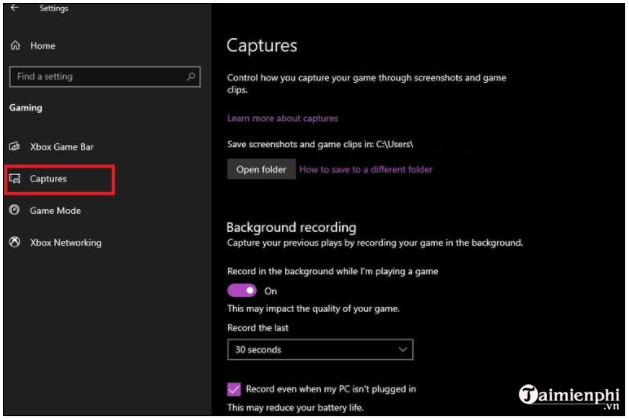
Step 5 : Press Windows + G to open Xbox Game Bar. A notification will appear on the screen, click Yes to continue.
Step 6: Now in the upper corner of the screen you will see the Xbox Game Bar icon, click on it to display and access the tools.
Here find and click on the Capture tool , which is the webcam icon as shown below.
Step 7: Click the Start Recording button to start recording the screen video. To pause the video recording, click the Stop button. Or alternatively, use the Windows + Alt + A key combination to start and stop recording the video. However, this key combination is only available if you have enabled the Xbox Game Bar.
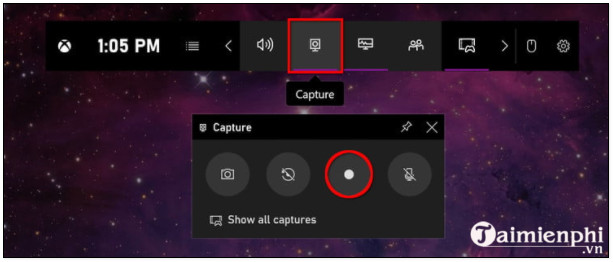
Note: The video recording feature on Game Bar only supports game apps and some non-game apps, screenshots and File Explorer are not supported.
Step 8: All screen recording videos using Xbox Game Bar are saved as MP4 files and saved in the Videos => Captures folder .
Method 2: Using PowerPoint
Another way to record PC screen video is to use PowerPoint. This is probably the first time you hear about recording screen video using PowerPoint. To learn more about the steps, you can visit here.
Method 3: Use specialized software
In addition to the above methods, you can download and use specialized software designed to record screen videos such as Bandicam, Camtasia Studio or OBS Studio, . To learn more about how to use these software, please visit here.
II. Record computer screen on macOS
Method 1: Use the built-in screen recorder
On macOS Catalina versions and later, Apple added a feature that allows users to take photos and record screen videos.
Follow the steps below:
Step 1: Press Shift + Command + 5 to open the screenshot toolbar.
Step 2: Now on the screen you will see a series of tools, including: 3 screenshot tools in the left corner and 2 video recording tools in the middle, the Options and Capture (or Record) buttons.
Click the Record Entire Screen button on the left or the Selected Portion button on the right as shown in the image below, then click the Record button to start recording the screen.
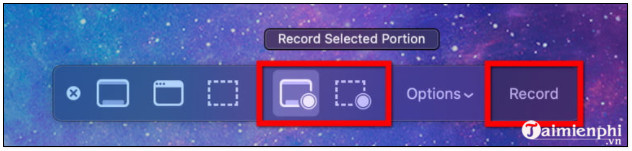
Step 3: After the process is complete, click the Stop Recording button located at the top corner of the menu bar as shown below or press the key combination Command + Control + Esc to end the recording.
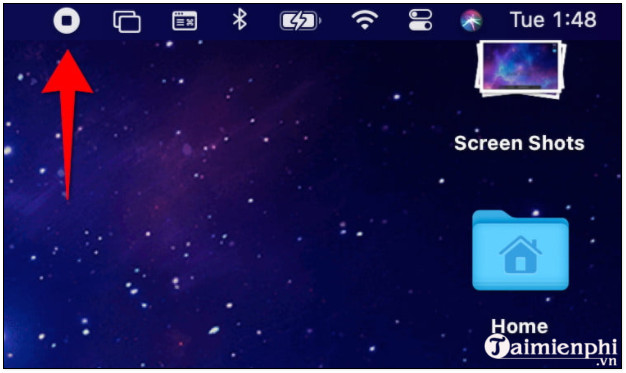
By default the video will be saved on the desktop.
Method 2: Using QuickTime Player
On macOS Mojave and earlier, you can use QuickTime Player to record your computer screen with audio. This tool is also built-in on macOS Catalina and Big Sur.
Step 1: Open QuickTime Player from Launchpad. If QuickTime Player doesn't show up, you can check in the Other folder.
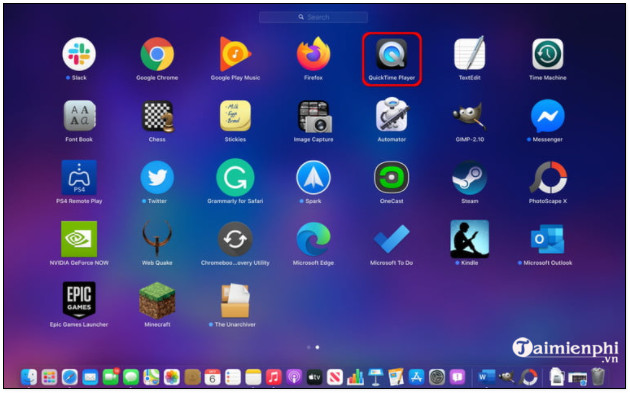
Step 2: Next, click File on the menu bar.
Step 3: From the drop-down menu, find and click the New Screen Recording option .
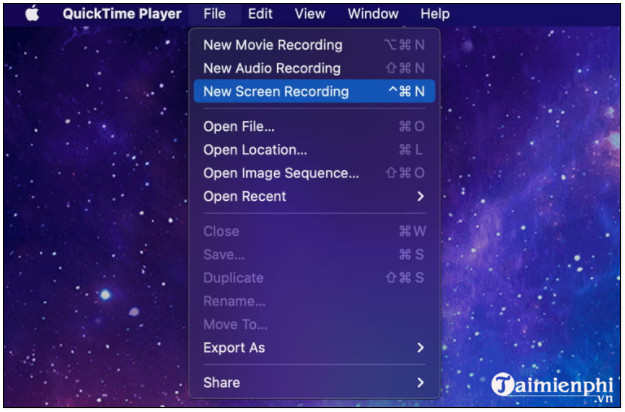
Step 4: A notification will appear on the screen, asking for permission to record the computer screen. Click Open System Preferences , find and check the box next to the QuickTime Player option . Next, close and reopen QuickTime Player to apply the changes.
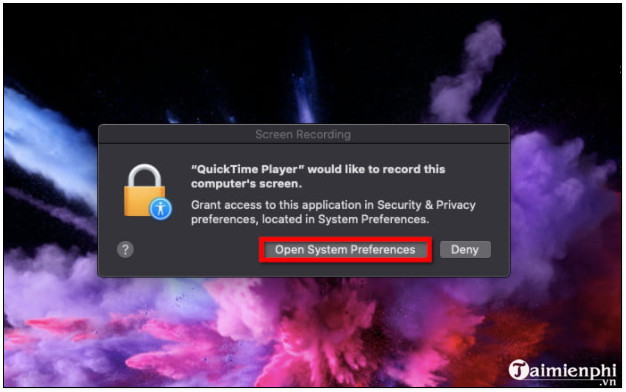
Step 5: Next, click File => New Screen Recording.
Step 6: A series of tools will appear on the screen: 3 screenshot tools on the left side, 2 screen recording tools in the middle. Click Options to display options to add or remove the mouse cursor, use the built-in microphone and specify the location to save the video.
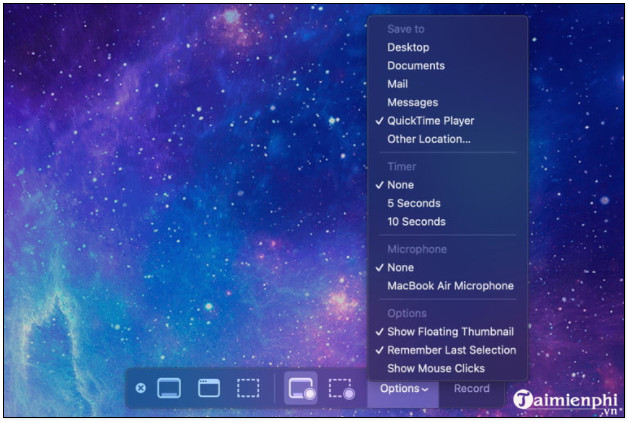
Step 7: Click the Record Entire Screen button on the left or the Selected Portion button on the right as shown in the image below, then click the Record button to start recording the screen.
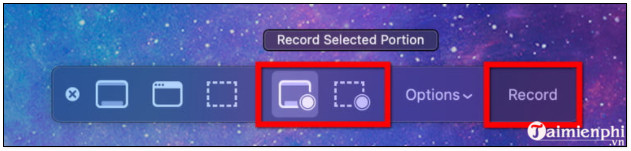
Step 8 : Once the process is complete, navigate to the menu bar, find and click the Stop Recording button as shown in the image below, or alternatively, press the assigned icon (if your Mac is equipped with a Touch Bar).

Step 9: Click File => Save , select location, name the video and click Save to save the video.
Method 3: Using software
Similar to Windows, macOS also has dedicated video screen recording software. If you want, you can use this software to record your screen more simply.
Refer here to learn more about the Top best Macbook screen recording software today.
Above, TipsMake has just guided you through some ways to record computer screen videos with sound on Windows and macOS. Hopefully the above article has provided you with useful information. Wish you success!
You should read it
- These quality Windows screen recording software
- Instructions for filming the screen with CyberLink Youcam
- How to turn the computer screen
- How to record Windows 10 screen with sound, without installing software
- Tips to increase sound quality when recording videos with smartphones
- How to use Camtasia Studio to record a screen
 How to optimize photo collages for social media and printing
How to optimize photo collages for social media and printing How to Use AI to Prepare for a Job Interview
How to Use AI to Prepare for a Job Interview Is 28 Years Later as worth watching as the original 28 Days Later?
Is 28 Years Later as worth watching as the original 28 Days Later? Ways to Transform Yourself into a Better Version in the New Year
Ways to Transform Yourself into a Better Version in the New Year How to store and reheat pizza
How to store and reheat pizza Simple but effective ways to reduce stress for children
Simple but effective ways to reduce stress for children