How to print PowerPoint
Hello everyone, today we will learn about how to print PowerPoint. When you finish a multi-slide PowerPoint presentation and want to print it out, you don't know what to do. TipsMake.com we will show you how to perform those PowerPoint printing tasks.
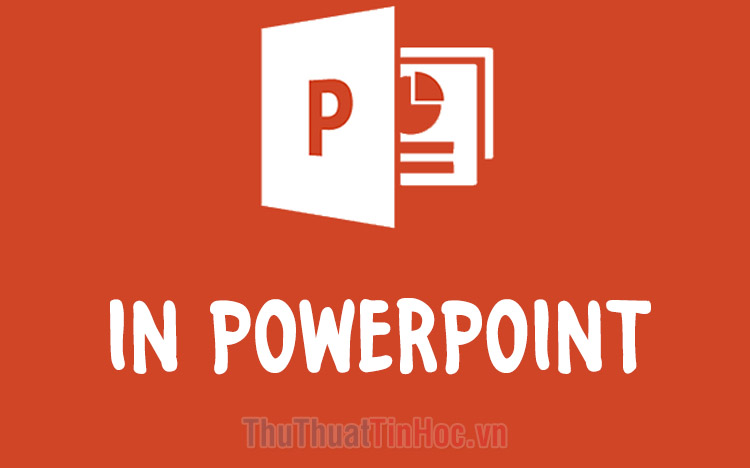
To print slides in a PowerPoint file, you need to follow these steps. First, click open the File ribbon on the toolbar.
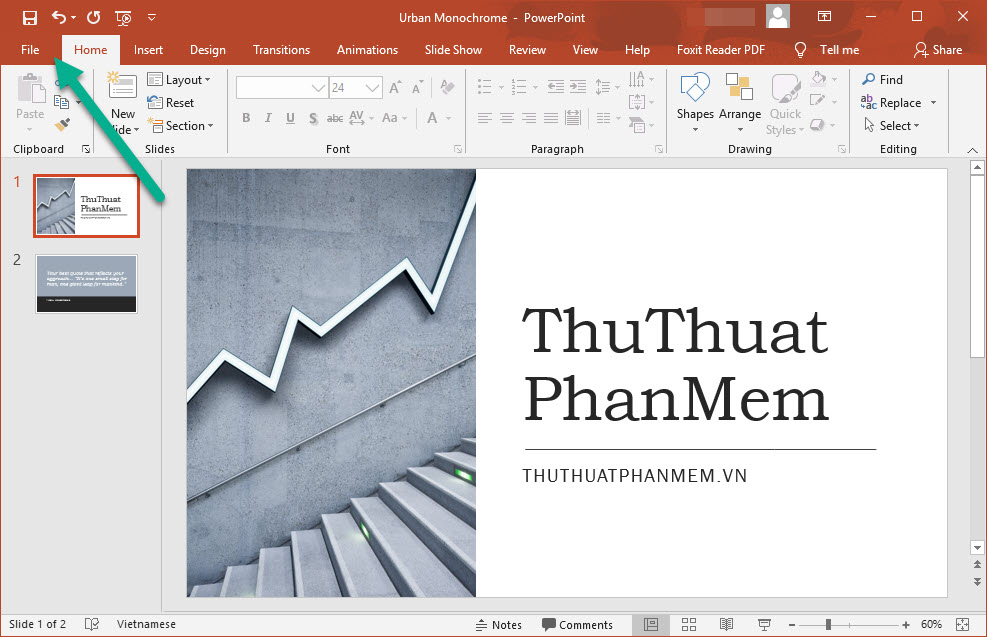
Here you can find the Print section to navigate the printing function of PowerPoint.
However, you can also use the keyboard shortcut Ctrl P to perform the same function above.

After opening the Print section, you can customize other functions related to printing.
The first is the Printer section to select the printer to perform print jobs.
Next up is Settings with different printing options.
With Print All Slides to print all the slides in the PowerPoint file (however, if you do not want to print the entire slide, you can change the settings here).
Next is the option to arrange the slides when printing. PowerPoint allows you to print one slide at a time on a single sheet of paper, or combine multiple slides to print on one side of paper.
The choices are shown in English and are easily recognizable.
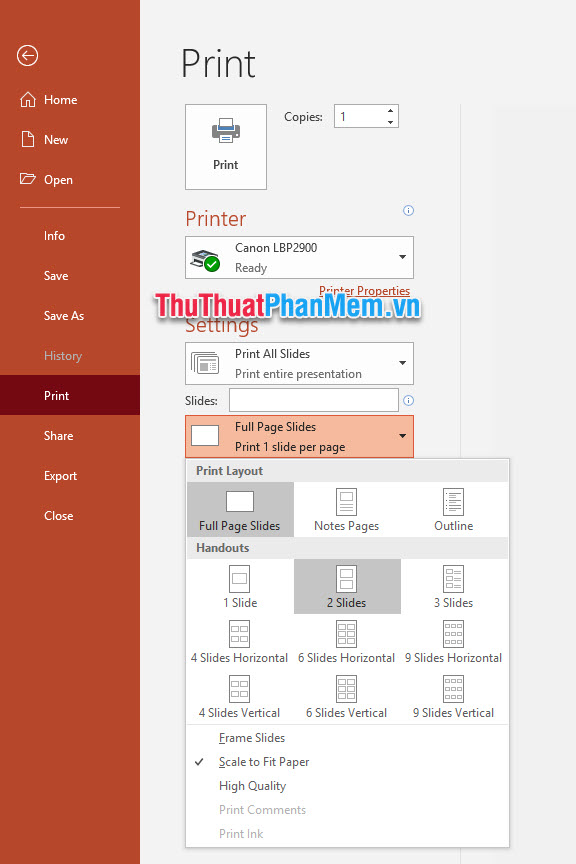
If you want to print in color, you can switch the color mode of PowerPoint is Color otherwise probably leave regime Grayscale to print in black and white mode and intermediate gray.

After you have finished the installation, you can see your printed product in the Preview section on the side.
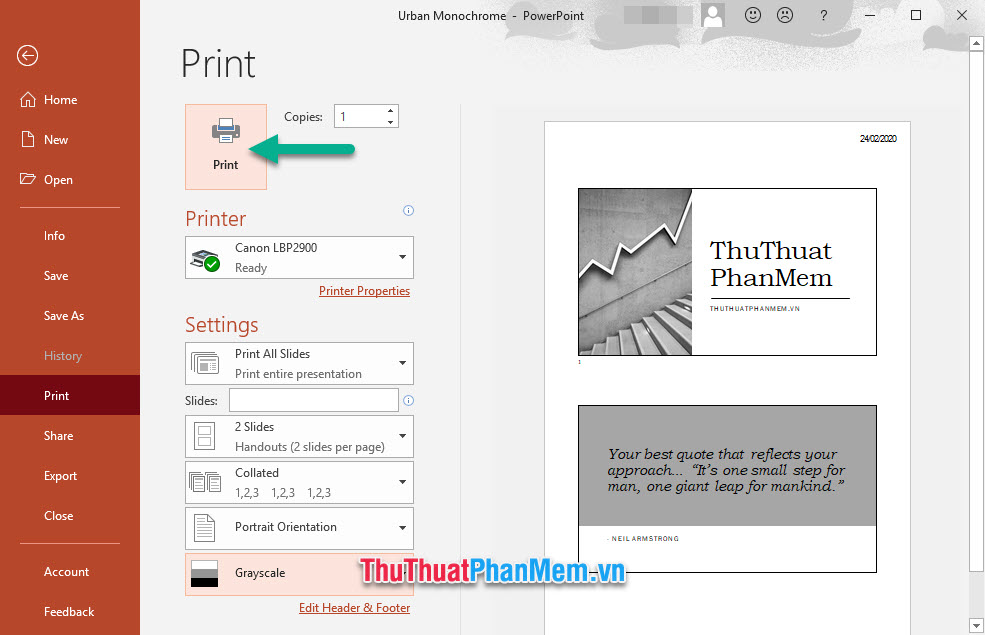
Feeling okay can press the Print button to start printing.
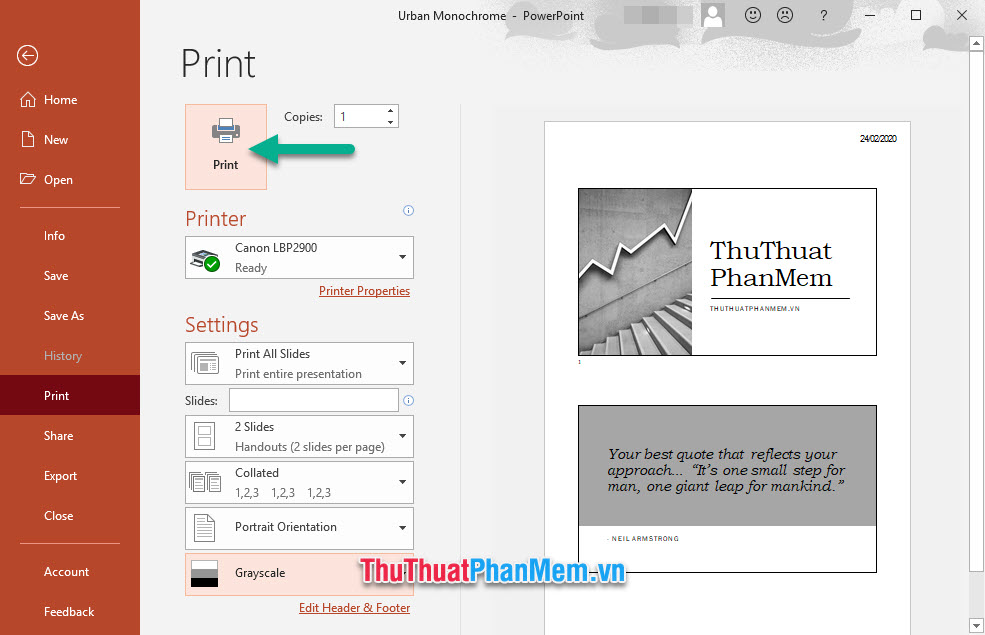
As a result, you have printed the slides in your PowerPoint file:
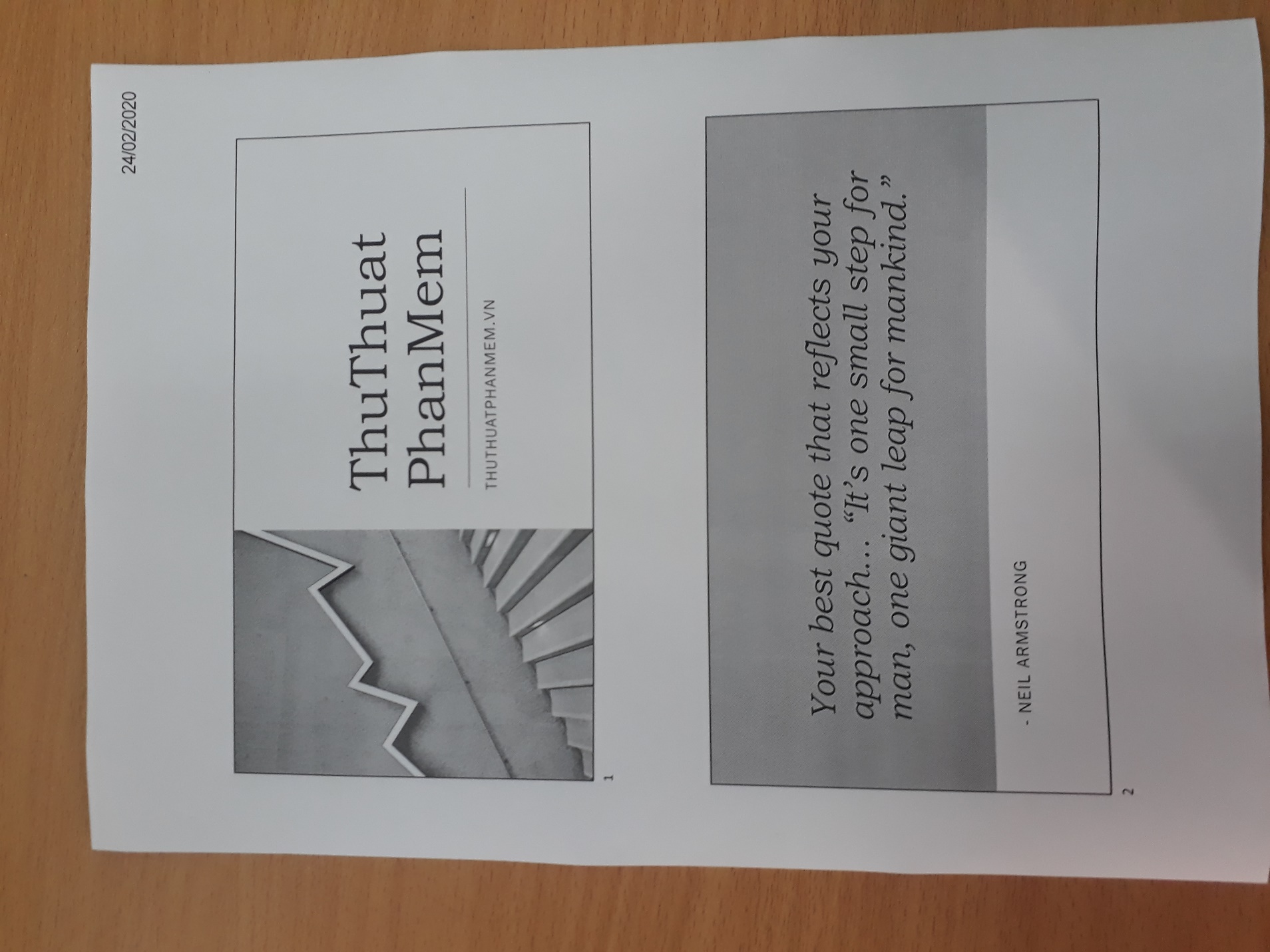
Thank you for following our article How to print PowerPoint by TipsMake.com . This article is here to the end. Hopefully the tips we have provided can help a lot for you in printing PowerPoint slides. See you in the following articles.
You should read it
- How to add and print notes in PowerPoint slides
- MS PowerPoint 2007 - Lesson 11: Print the slideshow
- How to print multiple PowerPoint slides on just one page
- Relax with 3 ways to print in this simple reverse order
- Steps to disable Print Spooler on Windows 10
- 10 awesome PowerPoint templates make the presentation 'shine'
 How to insert animated GIFs into PowerPoint
How to insert animated GIFs into PowerPoint How to convert Word file content to PowerPoint automatically
How to convert Word file content to PowerPoint automatically How to circle numbers in Word
How to circle numbers in Word How to create Combo Box in Excel
How to create Combo Box in Excel Instructions on how to delete gridlines in Excel
Instructions on how to delete gridlines in Excel How to cut photos from PDF to Word
How to cut photos from PDF to Word