MS PowerPoint 2007 - Lesson 11: Print the slideshow
Create Speaker Notes
Speaker Notes can be added to allow you to create comments for each slide. To add speaker notes:
• Select slides
• Click View
• Click Note Pages
• Click on Click to Add Notes on the screen
• Enter captions for that silde
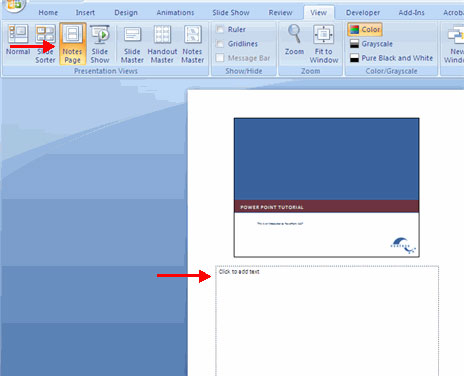
Print a slideshow
There are several options for printing a slideshow. They include:
• Slides : These are the slides you want to see if you have presented them, which allows you to print a slide on a page
• Handouts : this option allows you to choose to print multiple slides on one page, for example: 1, 2, 3, 4, 5 or 9 on one page.
• Notes Page : This option includes slides and comments for the presenter
• Outline View : This option will print the outline of the slide
To access printing options:
• Click Microsoft Office Button
• Click Print
• In the Print dialog box, click the arrow next to Print what item
• Select the format and click OK to print
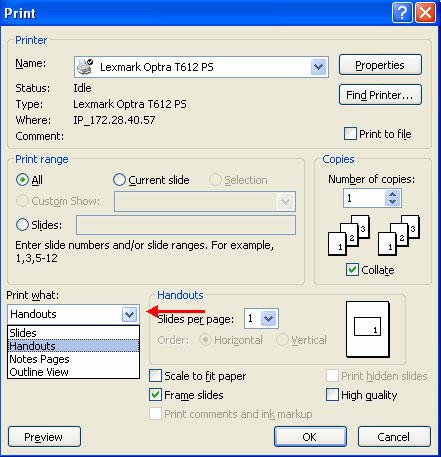
Preview before printing:
• Click Microsoft Office Button
• Select Print
• Click Print Preview
• Click the arrow next to Print What to change the print options
• To print from Print Preview mode, click Print
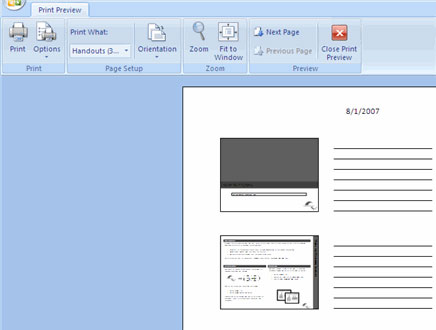
To exit Print Preview mode:
• Click the Close Print Preview button
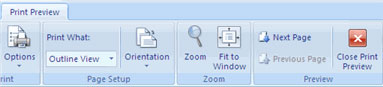
Package a slideshow
When you want to pack a presentation with all the attached files:
• Click Microsoft Office Button
• Click Publish
• Click Package for CD
• Enter a name for the CD
• Click Copy to CD or Copy to Folder.
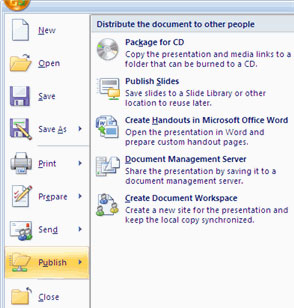
 MS PowerPoint 2007 - Lesson 12: Tips for using PowerPoint
MS PowerPoint 2007 - Lesson 12: Tips for using PowerPoint Use MS Office 2010 Starter Beta from USB drive
Use MS Office 2010 Starter Beta from USB drive Delete the My Recent Documents trace in MS Office 2007
Delete the My Recent Documents trace in MS Office 2007 BlackBerry Enterprise Server 5.0 supports Exchange 2010
BlackBerry Enterprise Server 5.0 supports Exchange 2010 10 steps to create calculating form in Word
10 steps to create calculating form in Word Google - When the Giants become too big
Google - When the Giants become too big