MS PowerPoint - Lesson 10: Print PowerPoint 2003 presentations
Is it easy to print presentations, print PowerPoint slides? See the instructions below to find answers.
To print, Microsoft PowerPoint needs to have a printer driver system in the computer for the printer to be used. Turn on the printer and put the paper in the tray of the printer. This is the guide to print PowerPoint 2003 details for you.
Change the Page Setup setting
- From the File menu, click Page Setup
- The Page Setup dialog box is displayed, click on the drop-down arrow on Slides sized for: and select:
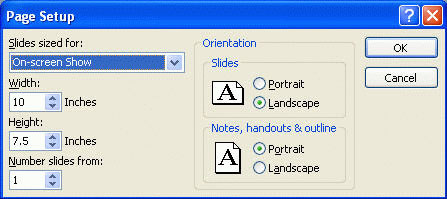
A3 paper Width is 14 inches, length is 10.5 inches. Horizontal paper is A4 Paper (210 X 297 mm)
A4 paper If the paper is set horizontally, with a width of 26 cm and a length of 18 cm, the slide will fill the entire A4 page. B4 (ISO) Paper (250 X 353 mm)
B4 Paper B4 Paper Set width is 11.84 inches, long is 8.88 inches B5 (ISO) Paper (176 X 250 mm)
B5 Paper B5 Width is 7.84 inches, long is 5.88 inches 35 mm Slides Width is 11.25 inches, length is 7.5 inches. If the paper is horizontal, the slide content will be within the Overhead width of 10 inches and 7.5 inches. Allow slide the whole page, set the paper to be rotated horizontally Banner width is 8 inches, length is 1 inches Custom Select the size you need by clicking the arrow up or down in the Height and Width boxes
- If you want to start automatic numbering of slides with different numbers, type the new number in the Number slides from box
- In the Orientation section, choose how to navigate the slides in the Slide box. Choose vertical or horizontal.
- In the Notes section , handouts & outline , select the orientation for notes, news items and borders. Choose vertical or horizontal.
- When finished, click OK
Print slides in Powerpoint 2003
- From the File menu, click Print
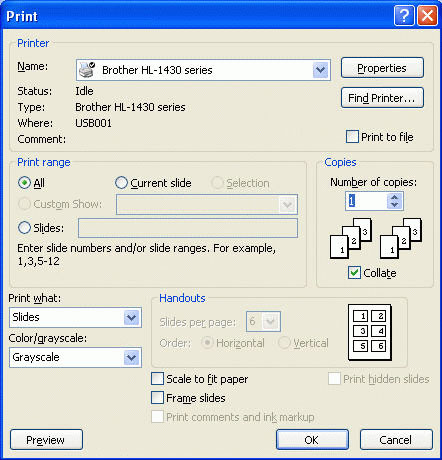
- Print dialog box has 4 items: Printer , Print range ( Print area), Copies (Copy number) and Print what .
Part Printer
This section displays information about the printer. Make sure in the Name: box displays the printer name
Button Properties
Click on the button to set the print paper size, paper orientation, color or black-and-white printing, etc. These are important, it affects printing out. Click OK when finished and return to the Print dialog box
Print range section (Printing area)
The print area allows you to define what to print. Select available items:
- All - print all slides
- Current Slide - only prints the current slide
- Selection - printing in the selected area
- Slides - print the imported slides
Copies section (Number of prints)
This area allows you to enter the number of copies to print and print in order or not
Part Print what
The content includes the following options:
- Print what :
- Slides - print in the usual form
- Handouts (2,3 or 6) - allows you to print 2,3 or 6 slides in a page
- Notes Pages - print the note page of the slide
- Outlines View - Print in outline view mode of slides.
- Color / grayscale :
- Color - Prints according to the color set in the slide.
- Grayscale - Print using color adjustment
- Pure blank & white - Print out in black and white.
- Scale to fit paper - Check this option to print compression to paper size
- Frame slides - Check this option to print frame slides
When finished, click the OK button to start printing.
If you're using a newer PowerPoint version, you can refer to the following ways to print PowerPoint:
- How to print slides in PowerPoint 2016
- How to print Excel on an A4 page
- Print text, data in Microsoft Excel
You should read it
- How to print PowerPoint
- The new 3D printing technique can create delicate, small, soft objects in seconds
- How to print multiple PowerPoint slides on just one page
- Some tips for printing text in MS Word
- New 3D printing techniques especially for stainless steel materials
- MS Access 2003 - Lesson 27: Printing information for objects
 Vietnameseization of OpenOffice software is completed
Vietnameseization of OpenOffice software is completed MS Access 2003 - Lesson 1: Chapter 1: Terminology Access
MS Access 2003 - Lesson 1: Chapter 1: Terminology Access Save images in Ms Word documents into separate files
Save images in Ms Word documents into separate files First aid for 'frozen' mailbox
First aid for 'frozen' mailbox Conquer Word 2007
Conquer Word 2007 Conquer Word 2007 (phase II)
Conquer Word 2007 (phase II)