How to print multiple PowerPoint slides on just one page
Thankfully PowerPoint makes it easy to print multiple slides on a single page, which saves money not only on paper but also on ink, as well as reducing the size of the handout to your audience.
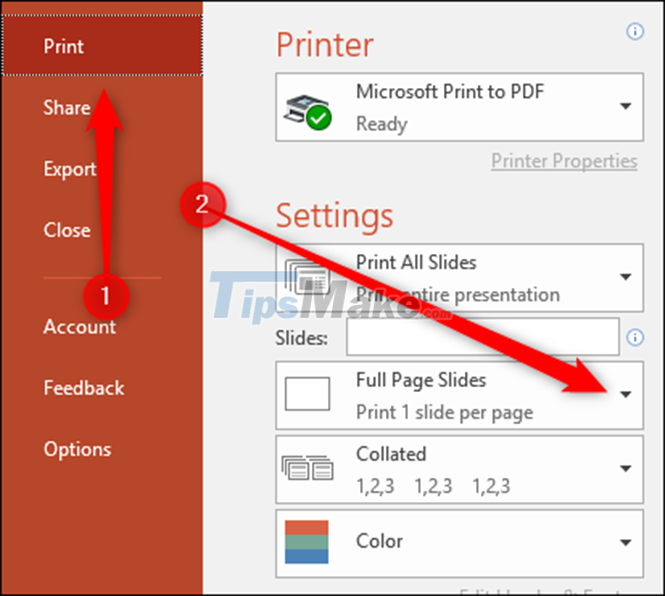
To do this, go to File > Print and click the black arrow to the right of the Full Page Slides button.
This will open the Print Layout window, where you have a series of options for the number of slides per page you print and in which direction. You can print up to 9 slides per sheet of paper, but if your slides are content dense, it's recommended that you use 4 or 6 slides per printed page.
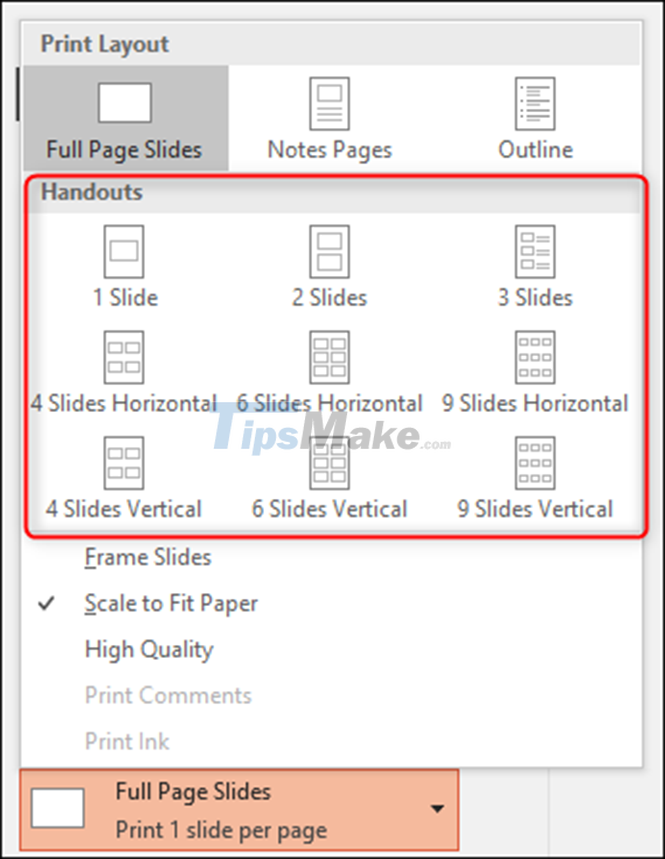
If you want to save more paper, you can also print both sides of each sheet of paper. Some printers support automatic duplex printing, while for others you have to turn the paper over every time you print the second page.
So you can put a total of 18 slides onto one sheet of paper - this will save you a lot of money compared to printing each slide on a single sheet of paper.
 How to delete a page in Google Docs
How to delete a page in Google Docs Steps to resize PowerPoint images with Macro
Steps to resize PowerPoint images with Macro How to double line spacing in Google Docs
How to double line spacing in Google Docs Steps to export data from photos to MS Excel sheet on Android
Steps to export data from photos to MS Excel sheet on Android How to use the WORKDAY function in Microsoft Excel
How to use the WORKDAY function in Microsoft Excel