How to prevent apps from spying on you in iOS 14.5
iOS 14.5 by default automatically obscures a user's advertiser identification (IDFA), preventing apps from tracking their movements in other and online apps. Apple did allow users to disable forms of tracking with a 'Allow Apps to Request to Track' option in earlier iOS versions, but the feature is buried deep in Settings. iOS 14.5 now made it more convenient to use the app setup process.
When a new app is installed, a dialog containing two options 'Ask App Not to Track' and 'Allow' will pop up, providing a section for developers to explain how it uses human data. Use, whether it's for ad tracking, app personalization, internal metrics gathering or some other purpose.
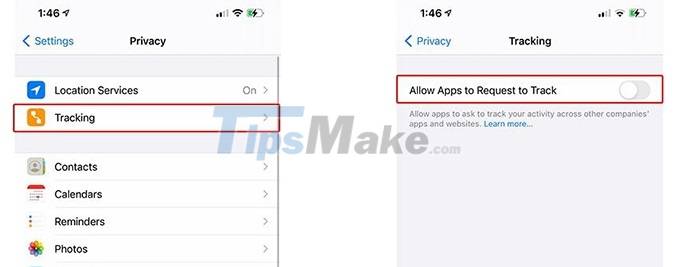
Users can either issue a general ban or reverse the decision to allow ad tracking by navigating to Privacy> Tracking in the Settings section.
By enabling the 'Allow Apps to Request to Track' button that appears at the top of the Settings screen, users can enable or disable IDFA tracking across the entire operating system. Disabling this option will also limit the pop-ups, which are annoying for those who typically download and use more than a few apps per day.
Additionally, iOS 14.5 allows detailed control over tracking permissions. In the same privacy settings menu, users can switch tracking controls for individual apps that have been granted IDFA access at the same time.
You should read it
- Apple added a series of new applications to Apple TV
- Differentiate Apple ID and iCloud
- Visit the 8 most majestic stores in the world of Apple
- Fix Apple ID error disabled
- 12 interesting products for Apple
- Will Apple's slander 'i' disappear?
- Create an Apple ID, register an Apple ID account for less than 3 minutes
- How to change Apple ID password?
- Apple is about to encroach into the creative AI segment with the 'super project' Apple GPT
- How to Set Up Apple TV
- Instructions for installing and using Apple Music on Android
- How to Use Apple Pay on a Mac
Maybe you are interested
How to Run AI Models Offline on Android with Google AI Edge Gallery 9 Secret Windows Hotkeys That Will Help You Do Everything Faster This is the world's first consumer product to support Wi-Fi 7 Many serious vulnerabilities have been discovered that allow attackers to take full control of the 4G router Learn 'real' online with 3D technology 3D laptop does not have a 'big' configuration in Vietnam
