How to open the application with Administrator privileges on Windows 10
On an Windows operating system, an application running with Administrator rights will have full user rights, but changes on the windows system and all settings of that application will affect all users in the computer. Normally, when we want to edit or install anything related to the system we will have to run that application under Administrator. However, by default the applications will not automatically run under Admin, so the following article of TipsMake.com will show you how to make an application always run as an administrator in windows 10, please join in. examination.
First of all, if you want to run an application under Administrator only once, just right-click on that icon and select Run as administrator .
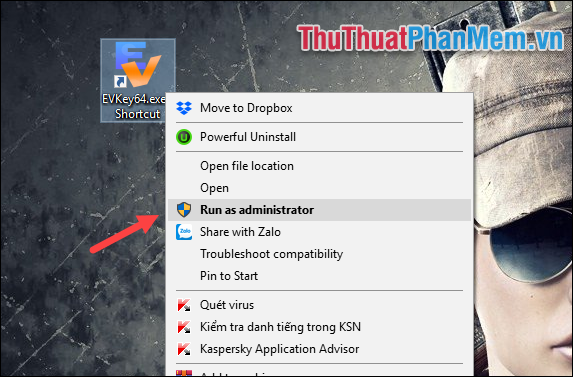
If you want the application to always run under Administrator, follow these steps:
Step 1: Right-click the application icon and select Properties

Step 2: In the Shortcut window, select Advanced .

Step 3 : In the new window, select Run as Administrator and then click OK. From now on that application will run with Administrator privileges .

So with just a few simple steps, we can install for any application that always runs under Administrator. Hope you will find the article useful, wish you success!
You should read it
- How to open CMD with Administrator rights on Win 10
- How to run File Explorer with administrative rights in Windows 11
- How to open Powershell with administrative privileges from CMD
- How to check if a process is running with admin privileges in Windows 11
- How to set up always opening applications with admin rights on Windows 11
- How to Make Yourself an Administrator on Any Windows System
 Instructions on how to install and remove fonts in Windows
Instructions on how to install and remove fonts in Windows How to turn on and off IDM starts with Windows 10
How to turn on and off IDM starts with Windows 10 How to hide the Taskbar in Windows 10
How to hide the Taskbar in Windows 10 How to transparent Taskbar in Windows 10
How to transparent Taskbar in Windows 10 How to customize the Taskbar in Windows 10
How to customize the Taskbar in Windows 10 Change the taskbar color in Windows 10
Change the taskbar color in Windows 10