Instructions on how to install and remove fonts in Windows
If you are a person who often works with documents or you are a Desginer, then fonts will be indispensable for your computer. Because the default font in the machine is too few and not nice and will have font errors when opening documents using special fonts. Therefore, almost anyone who uses a computer needs to install additional external fonts. And this article TipsMake.com will guide you to install and remove Fonts in windows, invite you to follow along.
1. Install Fonts
Method 1: Very simple, you just need to select the entire font you want to install on the computer, then right-click and select Install is done.
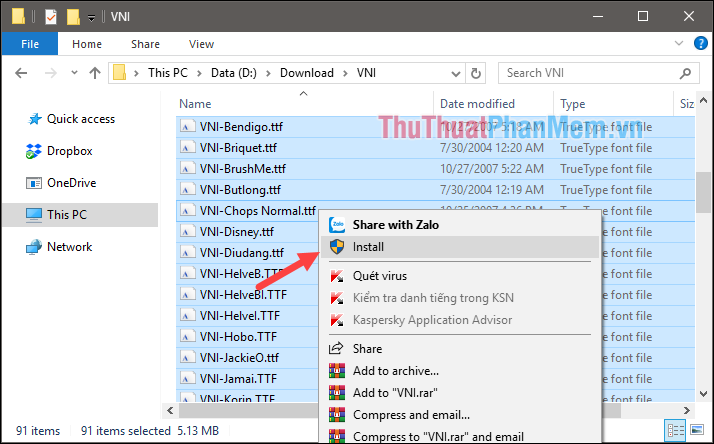
Method 2: Copy all the fonts you want to install into the 'C: WindowsFonts' folder and you're done.

2. Remove Fonts
To remove the font, go back to the 'C: WindowsFonts' folder, select the font you want to remove and then remove it.

So with just a few simple steps, we can install and remove fonts on the windows computer. Good luck!
 How to turn on and off IDM starts with Windows 10
How to turn on and off IDM starts with Windows 10 How to hide the Taskbar in Windows 10
How to hide the Taskbar in Windows 10 How to transparent Taskbar in Windows 10
How to transparent Taskbar in Windows 10 How to customize the Taskbar in Windows 10
How to customize the Taskbar in Windows 10 Change the taskbar color in Windows 10
Change the taskbar color in Windows 10