How to set up always opening applications with admin rights on Windows 11
If your work requirements keep you constantly opening an application as an administrator, you can set this up to happen automatically, instead of having to open it manually as usual. This article will show you how to set up always opening applications with admin rights on Windows 11.
Set to always open applications with admin rights on Windows 11
First, you need to find the executable file (.exe file) of the application you want to set up to always open with elevated privileges. This can be a file in File Explorer, or it can be a shortcut on the desktop.
Once you have located this file, right click on it to bring up the context menu. Next, click on the 'Properties' item, or just press Alt + Enter.
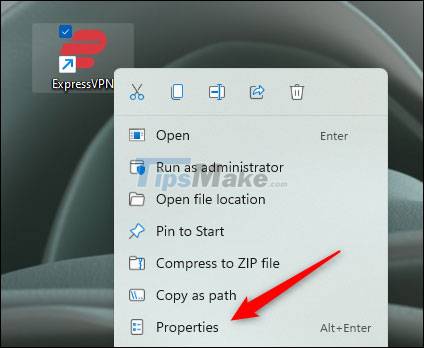
The application properties menu will appear. If you open the application's properties menu from an EXE file in File Explorer, you'll be in the General tab. In case you opened it from a desktop shortcut, you will be in the shortcut tab.
Regardless of which tab you are on, click to switch to the 'Compatibility' tab.
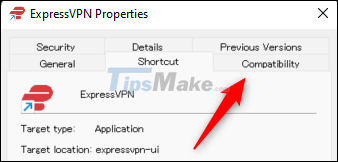
In the list of installation options in the Compatibility tab, check the box next to the 'Run this Program as an Administrator' option, click 'Apply' to apply this new option, then click 'OK' ' to close the window.
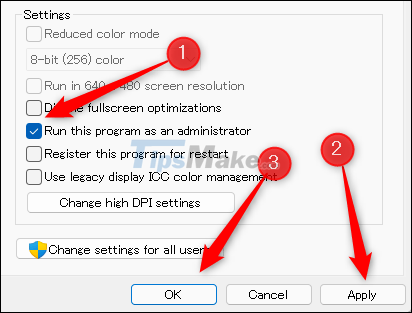
From now on, this app will always open with admin rights by default.
Repeat the above process with any other apps you want. Hope you are succesful.
You should read it
- How to open Notepad with admin rights
- 4 ways to run the software using administrative rights in Windows
- How to open admin and folder permissions in Nautilus
- How to grant Admin rights to a User in Win 10
- How to assign admin rights to users in Ubuntu
- How to assign Administrator permissions on a Windows 7 computer?
 Microsoft suddenly launched Windows 11 VMs exclusively for developers
Microsoft suddenly launched Windows 11 VMs exclusively for developers How to upgrade Windows 10 to Windows 11 without losing data
How to upgrade Windows 10 to Windows 11 without losing data How to turn off the startup sound on Windows 11
How to turn off the startup sound on Windows 11 How to hide photos from OneDrive in the Photos app on Windows 11
How to hide photos from OneDrive in the Photos app on Windows 11 How to enable experimental Windows 11 Mode on Google Chrome
How to enable experimental Windows 11 Mode on Google Chrome Microsoft finds a bug that leads to a 'blue screen' on windows 11
Microsoft finds a bug that leads to a 'blue screen' on windows 11