How to open and save DOCX files with WordPad without Word
WordPad is a text editor that comes with Windows and allows you to open and save DOCX files without Microsoft Word. If you don't have Office installed but need to view or edit documents, WordPad is a useful alternative.
Without Microsoft Word, you can still open and save DOCX files with WordPad on Windows. Let's find out how to do it with TipsMake in this article.
Instructions for opening and saving DOCX files using WordPad
Open existing file
Method 1 : Start the WordPad program.
Step 1: Go to (1) File → (2) Open .
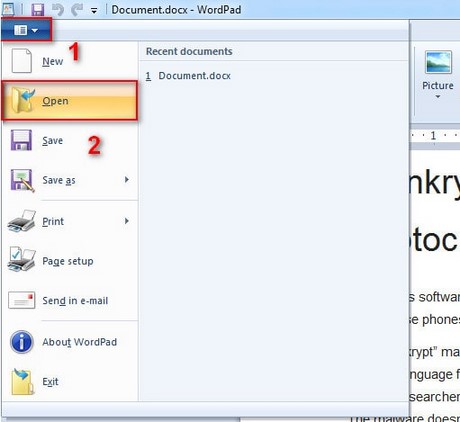
Step 2: Go to the location where the file you want to open is stored → Open .
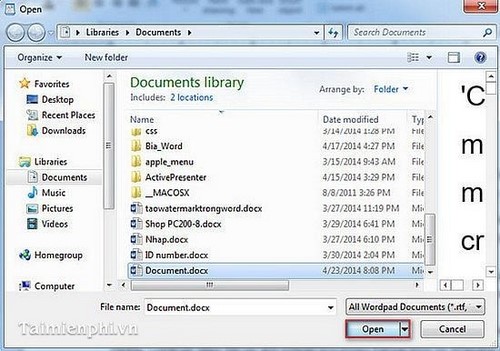
Method 2 :
Step 1: Find the location where the file you want to open is saved.
Step 2: Right-click on the file to open → (1) Open with → (2) WordPad .
Save as DOCX format
After finishing editing the text with Wordpad, to save the text in .docx format, do the following.
Go to (1) File → (2) Save as → (3) Office Open XML Document
You can open and save DOCX files without Microsoft Word installed using WordPad, a program included with Windows. WordPad supports the Office Open XML format, allowing you to view and edit the basic content of DOCX files. However, if the document contains complex formatting such as tables, images, or macros, you may need more specialized software such as Microsoft Word or an online converter.
You should read it
- The difference between Notepad and WordPad
- Microsoft is testing ads in WordPad on Windows 10
- How to restore WordPad in Windows 11
- Differences between Notepad and WordPad in Windows
- Instructions for converting Docx to Doc files online
- How to Quickly Make a Table for WordPad
- What is WordPad? Compare the differences between Notepad, WordPad and Word
- How to Open WordPad in Windows 10
- Difference between Doc and Docx, compare Doc vs Docx
- How to Convert Docx Files to Doc
- What is Docx file? How to open Docx file?
- Trick to convert docx tail to quick doc
Maybe you are interested
5 best Twitch VOD downloaders 8 Methods of Saving Money in the Construction Industry Facebook is about to launch its own live streaming and gaming app, to beat Twitch and YouTube Here are 7 'sports' to watch while real, live sports are on hiatus How much time does the world spend watching live streams in 2019? Twitch Studio has a beta version, can be downloaded now
