How to open 450 file formats on Windows 10
Normally to open the file on the computer, there will be open software included, such as to view the documents on the computer that need to use office tools, or view the photos, it is necessary to go to Photos application. However, with the Cool File Viewer application, users can open a lot of different formats, about 450 formats only on one application.
Cool File Viewer application can open a lot of text formats, PDF documents, spreadsheet formats, or a lot of image formats, audio, source files . The Cool File Viewer interface is very simple. and easy to use to open you many different file types. The following article will guide you how to use Cool File Viewer on Windows 10.
- How to use File Viewer Plus 3 to open all file formats
- How to open 178 image formats on Windows 10
- Using File Opener Plus opens multiple file formats
- 7 best ways to open PSD files without Photoshop
Instructions for opening multiple files on Cool File Viewer
Step 1:
Users download Cool File Viewer application for Windows 10 according to the link below.
- Download the Cool File Viewer application

Step 2:
In the interface of the application, click on Choose to download the file you want to open.
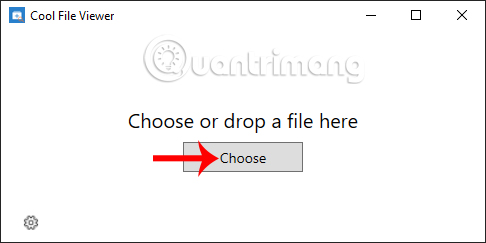
The file open interface will be completely separate from the file selection interface. For each format, the playback interface will be different, for example, with video, the interface does not have any control buttons that play continuously. The path of the video is at the bottom of the playback screen.
Step 3:
Experiment with text file.The text view is richer and fuller when there are tools to edit the content as shown below.
The Cool File Viewer content editing tools are plentiful such as inserting charts in Word, inserting images in Word, adjusting lines in Word, etc. So it's easier to type text on the computer right on the delivery. of Cool File Viewer, without the need for other support tools.
The Excel file open interface also has full tools for editing.
Step 4:
The image viewer interface on Cool File Viewer is available with many image editing tools and is opened in the document editing interface.
We proceed to edit or add some other details to the image if you like.
After editing, click on the Save icon and select the save action you want.
Step 5:
Cool File Viewer also has the option to unzip the file , just download the compressed file onto the interface of the application and click the Extract button to extract it. The decompression process proceeds immediately after that and you are immediately transferred to the unzipped folder when finished.
Step 6:
Cool File Viewer application will send all data that users open on the computer to the developer. If you want to protect your personal content, then click the gear icon and uncheck Share anonymous usage data to make the app better and press Ok to save.
Overall Cool File Viewer works well when opening many different file formats, in different windows so we can view multiple files at once. However, the limitation of Cool File Viewer is that the file opening process is quite slow.
I wish you all success!
You should read it
- Using File Opener Plus opens multiple file formats
- How to use File Viewer Plus 3 to open all file formats
- Open all file formats with a single software
- How to open multiple files with SpaceFM in Linux
- How to open multiple windows of a software
- How to create a Bat file to quickly open multiple websites on Windows 10
- Open multiple folders at once on Windows 10 with just one shortcut
- Use old versions of Office to open and save files created by Office 2007
- How to Open Obj Files on PC or Mac
- What are PNG files? How to open PNG files
- How to open HEIC file on Windows
- How to Open XPS Files
Maybe you are interested
Why naming it iOS 26 makes sense and why doesn't it? Can strangers unlock your phone with Face ID? How to prevent this? Google Stadia Pro is free for 2 months Look for evidence of climate change in Antarctica with an iPhone Which type of soy milk maker should I buy? Ways to access and control your computer remotely
