How to open multiple windows of a software
1. Just re-launch the program
The easiest method to run another version of software is to simply run it again when a window is already open. This works well on browsers, Microsoft Office apps, and Windows utilities like Paint, Calculator, WordPad, Command Prompt, and even some third-party software. Note that this method is not for all software.
There are many ways to re-launch the program. From the Start menu, you can search for and click the program to launch.
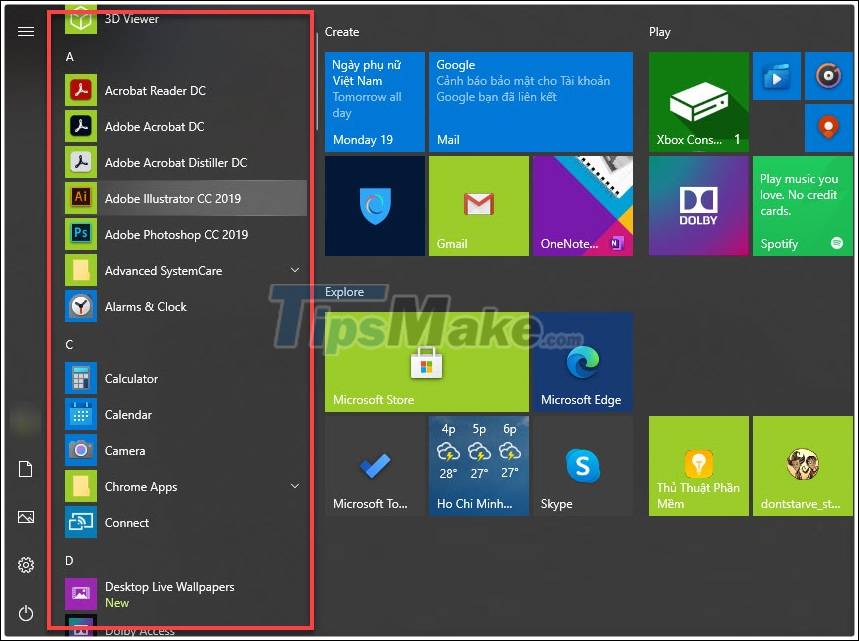
You can also enter the name of the application in the search box and decide whether to open it as administrator.
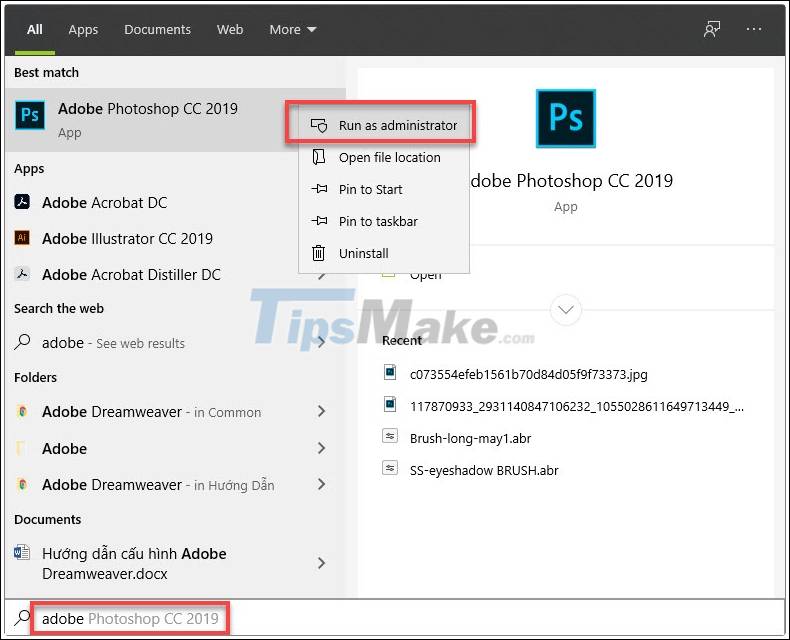
For tab-based and document-based applications like Word, you can hold Shift while double-clicking the application's icon on the taskbar. A new window will automatically open for you to work with other documents.
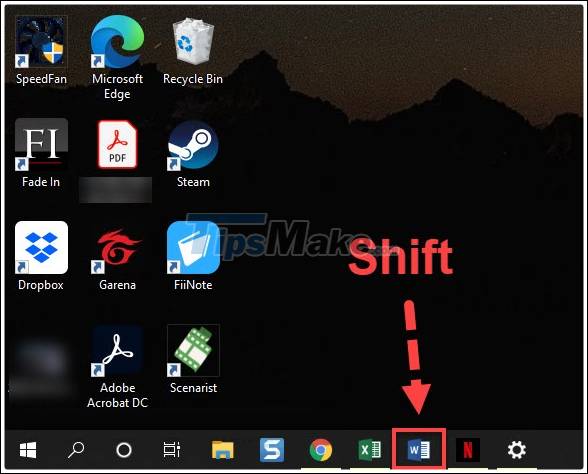
2. Launch with Run dialog box in Windows 10
Another way to launch a Windows program is to use the Run dialog box. First, you need to find the .exe file location of the software, right click on the application shortcut on the main screen and select Open file location.
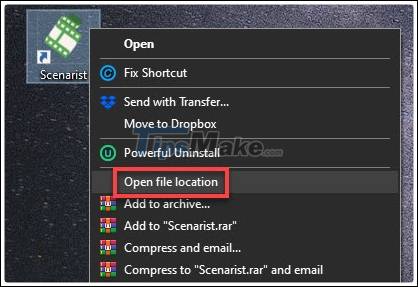
You will be taken to the software's .exe file, right-click on it and open Properties.
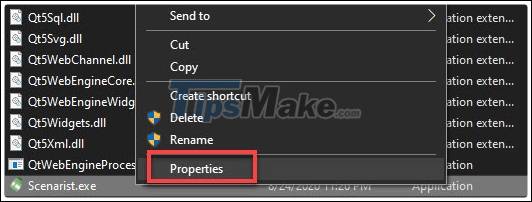
Highlight location and press Ctrl + C to copy.
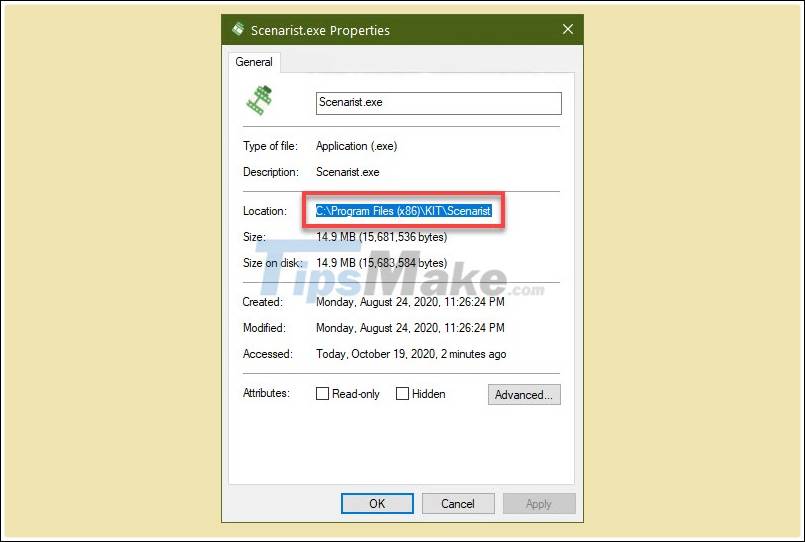
Press Windows + R to open the Run dialog box, where you enter:
'location of the .exe' / secondary file
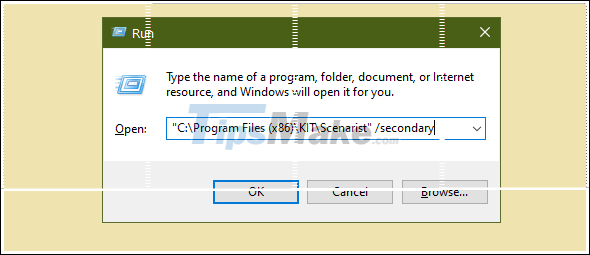
Press Enter and a new window of the software will be opened immediately.
3. Use Windows + Shift + Number on the taskbar
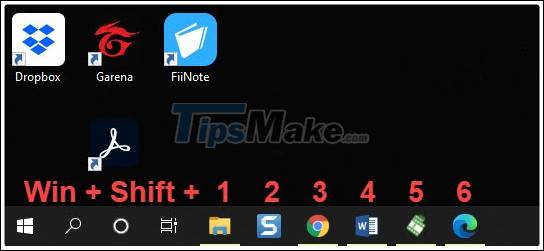
One of the fastest ways to restart a software version is to determine its number on the taskbar. You need to specify the number from left to right.
To open the new version, use the shortcut keys including Windows + Shift + Number of the application.
4. Use the web browser version of the software
If you download an app from the Microsoft Store, you'll quickly realize that the methods above don't help open the app's windows. Try to find out if apps downloaded from the Microsoft Store have web browser versions.

Once there, your job is simply to open the browser incognito tab and go to the website of the software and use it as a second window.
Above are some ways to help you open multiple windows of a software. Of course, not all software supports that. If you cannot apply the above methods, try to use the virtual machine and open the software inside it.
You should read it
- Tips to open .ISO files in Windows 8 without software
- 15 open source tools or to 'manage' Windows
- How to open 450 file formats on Windows 10
- How to Become an Open Source Enthusiast
- How to open multiple NoxPlayer emulators at the same time
- The wizard supports installation, removing many software at the same time in Windows
 How to use Lastpass to manage passwords
How to use Lastpass to manage passwords TOP 10 free antivirus software for Windows computer best
TOP 10 free antivirus software for Windows computer best Unity Web Player 5.3.8: Great tool for playing 3D games
Unity Web Player 5.3.8: Great tool for playing 3D games Download UltraSurf 20.03
Download UltraSurf 20.03 How to install desktop widgets on Chromebook
How to install desktop widgets on Chromebook Download Netflix 6.96.725.0
Download Netflix 6.96.725.0