How to merge two PowerPoint files into one
Method 1. Use the Reuse Slides feature
Step 1: Open the first PowerPoint file. Next, you click on Slides (1) => New Slide (2) => Reuse Slides… (3) .
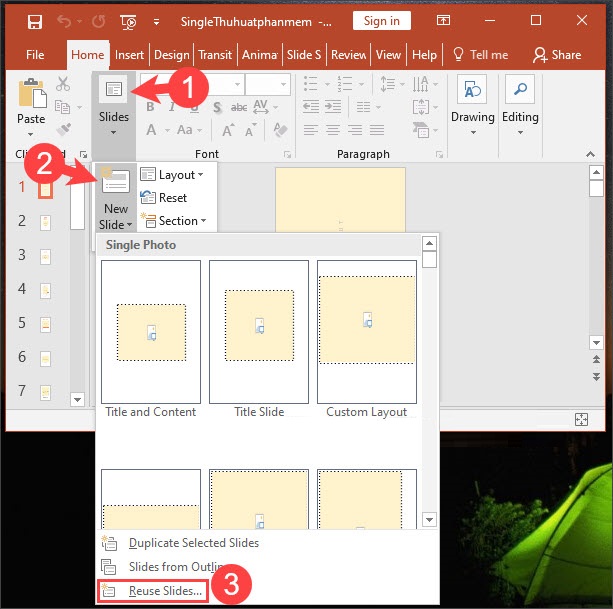
Step 2 : You click Browse (1) => Browse File… (2) .
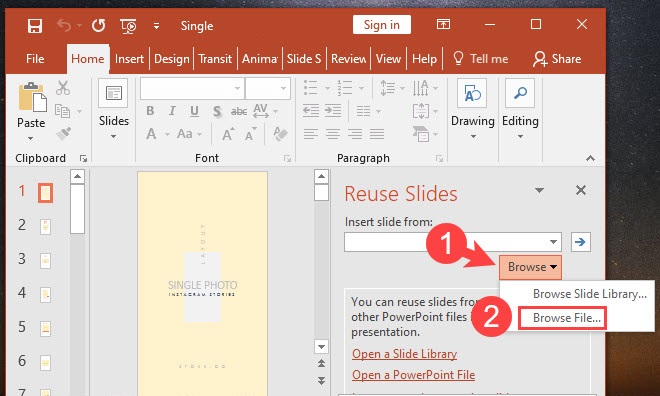
Next, you find the 2nd PowerPoint file (3) => Open (4) .
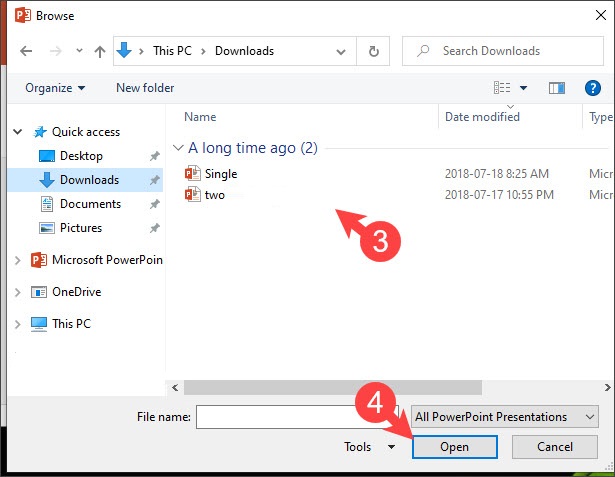
Step 3: Right-click on the slide you want to insert in the Reuse Slides menu . These commands have the following effects:
- - Insert Slide : Insert the selected slide at the position of the open slide
- - Insert All Slides : Insert all slides in the second PowerPoint file into the current slide position
- - Apply Theme to All Slides : Apply the theme template of all slide 2 to slide 1
- - Apply Theme to Selected Slides : Apply the slide 2 theme to slide 1

Method 2. Use Copy / Paste
Copy / Paste is a 'classic' and useful method for transferring content between two PowerPoint files. Proceed as follows:
Step 1: Open the first PowerPoint file. Next, you click to select the PowerPoint slide to copy or you can select multiple slides by holding Ctrl + left click on the slide (1) => Copy (2) .
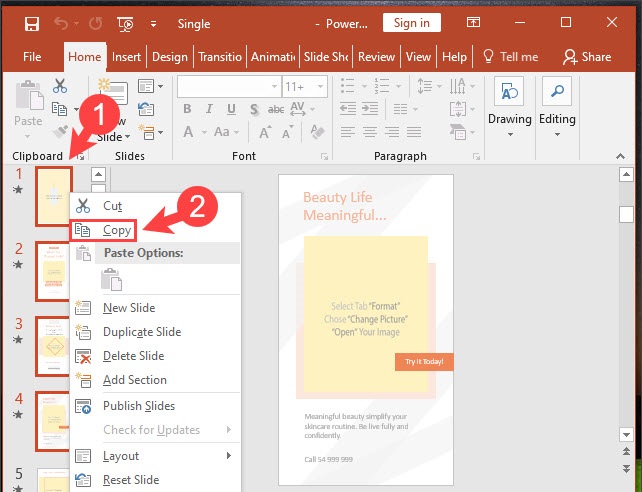
Step 2: Open the second PowerPoint file and right click on the list Slide (1) => Paste (2) . The Paste commands work as follows (in order from left to right).
- Use Destination Theme: Paste and use the theme from the current PowerPoint file.
- - Keep Source Formatting : Keep the font style and theme from the original file.
- - Picture: Just take pictures.
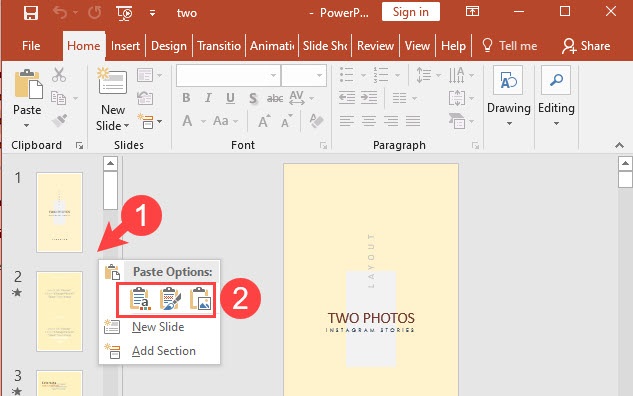
With two popular and useful PowerPoint file merging ways, you can organize, use and convert between PowerPoint files in the most sensible way.
Good luck!
 How to increase the number of undo in Word, Excel, PowerPoint
How to increase the number of undo in Word, Excel, PowerPoint Arcane Office: Online office suite BlockChain platform
Arcane Office: Online office suite BlockChain platform How to insert Google Sheets spreadsheets into Google Docs
How to insert Google Sheets spreadsheets into Google Docs Corrupted Excel file and the most effective way to recover Excel files!
Corrupted Excel file and the most effective way to recover Excel files! Instructions to restore default settings for Word, Excel, OFFICE
Instructions to restore default settings for Word, Excel, OFFICE Link Download Free PDF Editor 1.3
Link Download Free PDF Editor 1.3