How to fix Recycle Bin not working
Whenever you delete a file or folder on Windows, it is not permanently deleted but moved to the Recycle Bin. The Recycle Bin allows you to restore or permanently delete these items.
However, sometimes the Recycle Bin fails, stops working, or won't open, including:
- Deleted items do not show up in File Explorer.
- Cannot open the trash can.
- Recycle Bin starts but hangs or closes automatically.
- Items cannot be permanently deleted.
- Error: The Recycle Bin on C: is corrupted. Do you want to empty the Recycle Bin for this drive?
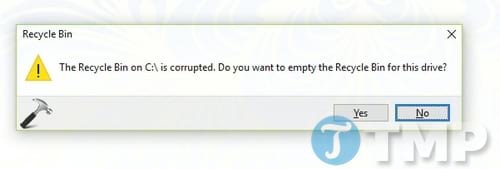
You can press Yes to reset the Recycle Bin, but sometimes the message doesn't appear or this doesn't solve the problem. In that case, you may encounter errors related to the Recycle Bin and the system folder ($Recycle.Bin). In this case, using SFC can help fix the error.
Fix Recycle Bin not working
Note: The following steps will permanently delete the file.
Step 1: Open Command Prompt with Admin rights.
Step 2: Type the following command and press Enter: rd /sc:$recycle.bin
If the Recycle Bin contains data from another drive, replace C: with the corresponding drive letter.
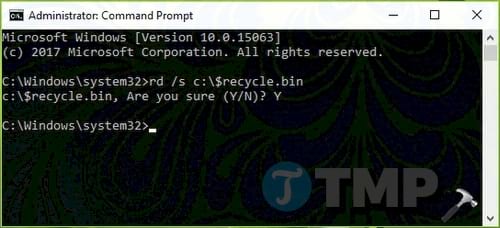
Step 3: When you receive the message "Are you sure (Y/N)?" , type Y and press Enter to fix the error.
After restarting, the Recycle Bin should work normally. If the error persists, consider reinstalling or upgrading your operating system. These options will not affect your data.
If you want to quickly find deleted files, you can use Recuva, an effective data recovery software. Recuva helps display deleted files in the recycle bin, helping you to restore them easily.
 CMOS battery replacement still doesn't save date and time, what's wrong?
CMOS battery replacement still doesn't save date and time, what's wrong? Tips to fix Set time zone automatically hidden error
Tips to fix Set time zone automatically hidden error What is the error Press F1 to run Setup? How to solve it?
What is the error Press F1 to run Setup? How to solve it? Fix User Profile cannot be loaded Win 11 error from A to Z
Fix User Profile cannot be loaded Win 11 error from A to Z Fix Advanced Options without Command Prompt
Fix Advanced Options without Command Prompt What to do when the computer does not show Advanced Options?
What to do when the computer does not show Advanced Options?