Instructions align the margins in Gmail
This is a very basic operation when conducting text editing in Gmail, even more important when we write cover letters, CV, important emails to customers . In the article below, TipsMake. com will show you some basic steps to align in Gmail.
- How to register a Gmail account
- How to have beautiful, professional signatures in Gmail
Steps to proceed:
After logging in to your Gmail account, compose a new email by clicking the Compose button:
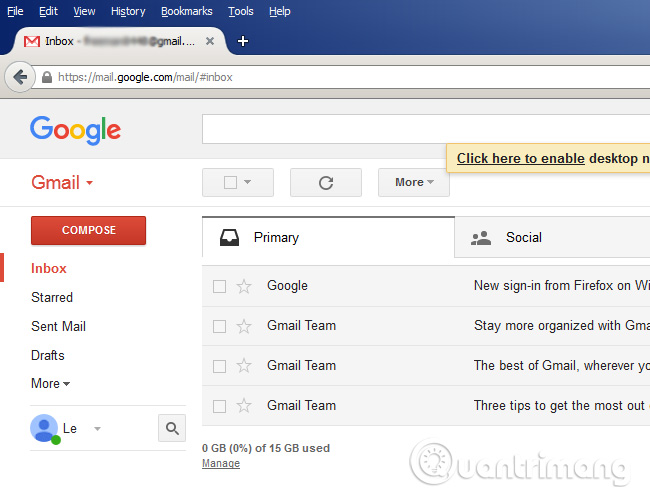
Like this example, for example:
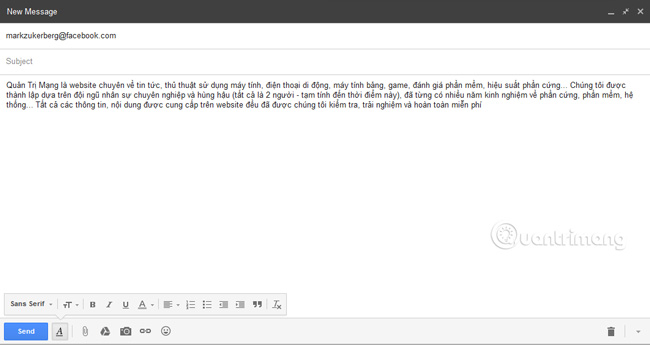
Here, you notice the toolbar at the bottom, click the alignment icon button and Gmail will give you some options such as left, center and right alignment:
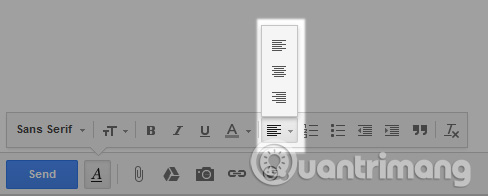
Aligns the left:
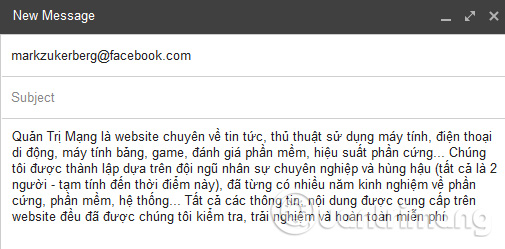
Align center:
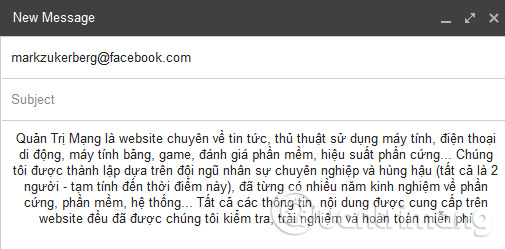
Right alignment:
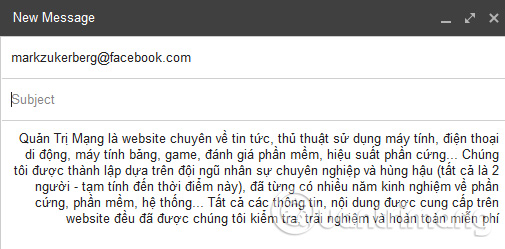
Here are some basic operations to edit and align with Gmail.Good luck!
4.1 ★ | 16 Vote
You should read it
- Tips to help you master Gmail on Android
- 3 good tips to help you manage Inbox on Gmail more effectively
- 21 Gmail tips on the new interface you should know
- Good tips when using Gmail
- Instructions for using secret mode when sending email on Gmail
- Master the new mobile Gmail application with these 10 useful tips
 Trick to use Gmail more effectively
Trick to use Gmail more effectively 'Clean up old e-mail for a Gmail inbox
'Clean up old e-mail for a Gmail inbox Leave Gmail as the default mailbox for many email addresses
Leave Gmail as the default mailbox for many email addresses Add a whitelist for Gmail
Add a whitelist for Gmail Instructions for using filters in Yahoo Mail
Instructions for using filters in Yahoo Mail 6 ways to ensure email is read
6 ways to ensure email is read