How to Install the Volume Control Program to Your Windows XP Desktop
Method 1 of 2:
Display the Volume Control Program on the Desktop
-
 Click on the "Start" menu on your Windows XP desktop.
Click on the "Start" menu on your Windows XP desktop. -
 Click on "Sounds and Audio Devices."
Click on "Sounds and Audio Devices."- Some versions of Windows XP may first require you to click on "Sounds," then "Speech," then "Audio Devices" before clicking on "Sounds and Audio Devices."
-
 Place a checkmark next to "Show volume control on the taskbar."
Place a checkmark next to "Show volume control on the taskbar." -
 Click "OK." The volume control program will then show up within the notification tray on your Windows XP desktop.
Click "OK." The volume control program will then show up within the notification tray on your Windows XP desktop.
Method 2 of 2:
Install the Volume Control Program on the Desktop
-
 Insert your Windows XP installation CD into your computer's disc drive.
Insert your Windows XP installation CD into your computer's disc drive.- Press and hold the "Shift" key while inserting the installation disc to prevent it from starting up automatically.
-
 Click on the "Start" button and select "Run."
Click on the "Start" button and select "Run." -
 Type "cmd" into the "Open" box, then click "OK." The command prompt window will display.
Type "cmd" into the "Open" box, then click "OK." The command prompt window will display. -
 Type the letter of the drive you inserted the installation disc into, followed by a colon. For example, if you inserted the disc into your "E" drive, type "E:"
Type the letter of the drive you inserted the installation disc into, followed by a colon. For example, if you inserted the disc into your "E" drive, type "E:" -
 Press "Enter" to execute the command.
Press "Enter" to execute the command. -
 Type "cd i386" and press "Enter."
Type "cd i386" and press "Enter." -
 Type "expand sndvol32.ex_ %systemroot%system32sndvol32.exe" and press "Enter."
Type "expand sndvol32.ex_ %systemroot%system32sndvol32.exe" and press "Enter."- If you store your Windows system files at "C:Windows," then type "expand sndvol32.ex_ c:windowssystem32sndvol32.exe" instead.
-
 Type "exit," then press "Enter." This command will close out the command prompt window.
Type "exit," then press "Enter." This command will close out the command prompt window. -
 The volume control program will now display in the notification tray of your Windows XP desktop.
The volume control program will now display in the notification tray of your Windows XP desktop.
3.5 ★ | 2 Vote

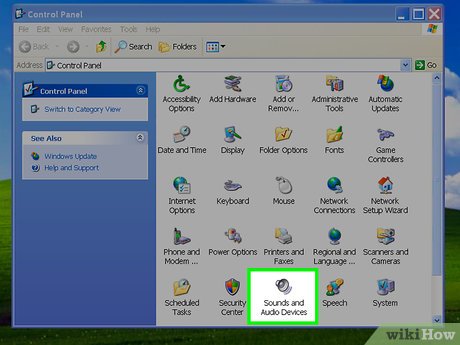
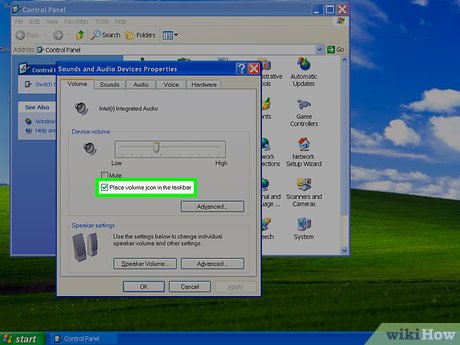




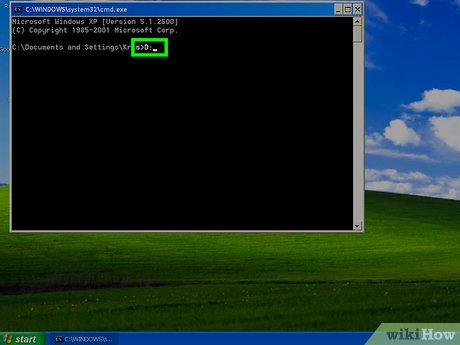
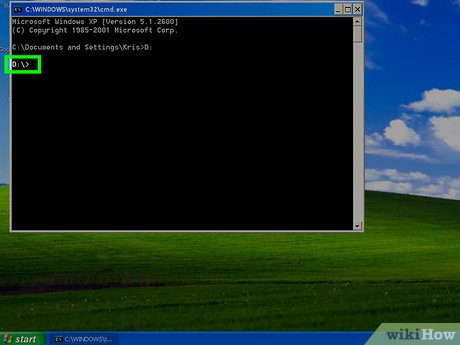
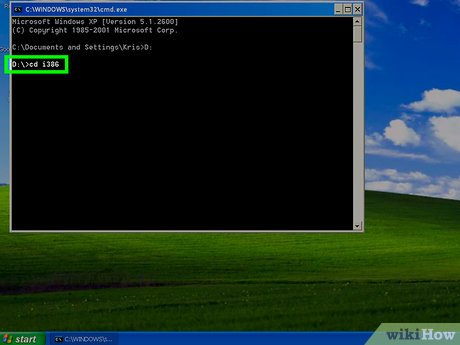

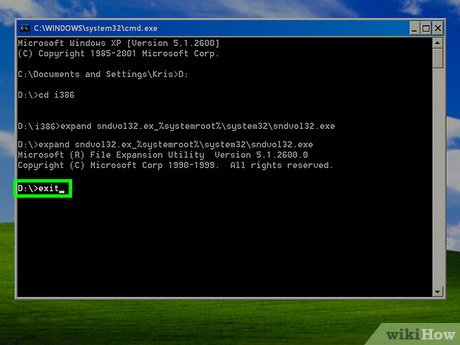

 How to Remove a Virus and Repair Windows XP for Free
How to Remove a Virus and Repair Windows XP for Free How to Defragment a Windows XP Computer
How to Defragment a Windows XP Computer How to Reformat a PC Running Windows XP
How to Reformat a PC Running Windows XP How to Restore Your Windows XP Computer
How to Restore Your Windows XP Computer How to Stop an Application from Opening at Startup on a Windows XP PC
How to Stop an Application from Opening at Startup on a Windows XP PC How to Upgrade Windows XP to Vista
How to Upgrade Windows XP to Vista