Keep track of the stock market with Google Sheets
Google Sheets is an extremely flexible and useful online spreadsheet tool, combining settings and calculating data in spreadsheets. Not only does it perform calculations, make statistical lists, but it also possesses a feature that few people know about, which is to monitor the stock value over time, constantly updated.
Accordingly, Google Sheets owns a convenient function called GOOGLEFINANCE, which allows you to track the status and every stock market fluctuations in real time. First you need to get the stock code (the code representing a specific stock, in English called the ticker symbol) that you want to track. For example, Apple's stock symbol is AAPL, Microsoft's stock is MSFT.
To facilitate the tracking, you create a stock code table corresponding to each company that you want to track, such as the following:
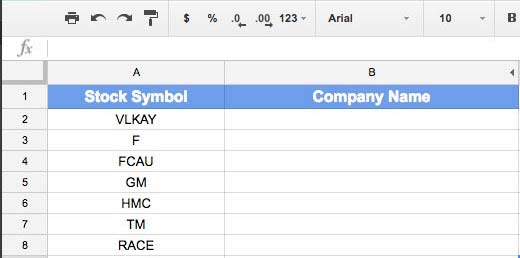 Stock code table
Stock code table In Google Sheets, we can use the function = GOOGLEFINANCE to enter stock data. To get started, just click a cell and enter the function. There is no need to enter the full company name for each stock symbol. Here is the formula we will use:
=GOOGLEFINANCE('mã cổ phiếu',"name") In the example below, we use the formula in cell A2 to match "Volkswagen AG" with the stock symbol VLKAY. Then, simply drag the formula down to get the corresponding company name for each stock ticker.
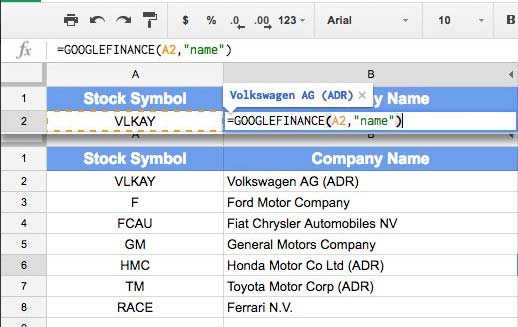 Company name corresponds to each stock ticker.
Company name corresponds to each stock ticker. Current stock value
To get information about the stock price you want to track at the moment, use the following function:
=GOOGLEFINANCE('mã cổ phiếu',"price") You can enter the stock symbol you want to track in parentheses or click on a cell containing the stock symbol in the list above. In the screenshot below, you will see the formula syntax is used. Once the results are out, simply scroll down to get the stock price for each company.
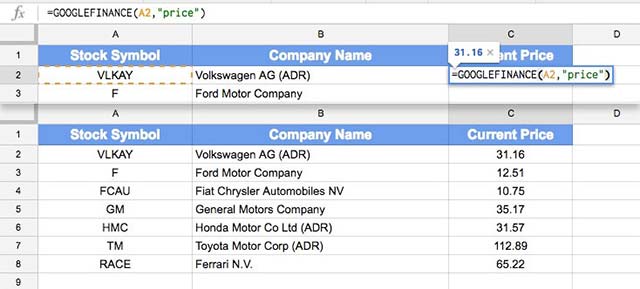 Current share price
Current share price This is the current share price, and will be constantly updated by Google Sheets.
Get stock value information from a specific time period
To retrieve information about stock values from a specific time period in the past (from day to day), simply use this formula:
GOOGLEFINANCE('mã cổ phiếu', 'price' , 'ngày_tháng_bắt_đầu', 'ngày_kết_thúc|số_ngày', [DAILY]) Such as:
=GOOGLEFINANCE("F", "price", DATE(2017,1,1), DATE(2017,2,11), "DAILY") In which, 'F' is a stock code of Ford, 'price' is the stock value, the next 2 values are the start date and end date (year, month, day), DAILY is the value calculated according to day. We have the following table:
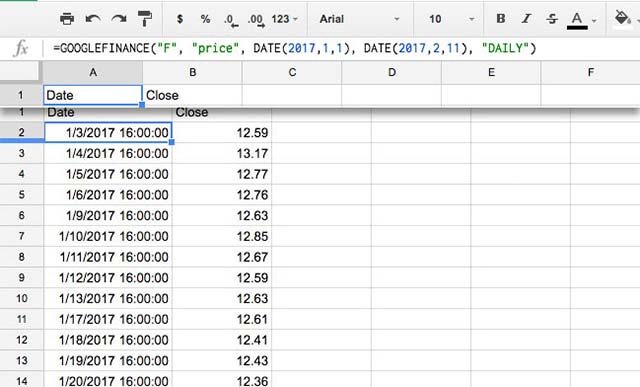 Stock value information by time period
Stock value information by time period Now, you have a list of stock prices at a given time.
 How to create a Webex Meet account, using Webex Meet on your computer
How to create a Webex Meet account, using Webex Meet on your computer How to remove the 40 minute limit on Zoom for unlimited use
How to remove the 40 minute limit on Zoom for unlimited use How to secure your Zoom account, avoid leaking personal data
How to secure your Zoom account, avoid leaking personal data How to Download Microsoft Word
How to Download Microsoft Word How to Insert Fillable Fields on Word on PC or Mac
How to Insert Fillable Fields on Word on PC or Mac How to get web page data with Google Sheets
How to get web page data with Google Sheets