How to insert comments in Excel
Hello everyone, today I will guide you one more tip that is how to insert comments (notes, comments) in excel so that you can easily change and customize according to your wishes.
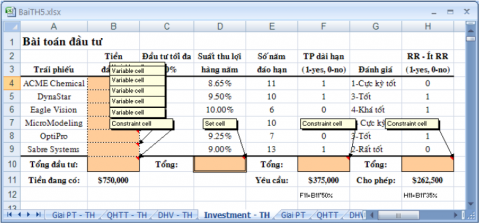
To further explain the information for a certain cell on Sheet, users often use the comment function (Comment).When using the Comment function, users easily attach information to the cell which does not show content in this data box.

1. Change the username
Every time you create a comment, Excel will insert the user login name by default on the comment box.
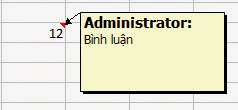
- Click the Office Button button
- Choose Excel OptionsPopular

5 ★ | 1 Vote
 10 tips for using Windows XP
10 tips for using Windows XP Quickest Tips to Copy Data In Windows with FastCopy
Quickest Tips to Copy Data In Windows with FastCopy Private Annotations, a new feature is about to be added on Microsoft Word
Private Annotations, a new feature is about to be added on Microsoft Word Tips for adding in Excel you need to know
Tips for adding in Excel you need to know How to Use Solver in Microsoft Excel
How to Use Solver in Microsoft Excel How to register for TranS online
How to register for TranS online