How to get data from web into Excel
So instead of having to manually enter data, which is time-consuming and unprofessional, with this available tool, the data content from the web will appear immediately in Excel. The following article will guide you to get data from the web into Excel.
Instructions for getting data from the web into Excel
Step 1:
At the Excel interface, click on the Data tab and then click on the From Web tool as shown below.
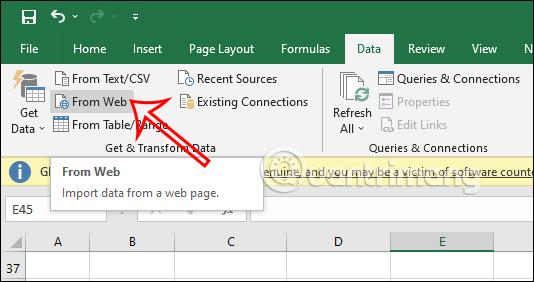
Step 2:
Now the interface is displayed for you to enter the website URL that we want to get data from. You will have 2 options: Basic with entering the website link.
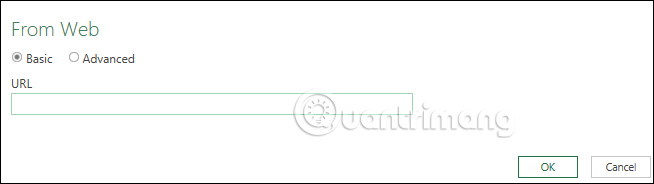
And the Advanced option has more settings.

Here we will click on the Basic option to paste the website URL we want to get data into Excel. Click OK to continue.

Step 3:
Immediately after that, the Navigator interface appears, click on Table to display the data table on the website or click Document to view the data.
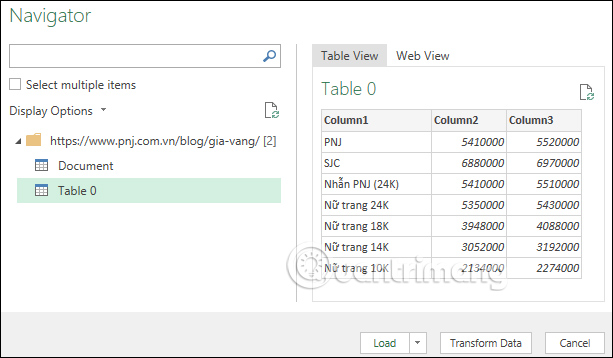
Then we will see the data displayed as shown below. Click Load to dump the data on the website to Excel.

Step 4:
We wait a moment for the data to display in Excel as shown below.
You proceed to change the data table interface, edit the font and color of the data table as usual and you're done.

How to update data in Excel from website
After inserting data from a website into Excel, in some cases, you also need to update the data from the original source. You can do it in 2 different ways.
Method 1: Update Excel data from the web
At the interface in Excel, click on the Data tab and then click on the Refresh All command or press the shortcut key combination Ctrl + Shift + F5.
The data will then be updated according to the data from the website.

Method 2: Update Excel data from the web automatically
Step 1:
First, click on the current data table and then click on the Query tab .

Step 2:
Then look down at the Edit group and click Properties to set up automatic data table update mode.

Step 3:
Display the interface, here you will check Refresh Every and then enter the number of minutes you want to automatically update the data . In addition, you can also check Refresh data when opening the file to update the data every time you open this table.

 How to remove underline in Word, remove red and green underline under words
How to remove underline in Word, remove red and green underline under words How to create Progress Bar in Excel, conditional progress bar
How to create Progress Bar in Excel, conditional progress bar How to change auto save time on Excel, Auto Save Excel File
How to change auto save time on Excel, Auto Save Excel File How to print multiple Word files at once on your computer
How to print multiple Word files at once on your computer How to calculate the number of days between two time points extremely quickly using Excel
How to calculate the number of days between two time points extremely quickly using Excel How to Justify Text in Cells on Excel - Adjust Text Spacing
How to Justify Text in Cells on Excel - Adjust Text Spacing