How to remove underline in Word, remove red and green underline under words
The red underline in Word is one of the spell checking features, however, for Vietnamese documents, this feature has not been synchronized and applied, so it will make users feel confused and uncomfortable when working with documents. If you do not know how to delete underlines in Word , turn off red and green underlines under words, you can refer to the instructions in the article below and follow them.
Instructions to remove underline in Word 2021, 2019, 2016, 2013, 2010, 2007, 2003
1. Remove underline in Word 365, 2019, 2016, 2013, 2021
How to remove red underline in Word 2021, 2019, 2013, 2016 as follows:
Click on the " File " menu
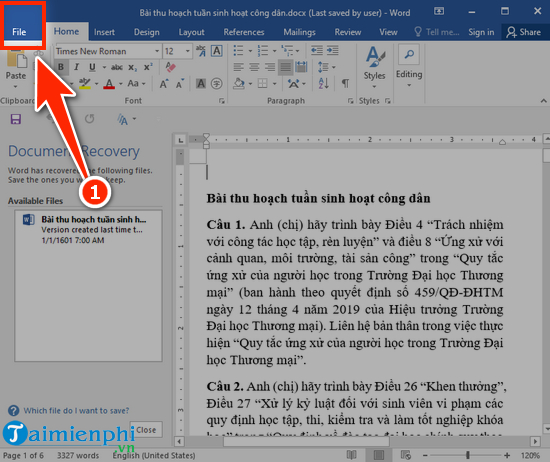
Select " Options "

Perform the following operations in order:
- Select " Proofing "
- In the " When correcting spelling and grammar in Word " section, uncheck all features
- Click " OK "

2. For Word 2003
To delete underlined lines, go to the Tool tab , select Option … in the list of options that appears.
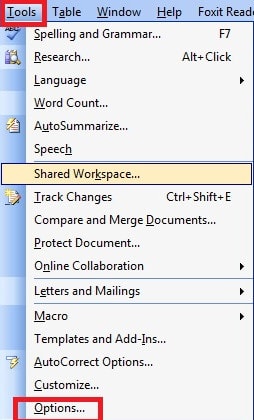
Next, when the Options dialog box appears. Select the Spelling & Grammar tab , then uncheck the options in the Grammar group as shown below:
Click OK to finish
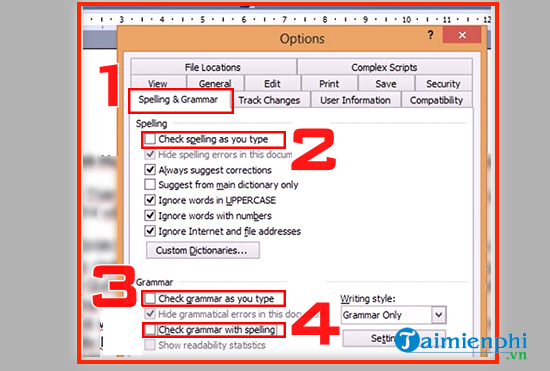
Note : Deleting underlines in Word on Macbook is similar to that on a computer. Deleting underlines in Word on a phone is a little different:
- With Android: For the application on Android tablet devices, you select the Review tab -> click abc . As for phone devices, you need to select the A and pen icon -> Home -> Review -> Spelling .
- With iOS: On iPad, you click Review and then select the square icon with 3 ABC letters to open. Next, you turn on the Spelling switch . On iPhone, you open the editing function by clicking on the A with the pen . Next, you click Home > Click Review and select Proofing tools. Finally, turn off Spelling mode .
Why is there an underline like that, is the Word editor having an error?
In fact, this underline is a feature of the Microsoft Word editor, it will detect and mark misspelled areas, even grammatically incorrect, each Word user will check if it is misspelled, it will display an underline as a reminder, but because Microsoft inherently checks spelling in English and we type in Vietnamese, it misunderstands that we type incorrectly, so any word we type will display a red underline, except for English words that will not be.
So in fact, the Office Word version is not faulty, but because Word is configured to check spelling, we just need to turn off this checking feature as instructed below, the underline will automatically disappear.
Above, TipsMake has just guided you how to delete underlines in Word, deleting underlines in Word helps you to view and manipulate these files effectively. You can refer to other Word tips available in TipsMake to use the Word text editor more effectively. In addition, if you use Word 2010, you can refer to How to create dotted lines in Word 2010 to know how to do it.
In addition to the spelling error detection feature on Word that displays underlines under words, the Vietnamese typing software Unikey also automatically underlines abbreviated words or words that we type in a certain way that Unikey understands as typing incorrectly. Therefore, in addition to deleting underlines in Word, removing red and green underlines under words in Word 2003, 2007, 2010, 2013, 2016, 2019, you should also turn off the spelling check feature on the Unikey typing software to avoid confusing underlines.
In Word, there are many basic features that not all users pay attention to. For example, the way to rotate paper size in Word is one of the features that TipsMake receives many questions from readers. If you are following this article, you can quickly refer to the rotation of paper size in Word, which applies to all current versions of Word, including how to rotate paper size in Word 2016, 2013, 2010, 2007 and Word 2003.
Aligning in Word 2016 , 2010, 2013. is also an important trick when editing text on Word. It helps the text become more professional and eye-catching. Therefore, you should not ignore this alignment trick.
You should read it
- Holding a 1,200 degree Celsius brick with your bare hands and an interesting secret behind it
- Appear Nokia phone 'brick' running Android 8.1
- Hire an architect to re-decorate the toilet but do not remove the bricks and the results are unexpected!
- How to turn off self-correcting spelling errors on the Macbook
- Examine the process of turning garbage into street bricks and clothes in Japan
- How to use and maintain cement tiles
 How to create Progress Bar in Excel, conditional progress bar
How to create Progress Bar in Excel, conditional progress bar How to change auto save time on Excel, Auto Save Excel File
How to change auto save time on Excel, Auto Save Excel File How to print multiple Word files at once on your computer
How to print multiple Word files at once on your computer How to calculate the number of days between two time points extremely quickly using Excel
How to calculate the number of days between two time points extremely quickly using Excel How to Justify Text in Cells on Excel - Adjust Text Spacing
How to Justify Text in Cells on Excel - Adjust Text Spacing How to strikethrough text in Word, write strikethrough text in Word and Excel
How to strikethrough text in Word, write strikethrough text in Word and Excel