How to reverse data in columns on Excel
When working with documents on Excel, there will be requests that users need to rearrange the data, such as alphabetically ordering names or reversing the list of data in a column or a row to match it. order. If the request in the table is just reversing the data without sorting in alphabetical order, the implementation is extremely simple and immediately use Sort sort tool on Excel. The following article will guide you how to reverse the list in the Excel column.
- How to rank on Excel with RANK function
- How to arrange incremental dates in Excel
- How to arrange names in alphabetical order in Word
Instructions for reversing column data on Excel
Step 1:
Suppose we have the data column A needs to be reversed as shown below. Now in column B, enter the corresponding order for the data of column A, from 1 to the end. Then we will proceed to sort the data in column A by column B. Just reverse the order of column B, the data in column A will be reversed. This is the purpose of adding data order to column B.
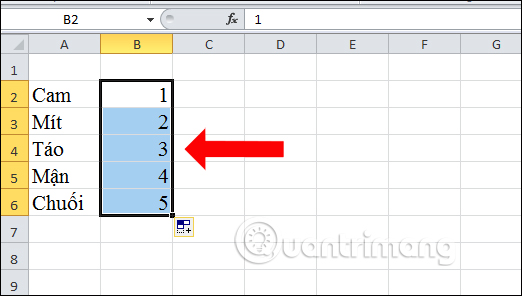
Step 2:
Black out the entire content and then click on the Data tab in the ribbon bar above, click on the Sort tool to open the data sorting table.
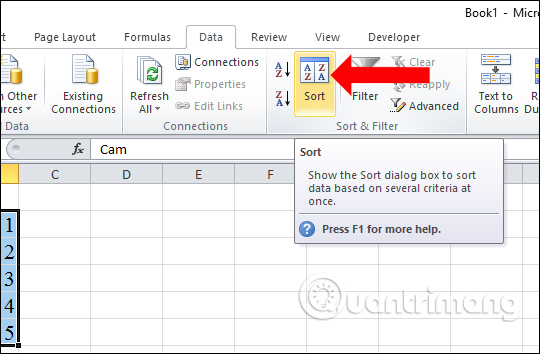
Step 3:
Display the data arrangement interface in Excel. Here the user selects the area to be inverted, here is column B at Sort by. Order will choose Largest to Smallest . Need to remove the check in My data has header because the data table has no title. Finally click OK to apply.
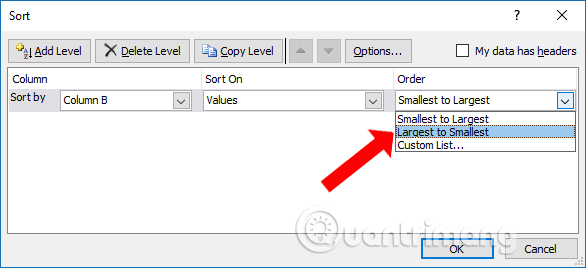
Column B and Column A results are both inverted according to the corresponding data.
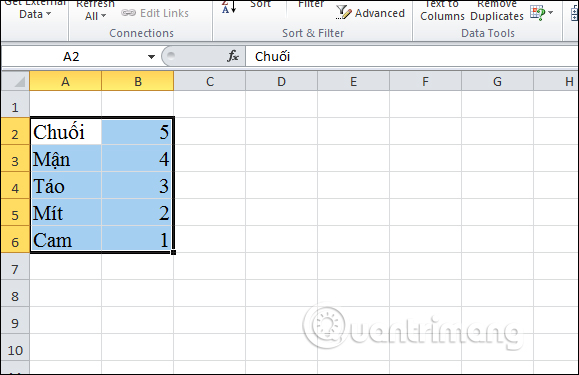
See more:
- How to arrange alphabetical order in Google Sheets
- Instructions for setting the default font in Microsoft Word
- Use VLOOKUP to join two Excel tables together
I wish you all success!
 How to use DCOUNT function on Excel
How to use DCOUNT function on Excel How to copy Word data to Excel keeps formatting
How to copy Word data to Excel keeps formatting The tips should know with PDF files on Google Drive
The tips should know with PDF files on Google Drive How to transfer tables from Word to PowerPoint
How to transfer tables from Word to PowerPoint How to use FastNote UWP to edit text
How to use FastNote UWP to edit text How to use large file fileshifter.io convert
How to use large file fileshifter.io convert