How to format text paragraphs in Word simply and easily
How to format text paragraphs with simple, easy-to-follow steps below will help improve the quality of your writing.
How to align and adjust paragraph spacing
Step 1: Select (highlight) the text you want to format, then go to the Home tab, select Paragraph , click on the arrow as shown below:
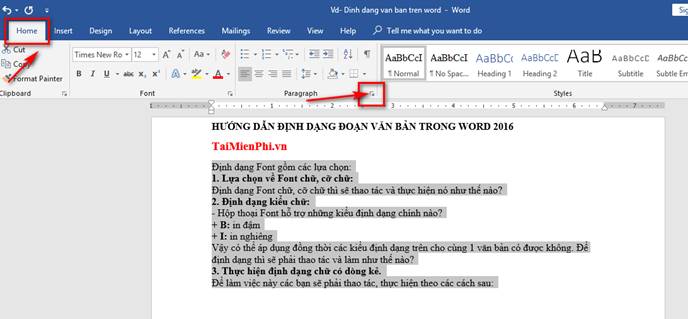
Step 2: In the Paragraph dialog box , please note the Items to edit and format appropriately.
- General section : You choose the parameters you want.
+ Alignment : Text alignment: Left, Right.
+ Outline level: The level of the paragraph. For example: You choose Body Text to define the paragraph as the body or you choose other options such as headings.
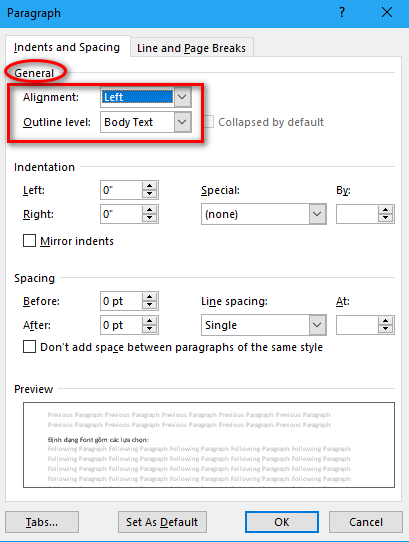
- Indentation section .
+ Left, Right: Paragraph distance to left and right margins
+ Special : Paragraph indentation style. For example, choosing First line is to indent the first line of the paragraph.
+ By : Indentation distance. For example: here choose 0.5 point.
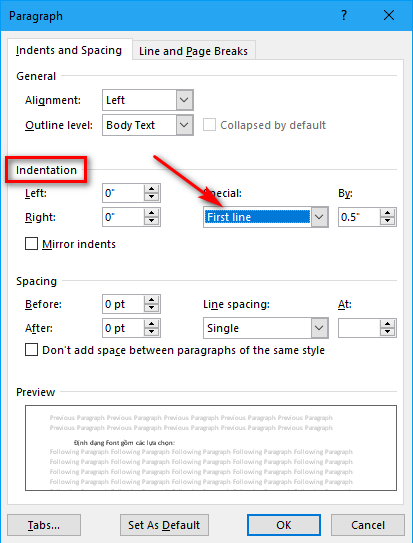
- Spacing : This section formats the spacing between lines.
+ Before : Space between the first line of a paragraph and the paragraph above.
+ After : Space between the last line of a paragraph and the next paragraph below.
+ Line Spacing : Spacing between lines in the same paragraph:
Line Spacing = Single: is the unit line spacing.
Line Spacing = 1.5 Line: 1.5 times the unit line.
Line Spacing = Multiple: the spacing is n times the unit line with n being the value in the At field .
+ At : Numeric value indicating the distance between lines in the same paragraph.
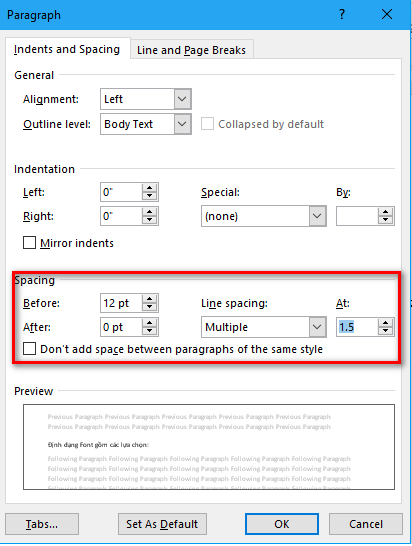
In this table, pay attention to the Tabs section, this is where you can create dotted lines, dashes. formatting tabs in Word 2016 or lower versions is also very simple, you can refer to how to format Tabs here.
Step 3: Click OK to complete.
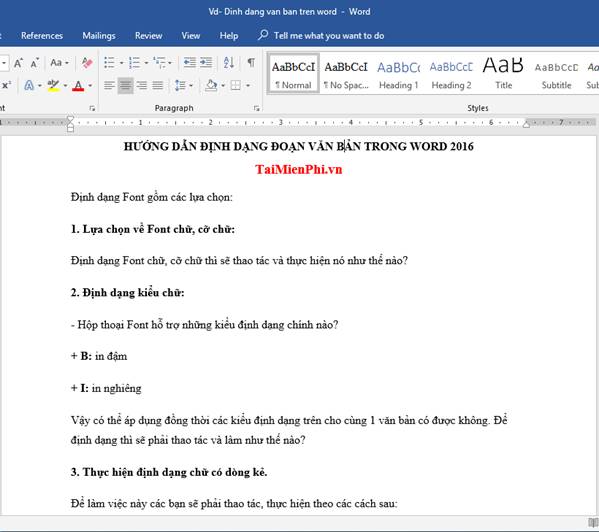
Free Download has just guided you how to format text in Word. The operations are very simple, making it easy to present beautiful , professional text .
You should read it
- Tips for copying fast and efficient paragraph formatting in Word
- Word 2013 Complete Tutorial (Part 9): Use Line and Paragraph Spacing
- How to Start a Summary Paragraph
- Word 2013 full-text tutorial (Part 12): How to break pages, paragraph breaks
- Trick to remove Formatting text format in Word
- How to use conditional formatting in Microsoft Excel 2016
 Instructions for standard font formatting on Word
Instructions for standard font formatting on Word Instructions for changing measurement units in Word 2016 fastest
Instructions for changing measurement units in Word 2016 fastest 3 Ways to calculate sum in Excel quickly and accurately
3 Ways to calculate sum in Excel quickly and accurately How to quickly change uppercase to lowercase in Excel
How to quickly change uppercase to lowercase in Excel Instructions for practicing fast keyboard typing, effective 10-finger typing
Instructions for practicing fast keyboard typing, effective 10-finger typing Instructions for creating a table of contents in word 2007 and above and word 2003 fastest
Instructions for creating a table of contents in word 2007 and above and word 2003 fastest