How to convert Word files to PDF simply and easily

How to convert word file to pdf on computer
Method I: Using Word software
1. Use the Save As feature
Step 1: Open the Word file you want to convert to PDF, click File .
- If you don't have Word software, you can download Word here.
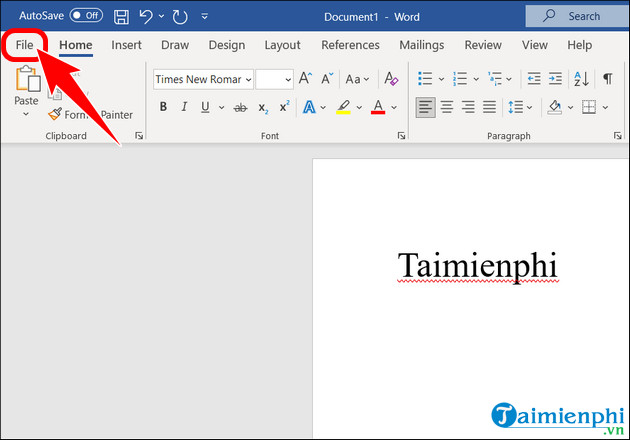
Step 2: Select Save As => Click Browse .
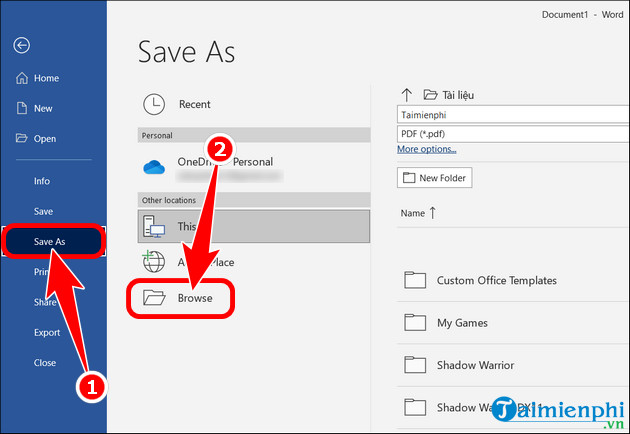
- Fill in File name => select Save as type PDF => press Save .

2. Use the Print feature
Step 1: Open the Word file you want to convert to PDF, then press Ctrl + P .
- Click Printer and select Microsoft Print to PDF => press Print .

Step 2: Select save location and name File => Save .
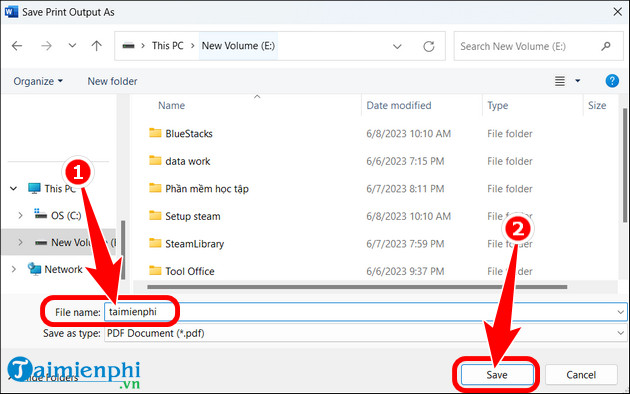
3. Use the Export feature
Step 1: Open the Word file . Click File .
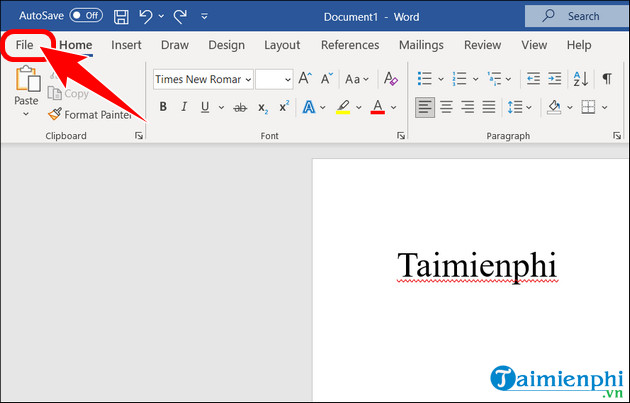
Step 2: Click Export => Create PDF/XPS Document => click Create PDF/XPS .
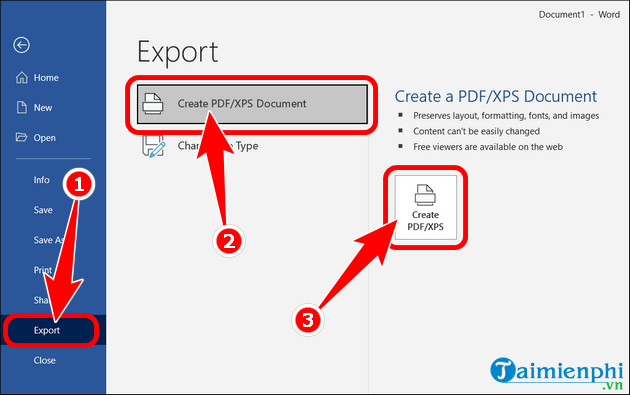
Step 3: Select the location to save the File and click Publish .
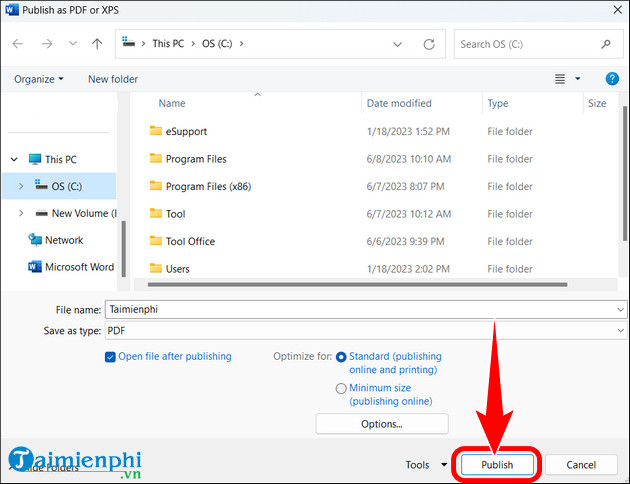
Method II: Using online tools
Step 1: Access the link using the SmallPDF tool HERE . Click Select files .
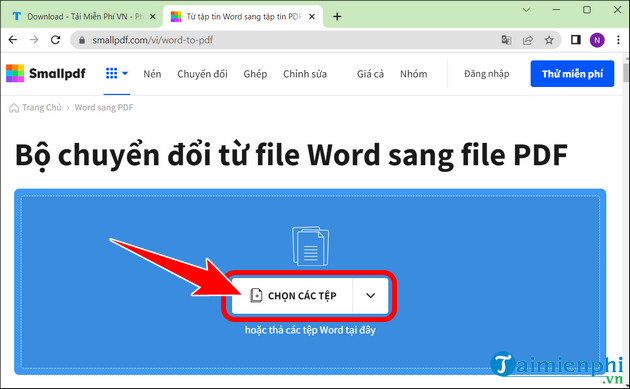
Step 2: Select the Word file to convert to PDF => Open .
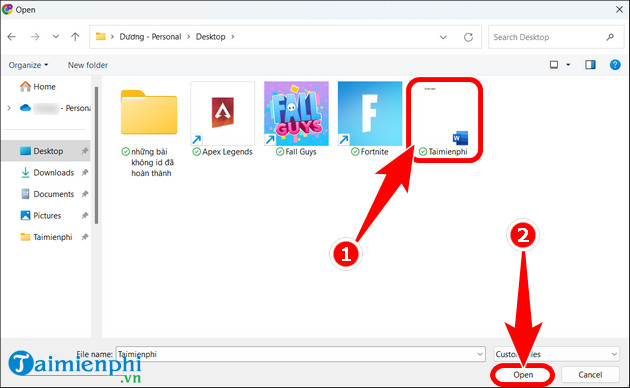
Step 3: Wait for the file transfer process to complete, click Download file .
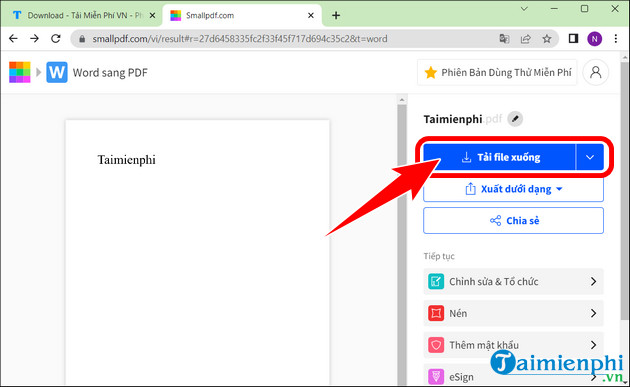
In addition to the above methods, there are many ways to convert Word to PDF on your computer that you can apply, but the above are the 2 simplest and fastest effective methods, for those who are not computer savvy can also do it. In addition, if you have PDF files and want to convert them to Word, you can refer to the instructions below.
You should read it
- How to convert a Word file to an image file - Save the Word file as an image
- Professional PDF file conversion software for Word
- Convert Word files to PDF, convert DOC / DOCX files into PDF quickly
- Convert PDF to Word, convert PDF files for free
- How to convert Word to an image file
- How to convert a scanned file to Word
 How to fix the error of not being able to copy and paste in Excel, Word
How to fix the error of not being able to copy and paste in Excel, Word SUM function in Excel, sum function and examples
SUM function in Excel, sum function and examples How to fix the error of the Sum function not adding in Excel successfully
How to fix the error of the Sum function not adding in Excel successfully Crack Excel password, remove Sheet password in Excel file
Crack Excel password, remove Sheet password in Excel file Shortcut keys to quickly hide and show rows and columns in Excel
Shortcut keys to quickly hide and show rows and columns in Excel Create a PowerPoint presentation from an existing Word document
Create a PowerPoint presentation from an existing Word document